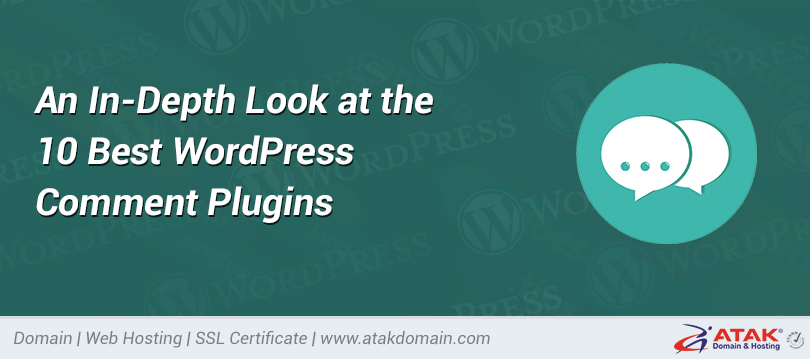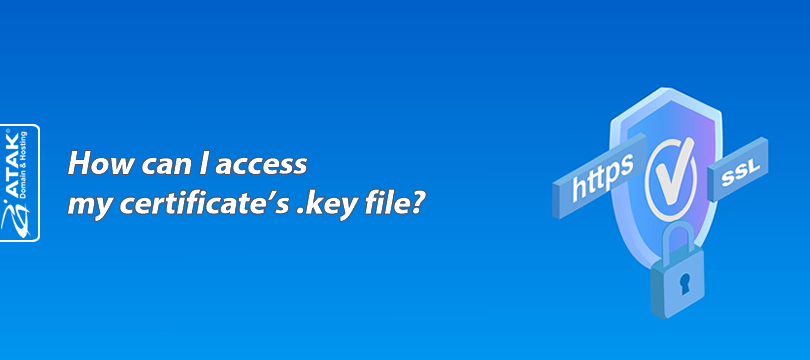
How can I access my certificate's .key file?
The .key file contains a private key and forms the foundation of SSL certificate security.
To obtain an SSL certificate, you create a private key and a CSR (Certificate Signing Request) file using that key. You send this CSR file to a Certificate Authority (CA). The CA then sends you a certificate file (with a .crt, .pem, or .cer extension). This file contains the public key. However, the certificate cannot function without the private key.
Accessing the .key File in cPanel or Plesk
Viewing the .key File in cPanel
1. Log in to your cPanel
2. Go to the "SSL/TLS" section
Under the Security heading, click on the "SSL/TLS" option.
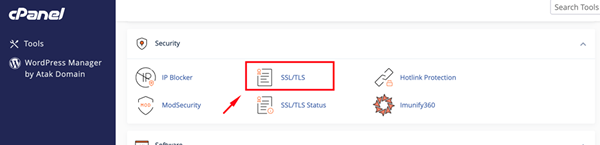
3. Click on the "Private Keys (KEY)" tab
In this section, you can view all previously generated private keys.
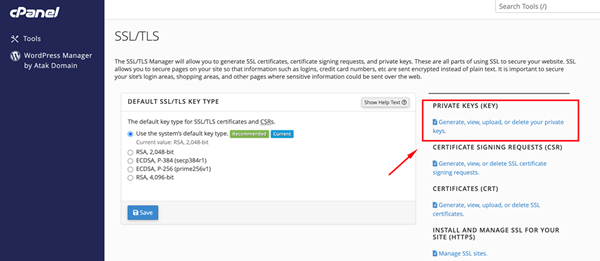
4. Click the "Edit" button next to the .key file you want to access
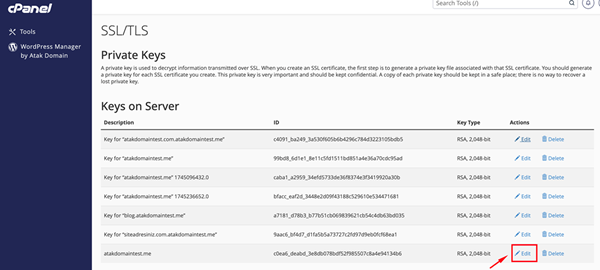
5. On the page that opens, you can copy your private key from the "Encoded Private Key" section
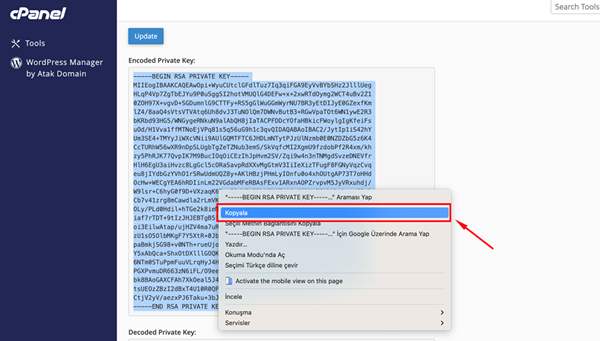
Viewing the .key File in Plesk
1. Log in to your Plesk panel
2. Click on the "Websites & Domains" menu
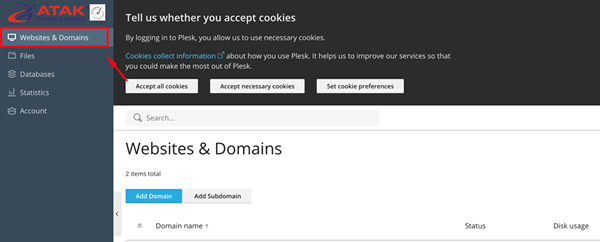
3. In the Dashboard section of the relevant domain, click on the "SSL/TLS Certificates" option under the Security heading
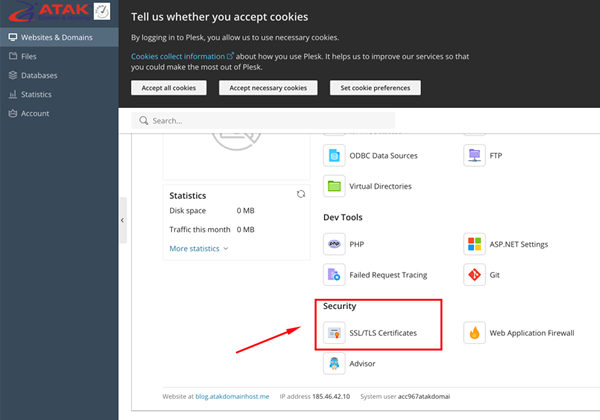
4. Select the certificate uploaded for the relevant domain
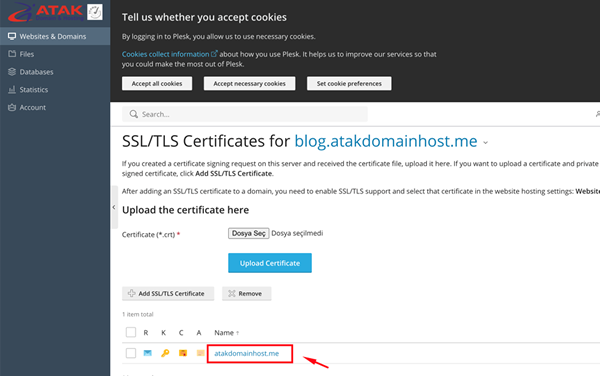
5. On the page that opens, both certificate files (.crt, .pem) and the private key (.key) information can be viewed. You can copy your private key from here.
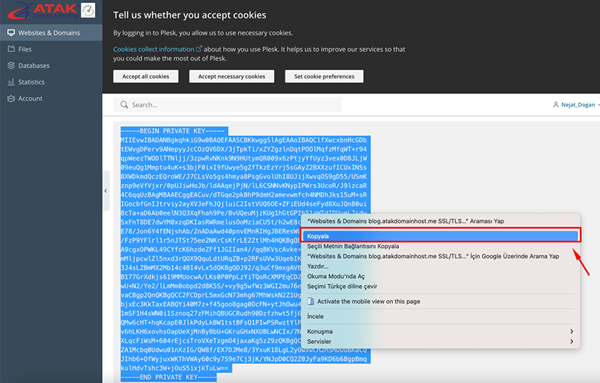
Congratulations!
You have successfully accessed your SSL certificate’s private key file.
Verification and Installation Support:
If you purchase your SSL certificate through Atak Domain, free verification and installation support is provided by their expert technical support team.