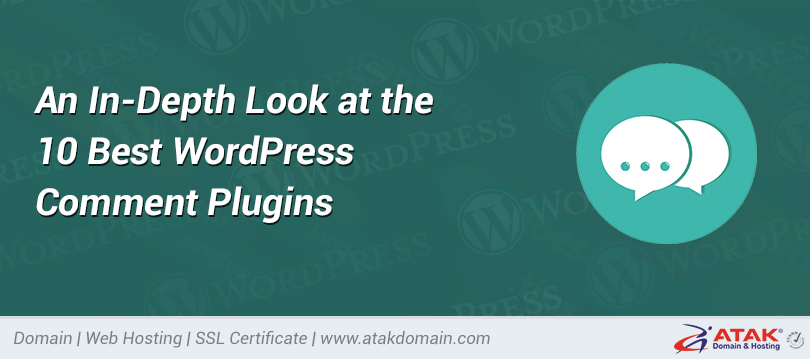How can I take a backup of my database?
There are several ways to take a backup of your MySQL database.
Below, we will explain step-by-step how to back it up using the most practical method: phpMyAdmin.
Backing Up a Database with phpMyAdmin
1- Log in to phpMyAdmin
Access phpMyAdmin by clicking on the phpMyAdmin icon via cPanel or Plesk.
2- Select the Database You Want to Back Up
When phpMyAdmin opens, you will see a list of your existing databases on the left side. In this example, the database is named "wp484".
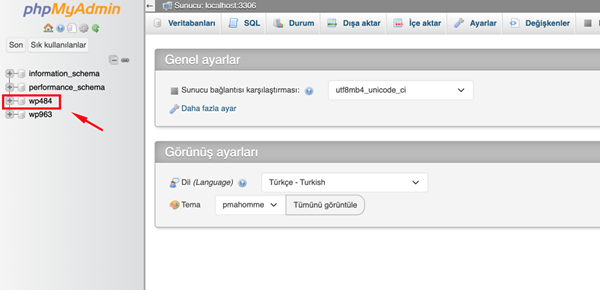
3- Click the "Export" Tab from the Top Menu
You will see the "Export" tab in the top menu of the selected database. Click it.
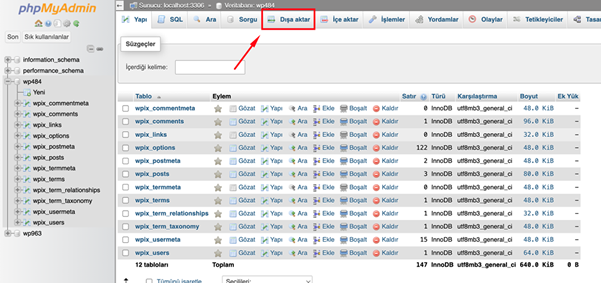
4- Choose an Export Method
Two options are offered:
- Quick – display only the minimal options (generally sufficient)
- Custom – display all possible options (for those who want to customize)
For the most practical method, select "Quick".
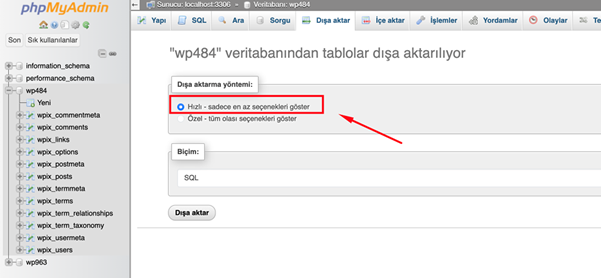
5- Choose Format (Usually SQL)
"SQL" is selected as the format by default. Leave it as it is.
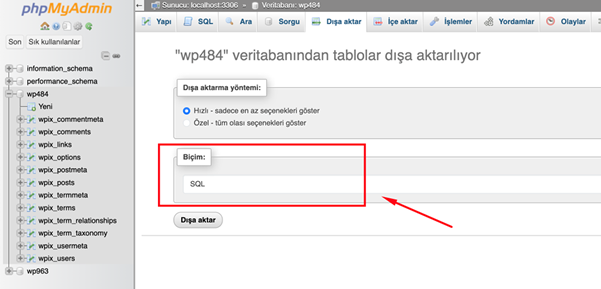
6- Click the "Go" Button
Click the "Go" button at the bottom of the page. Your browser will automatically download a file with a .sql extension. This file is your database backup.
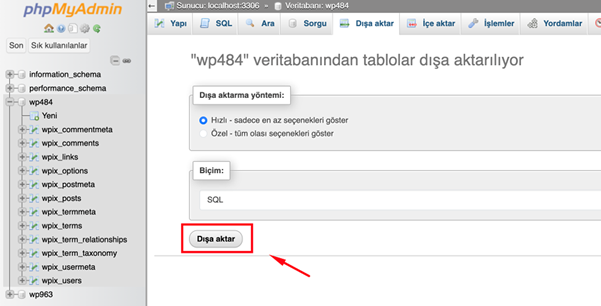
Congratulations! You have successfully exported a copy of your database.