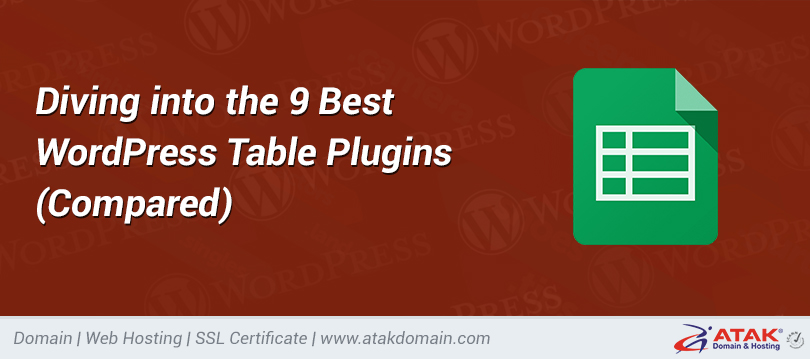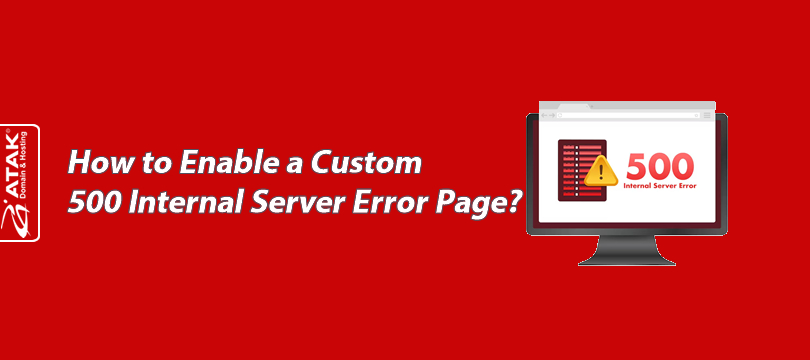
How to Enable a Custom 500 Internal Server Error Page?
The 500 error appears when an unexpected internal server error occurs. To identify the root cause of the error, the Detailed Errors feature must be enabled in IIS.
In this article, we will explain step-by-step how to activate the 500 error page on IIS (Internet Information Services).
Enabling Detailed Errors via IIS Manager
1. Open IIS Manager
Click on Start and type IIS or InetMgr to access it.
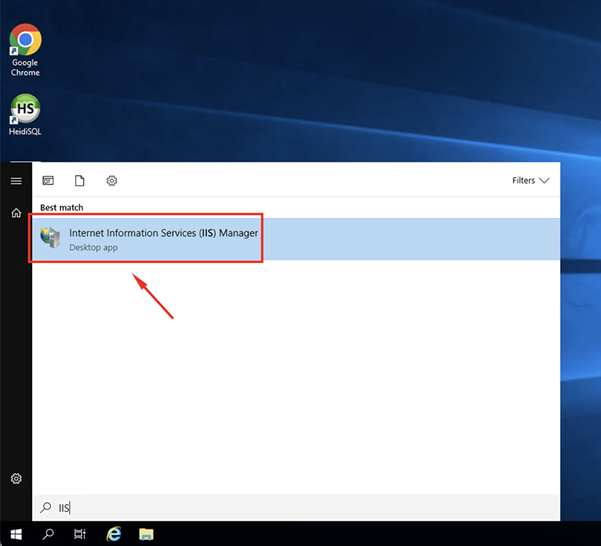
2. SELECT YOUR SERVER
In IIS Manager, select your server from the left-hand directory menu.
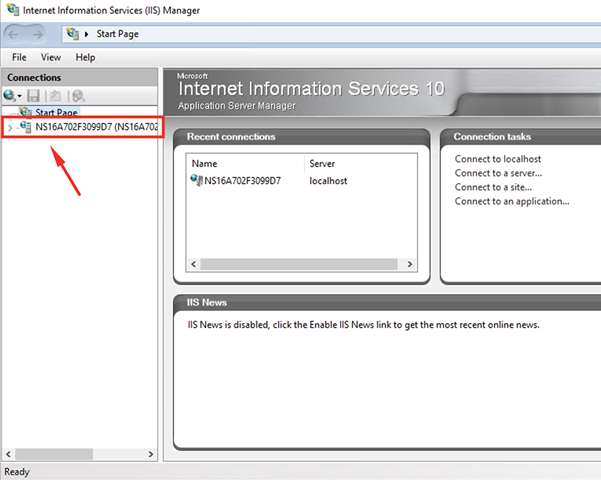
3. SELECT THE DOMAIN
Expand Sites and click on the domain you want to configure.
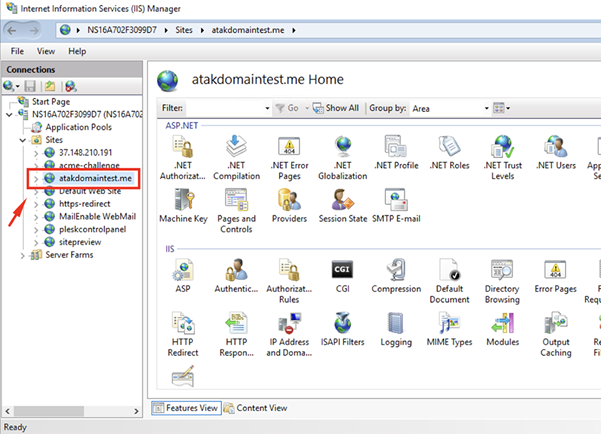
4. GO TO ERROR PAGES
Navigate to the "Error Pages" section.
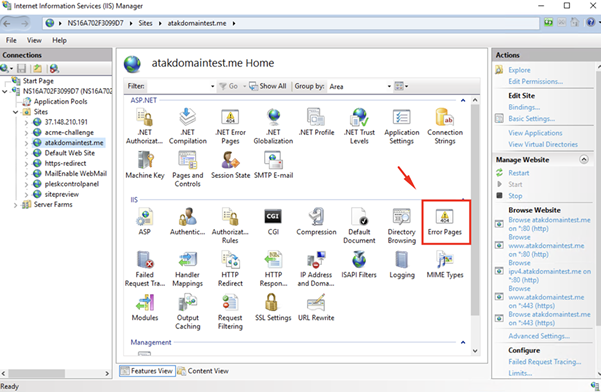
5. SELECT EDIT FEATURE SETTINGS
Click on "Edit Feature Settings..." from the menu on the right side.
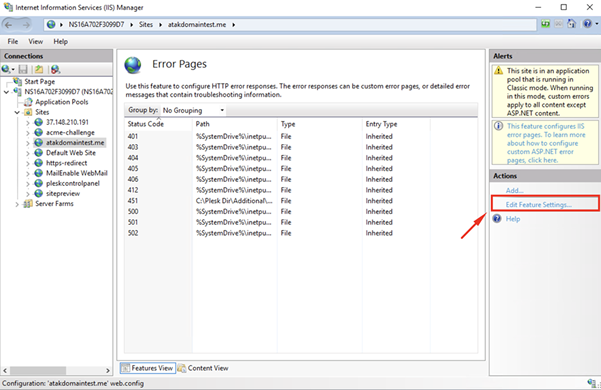
6. ENABLE DETAILED ERRORS
In the window that opens, check the "Detailed Errors" option.
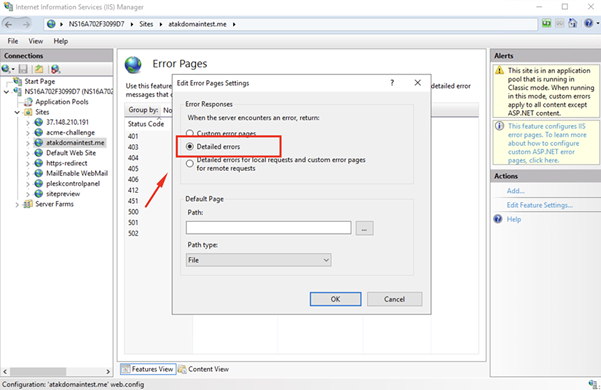
7. SAVE
Click OK to save the changes.
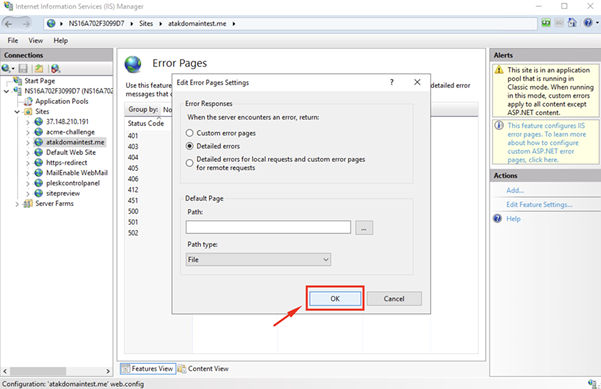
Note:
As Atak Domain, we do not provide direct IIS access on shared hosting services. Therefore, if you need any configurations on IIS, you will need to create a support request.