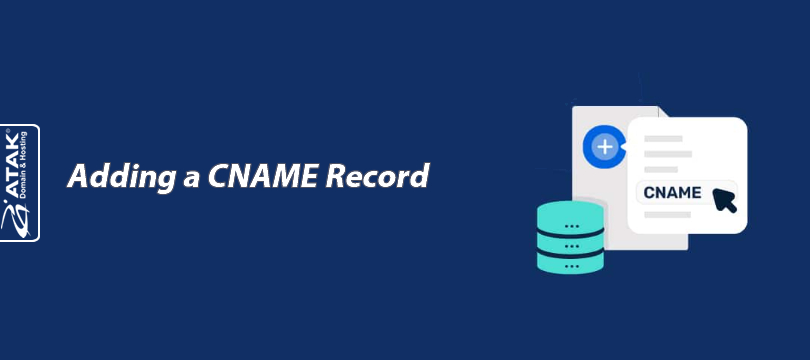
Adding a CNAME Record
DNS Management is crucial for the proper functioning of a website and the seamless operation of email systems.
DNS (Domain Name System) records determine which IP address a domain name points to, which email servers are used, and many other technical details.
In this article, we will explain step by step how to add a CNAME record.
What is a CNAME Record?
A CNAME (Canonical Name) record allows you to redirect one domain name to another domain name.
For example,
To redirect www.ataktestdomain.click directly to ataktestdomain.click, a CNAME record is used.
Unlike an A record, it redirects to another domain name, not an IP address.
Below, we have compiled example CNAME records suitable for different scenarios, both in a table and with explanations:
Example CNAME Records
| Name | Record | Description |
| www | ataktestdomain.click | Redirects the www address to the main domain. |
| shop | shops.myshopify.com | Connects the shop subdomain to the Shopify store. |
| support | support.zendesk.com | Moves the support page to Zendesk. |
| ghs.googlehosted.com | Redirects to the mail service of Google Workspace. |
Note:
Before adding a CNAME record, make sure that your domain's DNS management is handled by Atak Domain.
If the DNS management is with a different provider (e.g., Cloudflare, Natro, GoDaddy, etc.), you need to enter the CNAME record through that platform.
Otherwise, the changes you make will not be effective.
Steps to Add a CNAME Record
By following the steps below, you can easily add, edit, or delete your CNAME record:
1- Log in to the Customer Control Panel
Log in to the Atak Domain customer control panel.
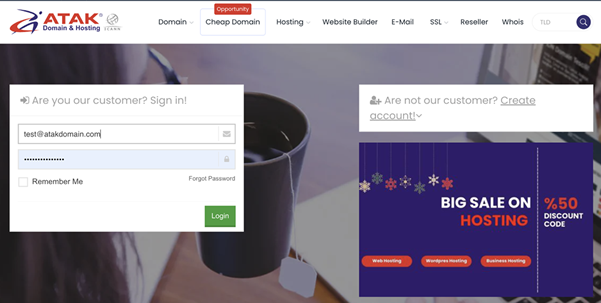
2- Select Your Domain Account
In the control panel, click on the "My Domains" button.
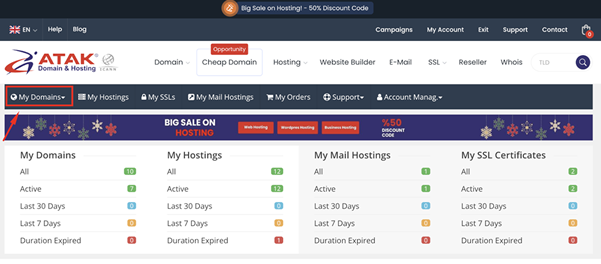
- Click the "DNS" button in the row of the domain name for which you want to manage DNS records.
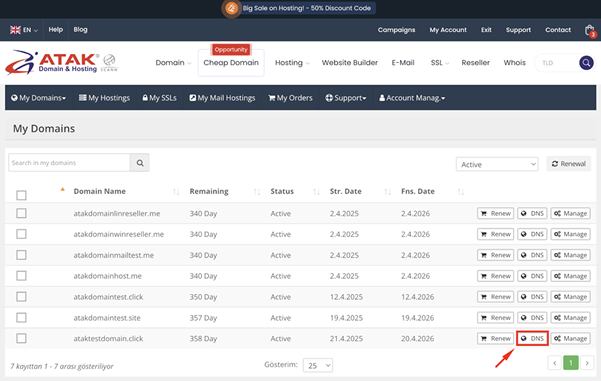
3. Add a New CNAME Record
- In the opened DNS Management screen, click the "Add" button.
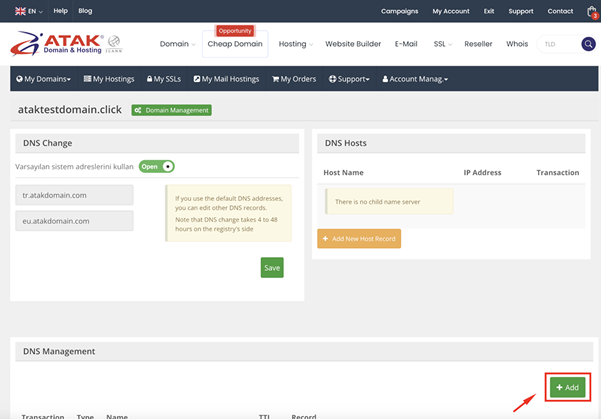
Note: One of the most commonly used CNAME records is the www redirect.
This process allows the www.domainaddress.com address to be directly redirected to domainaddress.com instead of adding two different A records.
In this case, the www subdomain is directly redirected to ornekdomain.com.
Example:
In the opened window, fill in the following fields:
- Type: CNAME
- Name: The main or subdomain to be redirected (www)
- IP Address: The target IP address to be redirected (ataktestdomain.click)
- TTL: Determines how long the DNS record will be cached on the internet. (Default: 60 minutes)
After filling in all the information, click the "Save" button.
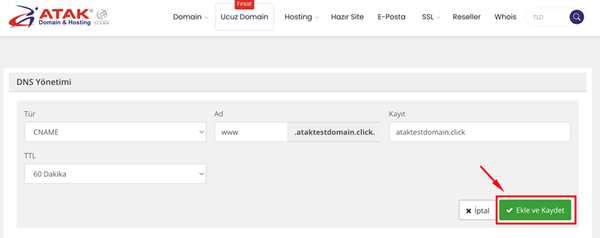
Congratulations! You have successfully added your CNAME record.
DNS changes usually take a few hours to propagate worldwide.


