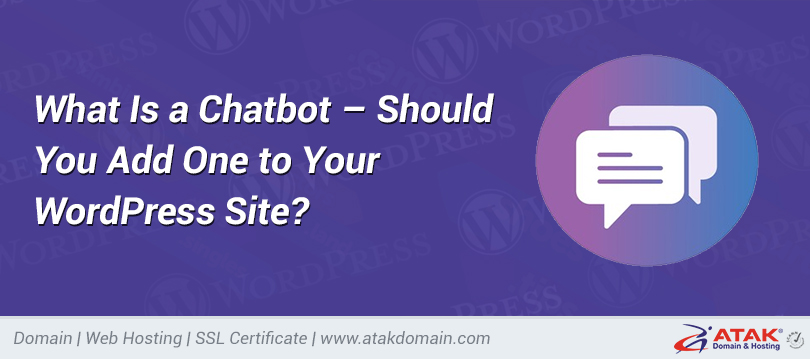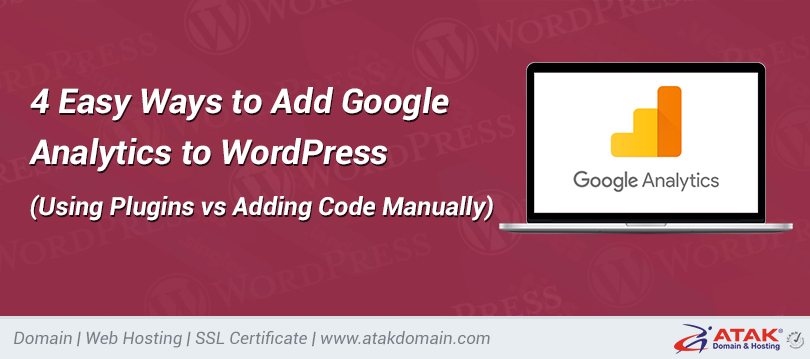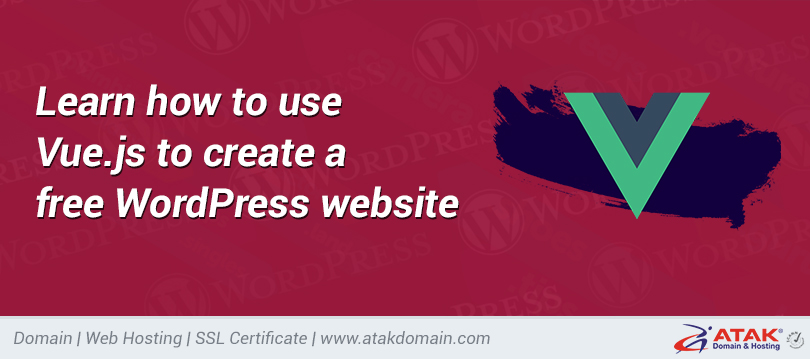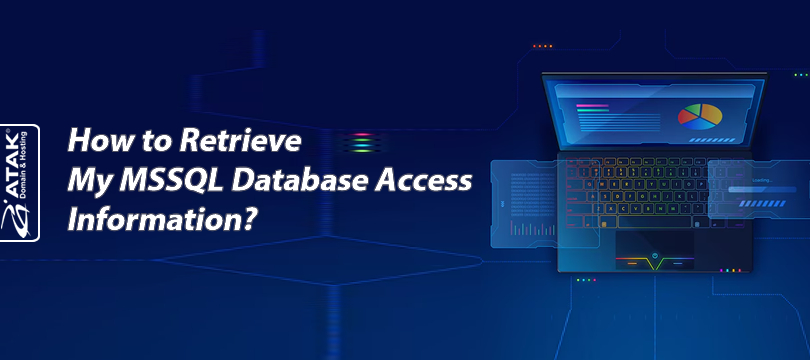
How to Retrieve My MSSQL Database Access Information?
As Atak Domain, we provide MSSQL (Microsoft SQL Server) database support with our Windows Plesk hosting services. In this article, we will guide you step-by-step on how to find your MSSQL database access information via the Plesk control panel.
How to Retrieve MSSQL Database Access Information
1- Log in to the Customer Control Panel:
Log in to the Atak Domain customer control panel.
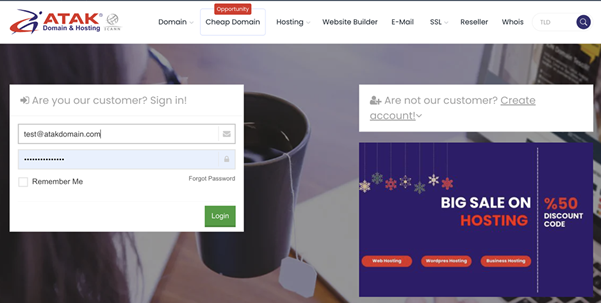
2- Select Your Hosting Account:
In the Atak Domain Customer Control Panel, click the "My Hostings" button.
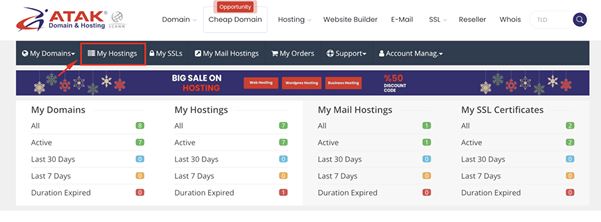
- Click the Manage button next to your hosting service.
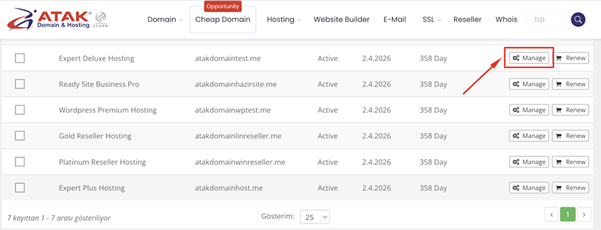
3- Connect to Plesk:
On the "Hosting Management" page, click the Go to Control Panel button to log in to Plesk.
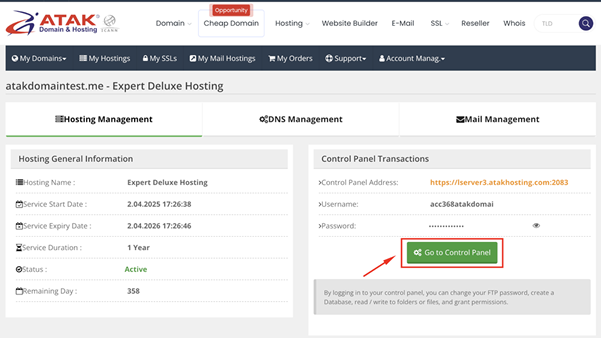
4- Go to the Databases Section
After logging into Plesk, click the "Databases" section from the left menu.
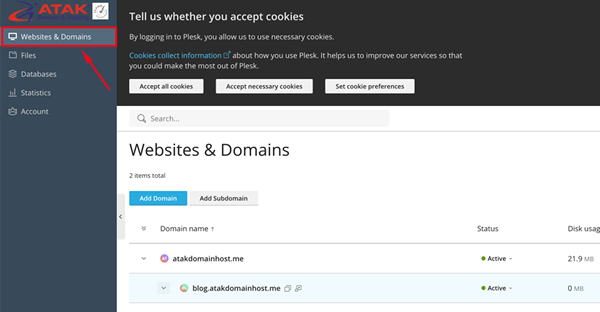
6- Select Your MSSQL Database
In this section, you will see all the databases you have previously created. Select your MSSQL database from the list.
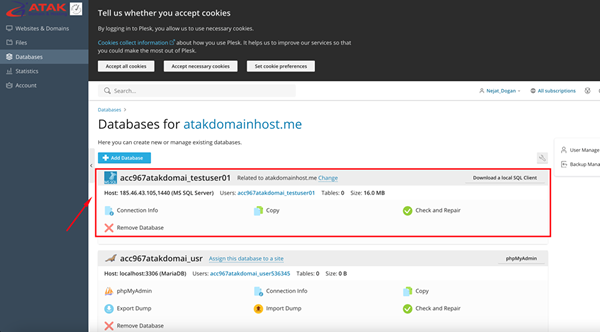
8- View Access Information
Once you select your database, a screen with the following information will appear:
- Database Name
- Username
- Server Name / Host (Usually localhost or IP address)
- Password (The password is not visible; you can change it to create a new one.)
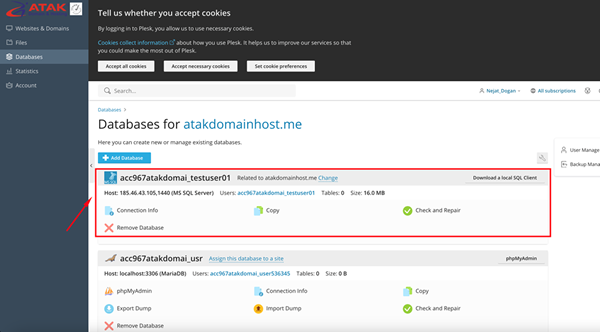
In this example, the database name is “acc967atakdomai_testuser01”, the username is “acc967atakdomai_testuser01”, the server address is “185.46.43.105”, and the port number is “1440”.
9- Changing the Database Password
If you want to change your current database password:
- After selecting your MSSQL database, click on your username on the screen that appears.
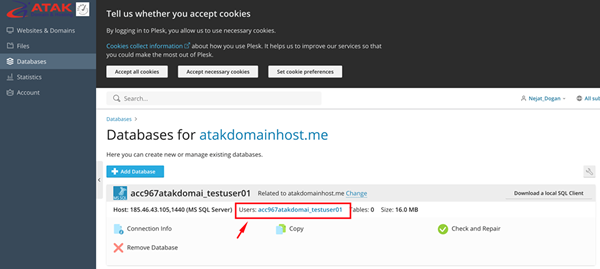
Set your new password and click the Apply button.
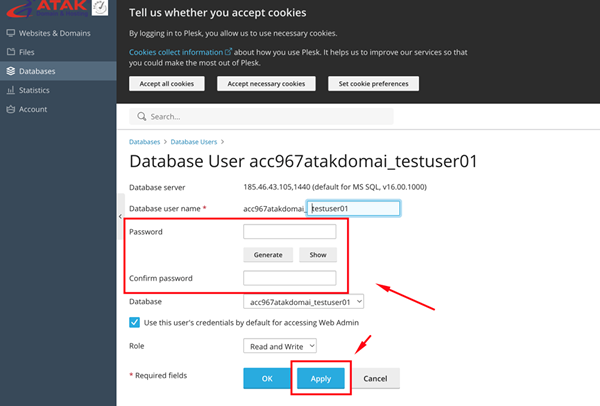
Congratulations!
You have successfully accessed your MSSQL database credentials.
Important Note: The website's database connection relies on the correct username, password, database name, and server information. If you change the password, be sure to update the password in your web.config or appsettings.json file.