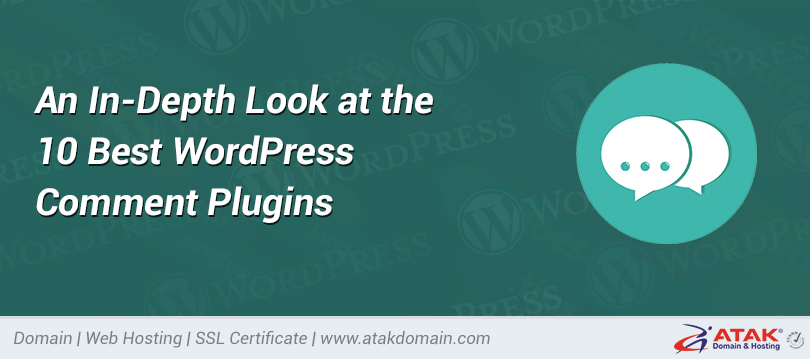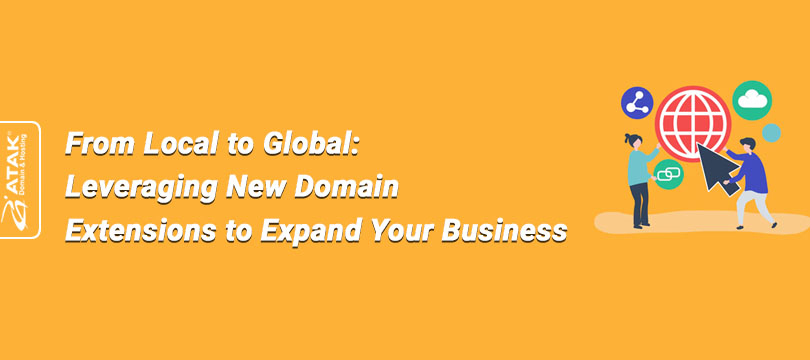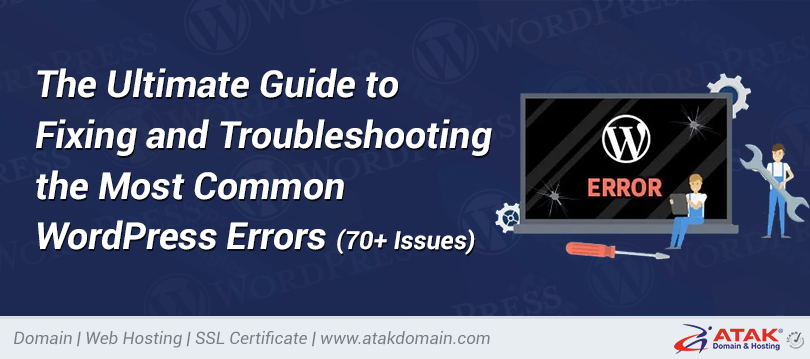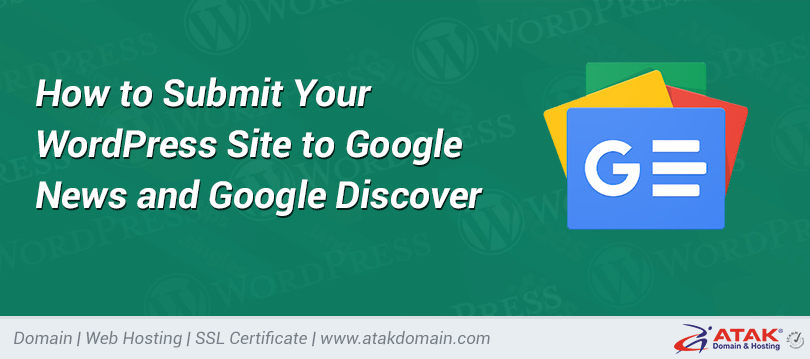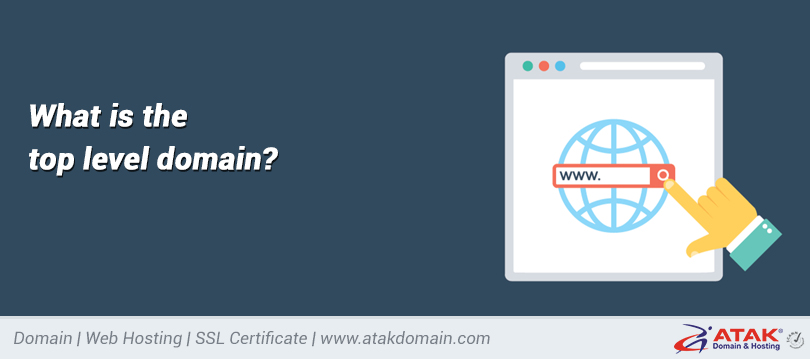
![How to Add or Remove the www Prefix? [cPanel and Plesk Guide]](https://upload.atakdomain.com/uploads/2025/5/how-to-add-or-remove-the-www-prefix-cpanel-and-plesk-guide-590546.png)
How to Add or Remove the www Prefix? [cPanel and Plesk Guide]
Today, many websites can function with or without the www prefix (e.g., example.com).
In this article, we will explain step-by-step how to add or remove the www prefix.
Adding www for cPanel
.htaccess is a powerful tool used for URL redirections on Apache web servers. We will now cover different scenarios:
.htaccess for HTTP + www only (No SSL)
If your website does not have an SSL certificate (i.e., https:// does not work) and you want it to appear only as http://www.example.com, add the following code to your .htaccess file to force www.
RewriteEngine On
# Redirect HTTP requests without www to www version
RewriteCond %{HTTP_HOST} ^example\.com$ [NC]
RewriteRule ^(.*)$ http://www.example.com/$1 [R=301,L]
.htaccess for HTTPS + www (If SSL is Available)
If your website has an SSL certificate (i.e., https:// works) and you want it to appear only as https://www.example.com, add the following code to your .htaccess file.
RewriteEngine On
# Force HTTPS and www redirection
RewriteCond %{HTTPS} off [OR]
RewriteCond %{HTTP_HOST} !^www\. [NC]
RewriteRule ^(.*)$ https://www.example.com/$1 [R=301,L]
Important Note:
Replace example.com with your actual domain in the code above.
Removing www (For HTTP)
If you're not using an SSL certificate (i.e., accessing via http:// only), add the following code to your .htaccess file to remove www from URLs.
RewriteEngine On
# Redirect www HTTP requests to non-www HTTP
RewriteCond %{HTTP_HOST} ^www\.(.+)$ [NC]
RewriteRule ^(.*)$ http://%1/$1 [R=301,L]
Removing www (For HTTPS)
If your website uses an SSL certificate (i.e., accessed via https://), add the following code to remove www from URLs.
RewriteEngine On
# Redirect www HTTPS requests to non-www HTTPS
RewriteCond %{HTTPS} on
RewriteCond %{HTTP_HOST} ^www\.(.+)$ [NC]
RewriteRule ^(.*)$ https://%1/$1 [R=301,L]
For Plesk:
1. Log in to Plesk
Log in to your Plesk control panel.
2. Go to the Websites & Domains Tab
From the left menu, click on the "Websites & Domains" tab.
![How to Add or Remove www Prefix? [cPanel and Plesk Guide]](https://upload.atakdomain.com/uploads/2025/5/15a5e6c4-0b53-4899-afdd-91bf1d66da9c-391647.jpeg)
Find the domain name you want to manage from the listed domains.
3. Click on Hosting & DNS
Under your domain name, click on the Hosting & DNS option.
![How to Add or Remove www Prefix? [cPanel and Plesk Guide]](https://upload.atakdomain.com/uploads/2025/5/789593f7-61a4-400a-bde6-a680155ad5a3-290543.jpeg)
4. Click on Hosting
Finally, click on the Hosting option.
![How to Add or Remove www Prefix? [cPanel and Plesk Guide]](https://upload.atakdomain.com/uploads/2025/5/d63e297c-d097-4b5f-b575-7b4d500ea68e-207959.jpeg)
5. Select the Preferred Domain