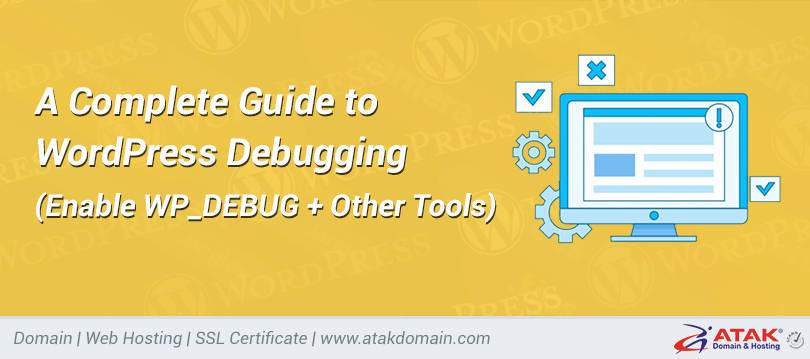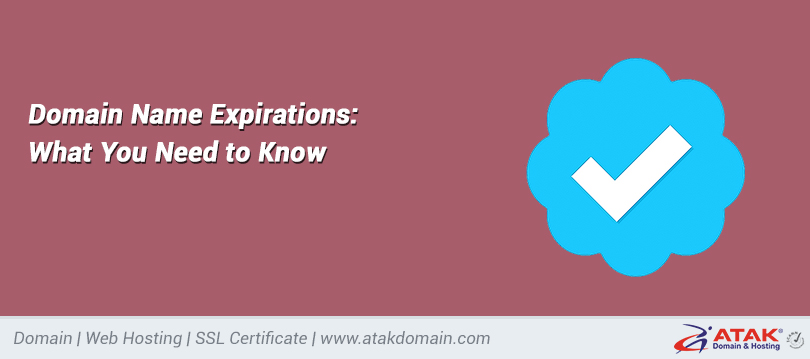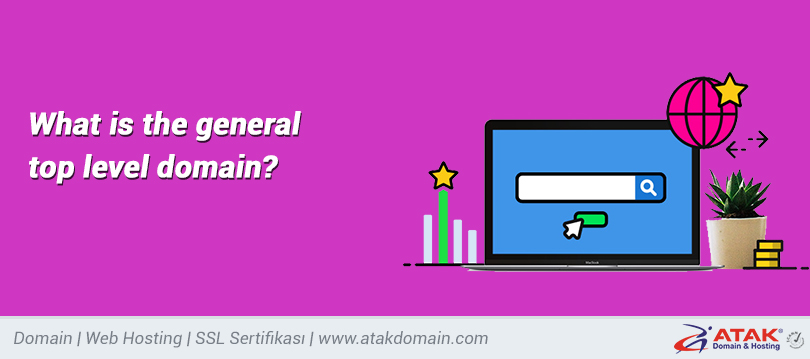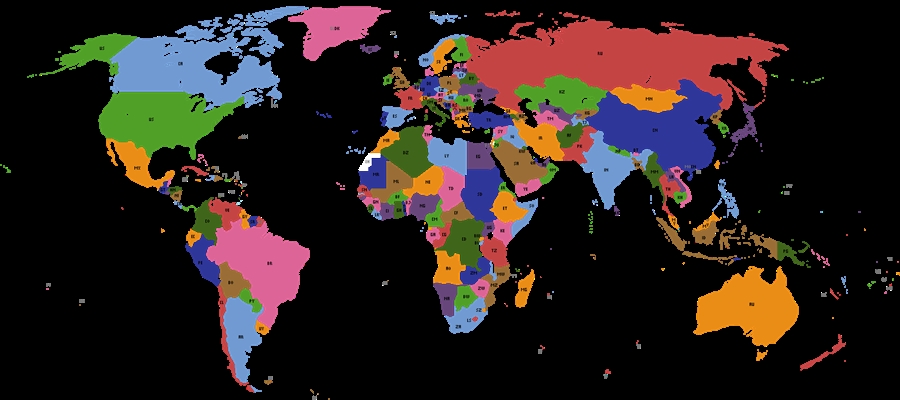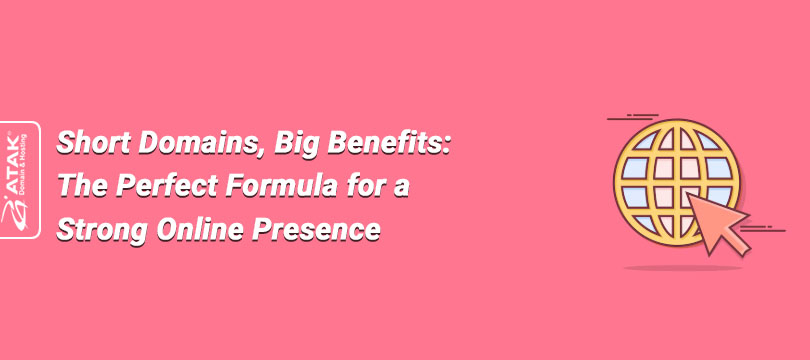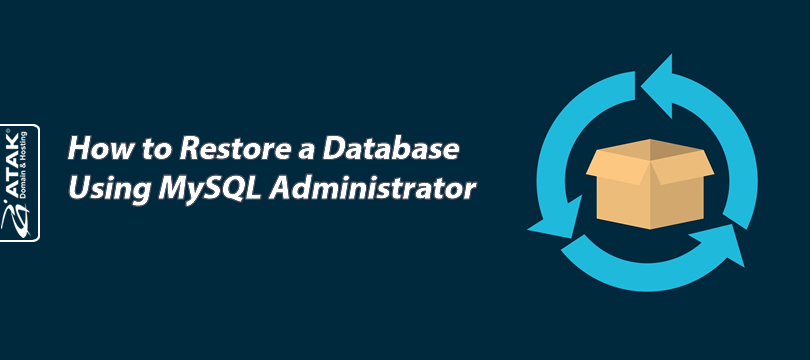
How to Restore a Database Using MySQL Administrator
MySQL Administrator is an old graphical interface tool used to manage MySQL databases. With this program, you can back up or restore your databases.
In this article, we will guide you step by step on how to restore your database using MySQL Administrator.
1. Open MySQL Administrator
Open the MySQL Administrator program on your computer.

2. Connect to the Server
Enter the following information and click the OK button to establish the connection.
Server Host: Database Server IP
Port: 3306
Username: Database Username
Password: Your Database Password
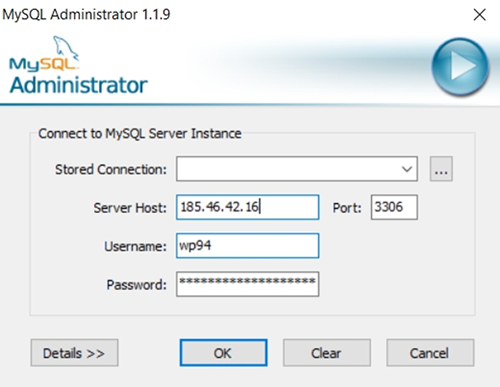
Important Note: Many hosting companies block remote database connections by default for security reasons. Therefore, to connect to a database from your home or current network, you need to grant remote access permission for your IP address.
You can review our article below to learn how to grant remote MySQL access:
What is remote access permission for MySQL and MSSQL?
3. Select the Restore Tab
Select the Restore tab from the left menu.
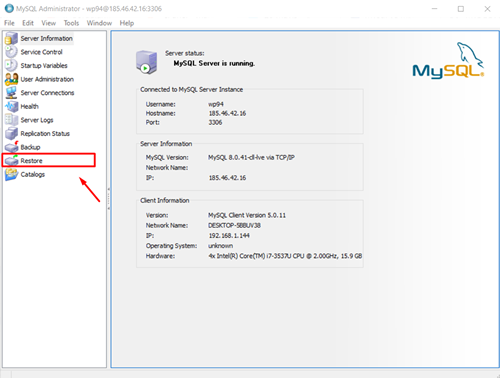
4. Select the Backup File
Locate your .sql file under the Open Backup File section.
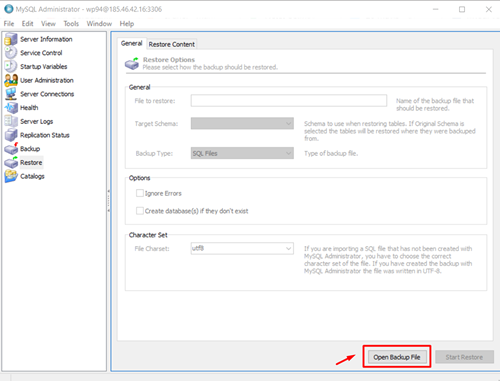
5. Select Your Database
Choose the database you want to restore under the Target Schema section.
Check the Ignore Errors option under Options.

6. Start the Restore Process
Click the Start Restore button.

Note:
Depending on the size of the database, this process may take a long time to complete.
Congratulations!
When you see the message "The restore operation was finished successfully.", the restore process has been completed successfully.