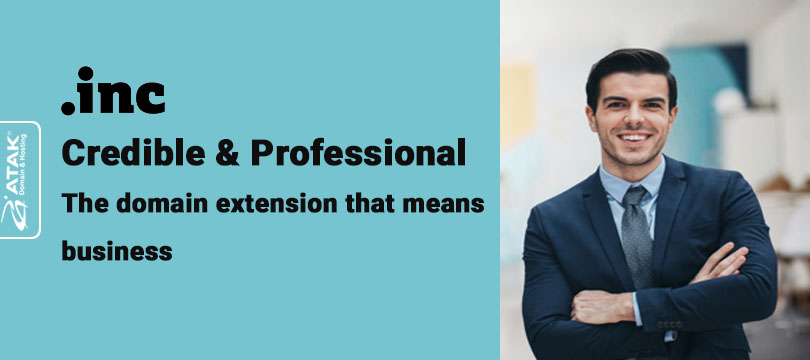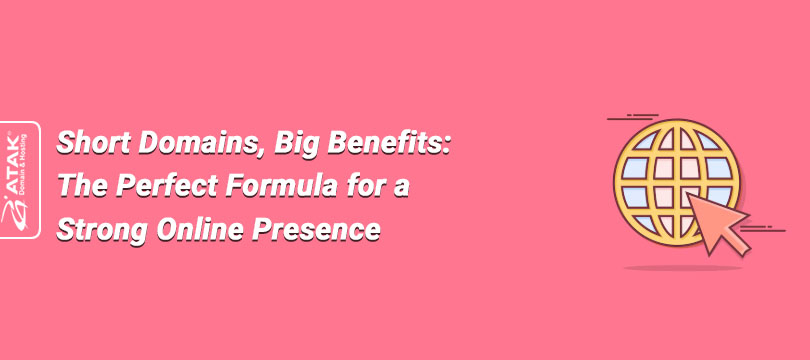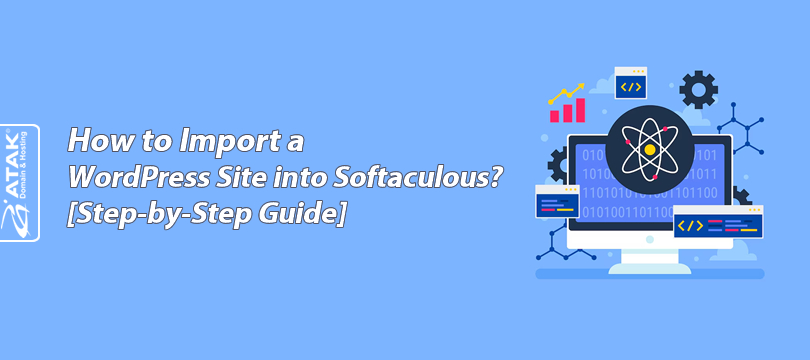
How to Import a WordPress Site into Softaculous? [Step-by-Step Guide]
Softaculous is an automatic installer that integrates with various control panels like cPanel and Plesk, supporting over 380 applications such as WordPress, Joomla, PrestaShop, and more.
Softaculous offers features like Auto Upgrade, Cloning, Remote Import, Backup, and Restore, making it easy to manage your web applications.
One of the advantages of getting hosting services from Atak Domain is the ability to use Softaculous for free via cPanel.
In this article, we’ll explain how to import one of the world's leading content management systems (CMS), WordPress, into Softaculous.
Important Note:
To import into Softaculous, you must have an existing WordPress site installed within cPanel.
To Import a Web Application:
1- Log in to the Client Control Panel:
Log in to your Atak Domain client control panel.
![How to Import a WordPress Site into Softaculous? [Step-by-Step Guide]](https://upload.atakdomain.com/uploads/2025/5/40b97f88-f23f-4e29-a1a6-d1658ae59a61-824834.jpeg)
2- Select Your Hosting Account:
Click the "My Hostings" button in the Atak Domain Client Control Panel.
![How to Import a WordPress Site into Softaculous? [Step-by-Step Guide]](https://upload.atakdomain.com/uploads/2025/5/0fdfabb6-11ab-449f-aa52-7067fc8aa62d-498177.jpeg)
- Click the Manage button next to your hosting service.
![How to Import a WordPress Site into Softaculous? [Step-by-Step Guide]](https://upload.atakdomain.com/uploads/2025/5/b2bf5b7b-96a5-454e-8bd3-c20e7c3ab0e3-316739.jpeg)
3- Connect to cPanel:
On the "Hosting Management" page, click the Go to Control Panel button to access cPanel.
![How to Import a WordPress Site into Softaculous? [Step-by-Step Guide]](https://upload.atakdomain.com/uploads/2025/5/e7002052-11f7-4d81-ab69-0e9700963e4f-275957.jpeg)
4- Access Softaculous:
Go to the "Software" section. Locate and click on Softaculous Apps Installer as shown in the screenshot below.
![How to Import a WordPress Site into Softaculous? [Step-by-Step Guide]](https://upload.atakdomain.com/uploads/2025/5/2a4fefa2-7aee-4423-a4c2-7061bd72d373-863121.jpeg)
- You are now on the main page of Softaculous.
- Here, you can see some of the most popular applications, including WordPress, which we’ll use in this example. Other applications include Joomla, PrestaShop, Magento, phpBB, and SMF.
![How to Import a WordPress Site into Softaculous? [Step-by-Step Guide]](https://upload.atakdomain.com/uploads/2025/5/d323716b-c84d-4bb8-86c0-1091d38e7508-706251.jpeg)
- Select WordPress and click the Import button.
![How to Import a WordPress Site into Softaculous? [Step-by-Step Guide]](https://upload.atakdomain.com/uploads/2025/5/c7ec0832-07f3-4f9c-86ec-c4b90d8f1897-250792.jpeg)
- On this screen, you'll see a form that includes protocol, domain name, and directory fields.
- After filling out the required fields and selecting your domain, scroll down and click the Import button at the bottom of the page.
![How to Import a WordPress Site into Softaculous? [Step-by-Step Guide]](https://upload.atakdomain.com/uploads/2025/5/3fcb3a6a-befa-4a96-9cb6-05fc42e25056-662313.jpeg)
- The import time may vary depending on the size of your website and the settings you choose.
- During the process, a screen like the one below will appear.
![How to Import a WordPress Site into Softaculous? [Step-by-Step Guide]](https://upload.atakdomain.com/uploads/2025/5/e4d38f01-e3d4-4379-91de-97f937ccfbd8-812235.jpeg)
Congratulations!
You have successfully imported your WordPress site into Softaculous.
You can now start managing your WordPress installation through Softaculous.
![How to Import a WordPress Site into Softaculous? [Step-by-Step Guide]](https://upload.atakdomain.com/uploads/2025/5/6cfbb4b3-2f16-4a3a-8ed1-3ca9f29a7034-617853.jpeg)