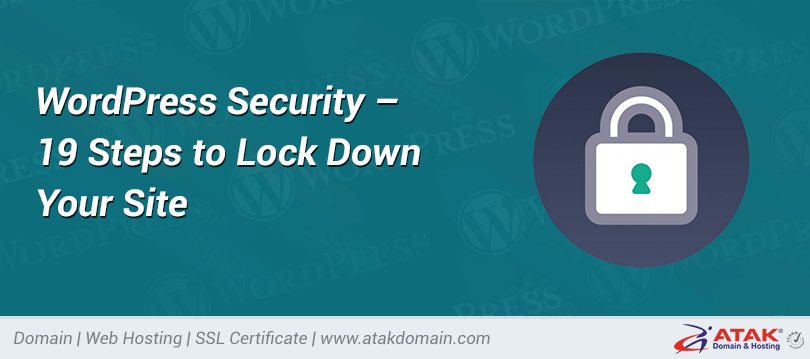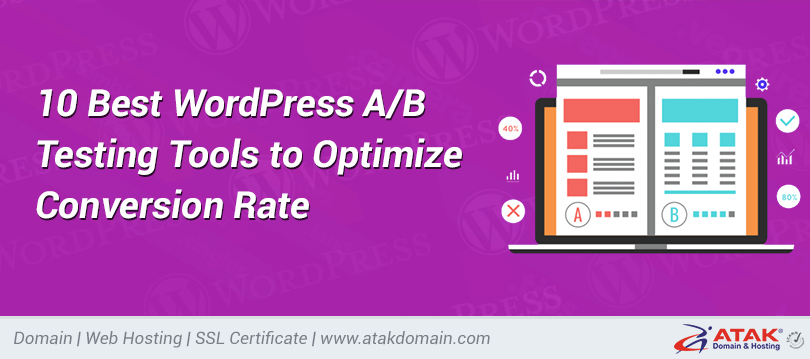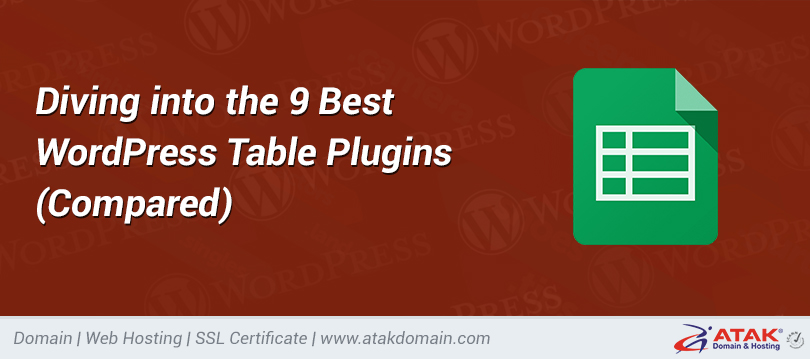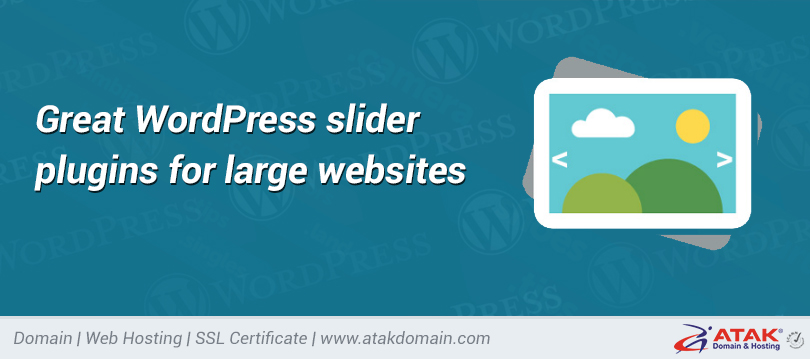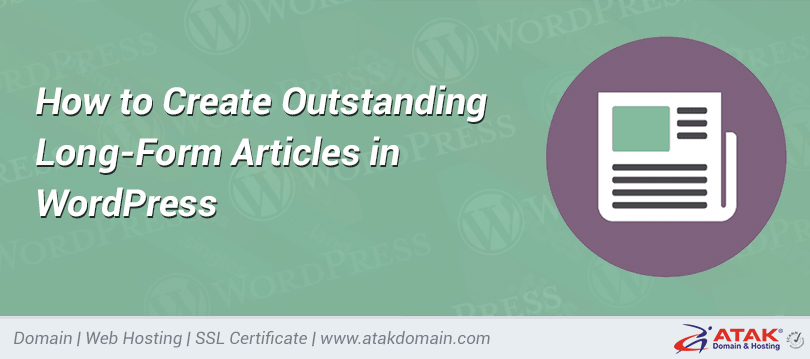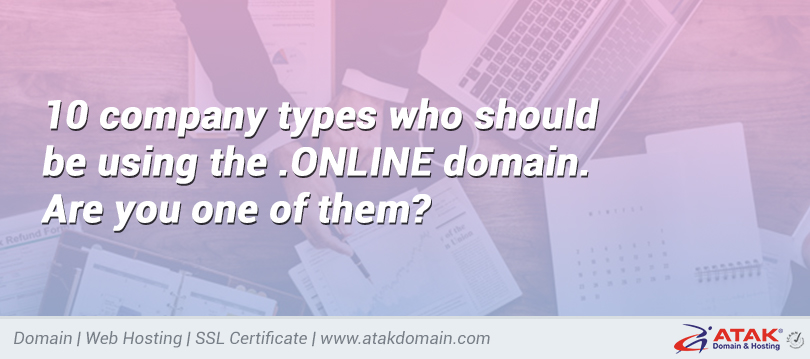

Find current version of WordPress and update
- Why does WordPress release updates regularly
- What is the latest version of WordPress available?
- How to check the current WordPress version of your website
- How to update to the latest version of WordPress
- How many new WordPress versions are released each year?
- New Year's version of WordPress all updates in the first year
- Upcoming WordPress updates
WordPress is a constantly evolving software with new features, security fixes, and maintenance updates that are updated regularly. These basic updates ensure the security and functionality of your WordPress system.
If you are running a WordPress site, you need to update to the latest version of WordPress so that you have the latest features, performance enhancements, and protection.
In this article, we will show you how to check your current WordPress version, discuss the latest version of WordPress and its features, and guide you how to update to the latest version of WordPress.
Let us have a new look!
Why WordPress releases regular updates
Before we start, we need to understand why WordPress has a regular update cycle. In short, you may see updates for the following reasons:
- WordPress regularly releases new features. Whether it's the addition of minor changes such as the new oEmbed server (WordPress 4.4) or the perfect editor update after the addition of Gutenberg (WordPress 5.0), these additions will make content creation and site building easier.
- WordPress updates usually include security fixes. This is an ongoing battle, because hackers can always see weaknesses. Therefore, it is necessary to upgrade to obtain the latest protection from new types of attacks.
- The latest version of WordPress usually provides "inexperienced" performance enhancements. You may not notice these improvements immediately, but they make working with WordPress easier and faster. In WordPress 2.0, the user experience has had a significant impact on the publishing of blog posts. In WordPress 4.2, they added plugin updates through a simple one-click button instead of the more tedious process before.
- Each version of WordPress also eliminates previous errors. This happens with all software. It's like correcting certain behaviors on the grid and returning to normal.
Now that you understand the reasons for WordPress updates, let’s take a look at the new version of WordPress and learn more about how to check and update your existing WordPress version.
Note: Although WordPress people prefer everyone to update to the latest version, it does not mean that they give up support for the old version. In fact, previous versions of WordPress are still receiving updates-for example, the WordPress 3.7 "Count Basie" update was released on October 24, 2013. However, there will still be some updates every year. This is because some (not many) sites still use the old version.
Step 1 Update your WordPress site: Click on Twitter
What is the latest version of WordPress available?
WordPress 5.7 is named "Esperanza Spalding" after the Grammy Award-winning jazz musician from Oregon. It is the latest version of WordPress that you can upgrade to. After going through several stages of development, he was released on March 9, 2021. You can learn more about it in our in-depth WordPress 5.7 article, including all its new features and recent enhancements.
You can download WordPress 5.7 from the official repository or directly through the WordPress admin panel.
What's new in WordPress 5.7?
WordPress 5.7 has made numerous adjustments and minor improvements to the block editor, as well as major changes to create advanced blocks and increase customization flexibility.
It's a version worth updating. Look at how every update since the Gutenberg editor was launched has solved the problem of people using the block editor, and it's no exception.
Here are some highlights:
Changes to the WordPress editor
WordPress 5.7 provides three important enhancements, including reuse of blocks, font size settings in multiple locations, and the option to drag and drop blocks into the editor.
The most significant change involves caching and deleting blocks. Look at the WordPress editor, like many of its competitors, and has never been a caching and deleting page builder. Now you can shop in any Gutenberg neighborhood and move pages or post information anywhere.
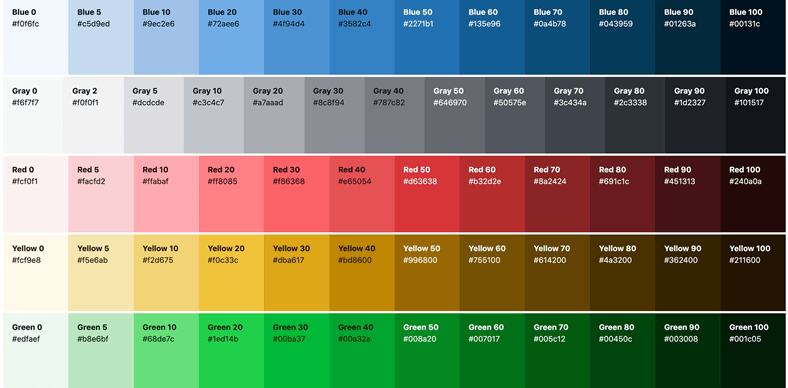
WP Admin palette (thanks to ryelle)
The WordPress industry and design agencies saw some changes in 5.7, which WordPress calls a simpler custom palette.
The dashboard no longer has a long list of about 56 colors, but only seven basic colors. This is a simple change, but important because it applies not only to dashboards, but also to the design of themes and plugins.
More no-code elements
Each WordPress version includes some plugins to eliminate the need to use custom code. One of the new features of the editor block is the full-height coordination setting. It allows you to distribute the blocks in the window, gives you more control over the size of the blocks, and makes it relatively easy to use Cover blocks because it can make full-screen images.
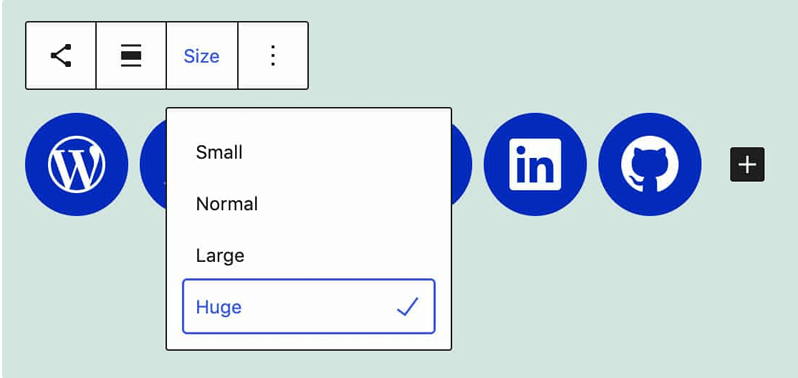
Large size of social icons
In addition, when you block social icons from social media icons, you can still change the size of the social media icons.
Finally, the Button block received a new option to set the width to a specific percentage size. You can also choose a horizontal or vertical button design to improve the way you design other buttons and blocks.
More technological advancements
The following "shower room" updates can help developers improve or enhance the overall performance or infrastructure of WordPress:
- Use iframes for lazy loading: All iframes on the site now have a custom lazy loading feature. You no longer need to write your own custom code or add additional components for this feature.
- New robot API: To allow search engines to detect larger image previews, WordPress 5.7 has a new robot API with the largest image preview: as a good guide for customization options. You can also implement other filter routing in the robot meta area.
- Fast conversion from HTTP to HTTPS: In the past, converting a WordPress site from HTTP to HTTPS was a very tedious process. In 5.7, just click the mouse. WordPress has completed an automatic update of your database URL, which annoys the process.
- Continuous cleanup of the jQuery 3.5.1 update: Although jQuery has always been a very useful tool for the WordPress user interface, it has also attracted attention and confusion. WordPress continues to clean up this mess by introducing smaller jQuery elements.
Read my separate article in WordPress 5.7 to learn more.
How to check the current version of WordPress on your website
There are four ways to check the current version of WordPress on your website. In this way, you can understand the features and limitations available as a WordPress user, and can decide whether to update to a new version of WordPress.
Here are four ways to control the WordPress version:
1. Navigate to the WordPress administration area.
2. Pass in front of the site.
3. Check the version.php file.
4. Use WP-CLI.
For more details on these methods, please follow my complete guide on controlling the WordPress version. Related articles also provide valuable information on how to delete version information from your WordPress site.
How to update to the latest version of WordPress
It is always wise to update your WordPress to the latest version. It reduces errors, security holes or performance issues. At the same time, you can access all the new features, which will make it a successful situation.
WordPress automatically introduces basic updates for multiple versions. Today, most WordPress users receive automatic updates or alerts in their dashboard.
For example, you may receive an email stating that your website has been updated. In this case, no other tasks need to be completed. Simply delete the email or save it for reference and continue your day.
Email in the new version of WordPress
We recommend that you check the "About" section of the WordPress dashboard to see what features and bug fixes are provided in the new update. You can see that the features you once wanted are now added to WordPress.
You can view the "About" page by clicking the automatic update email from WordPress. To get there directly, enter about.php at the end of domain.com/wp-admin/. This page focuses on new features, credits, and privacy statements.
The "Latest News" page of WordPress 5.7
However, if you did not receive an email about automatic updates, but you still want to complete the update to ensure that you have the latest version of WordPress, what should you do?
To perform a manual update, go to your admin panel.
You can find the current version of WordPress in the "Overview" box. The version in the sample screen is older, so you can update to a newer version.
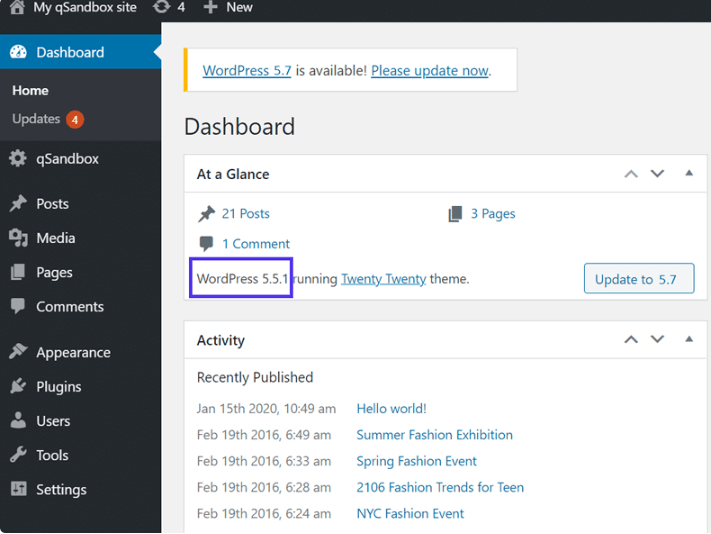
Check old version of WordPress
You will also receive a warning message on the dashboard in a few minutes, most commonly right above the dashboard. It states "WordPress X.y is available! Please update now."
The important part of this warning is that it appears on almost every page, so you won't forget it.
Please purchase the update now to proceed to the next step.

Click the "Please update now" link
Alternatively, the At A Glance box also provides a refresh button. Please refresh now, the #.# update button will send you to the same location.
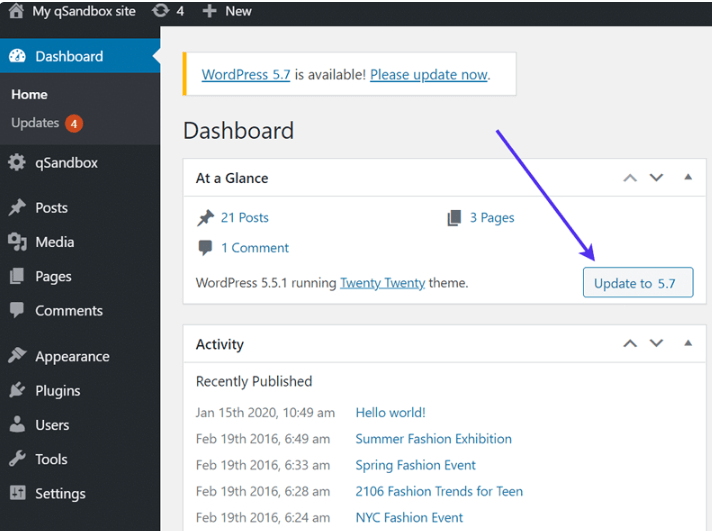
Update to the latest version of WordPress
The next page is called WordPress Update. It shows the latest version of WordPress and a button to update now. You can also check if there are any updates to the plugin or theme.
It is wise to create a backup of the database and files before updating the WordPress version. We recommend that you manually complete a manual backup of your site, even if the WordPress backup plugin is installed on your site. Atakdomain provides manual and automatic site recovery tools. Learn all about supporting your WordPress site, even if you don’t use Atakdomain for hosting.
We have other useful articles to help you get your website back on track and find the best WordPress backup plugin.
WordPress provides an incentive warning about creating backups in the WordPress update section. For more information about the WordPress process, you can download the link back to your database and files.
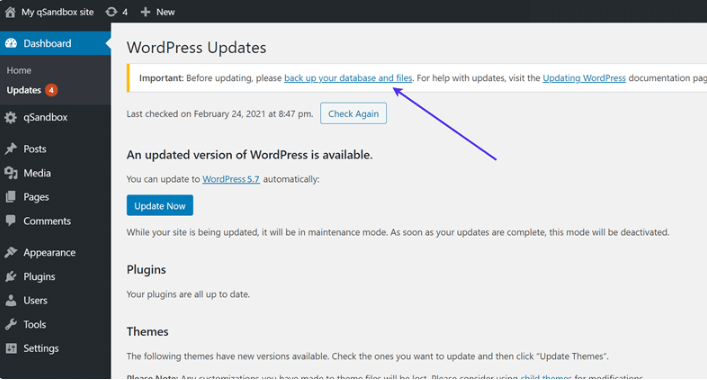
Delete the backup from your site before updating.
Now you are ready to upgrade to an older version of WordPress.
Click the Update Now button.
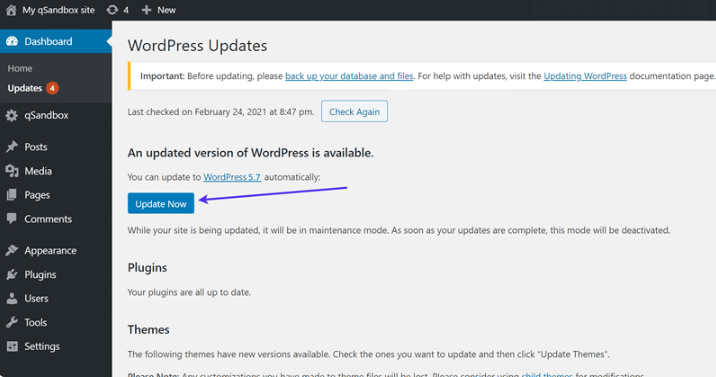
Click the "Renew Now" button.
The update usually only takes a few seconds.
You will see messages about WordPress running the process, as well as messages about repairing unsaved files, activating maintenance mode, and updating the database.
Finally, a brief message says that the WordPress version has been successfully updated. It will then redirect you to the "About" page on the dashboard.
Note: WordPress update takes a short time (usually a few seconds) to turn your site into protected mode. If you are afraid of losing sales or blocking website visitors, don't forget this. It is also a good idea to complete the update in a slow time, only if something goes wrong and you need to spend time updating the backlog.
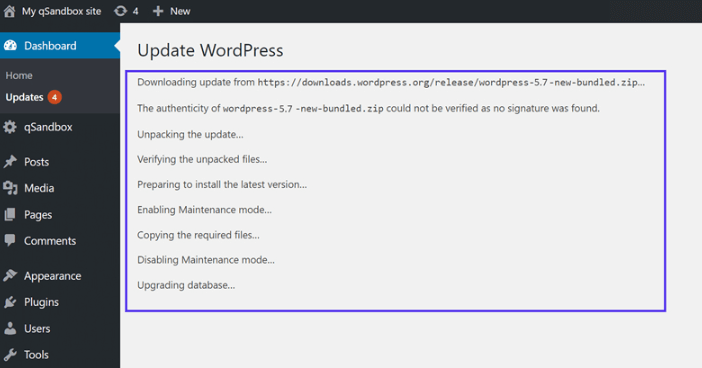
Information that appears during WordPress updates
As promised, the next part that appears is about the dashboard page. You can search for new features and changes, and then continue your day.
The "Latest News" page of WordPress 5.7
To confirm that the update has occurred, return to the management dashboard and check the content under the overview module. You should see the version of WordPress you have. On the Codex Versions page of WordPress, enter the number with the latest version number (below the title) to make it correct.
Want to know how we increased traffic by 1000%?
Receive my weekly newsletter with over 20,000 people, which includes a built-in WordPress plugin!
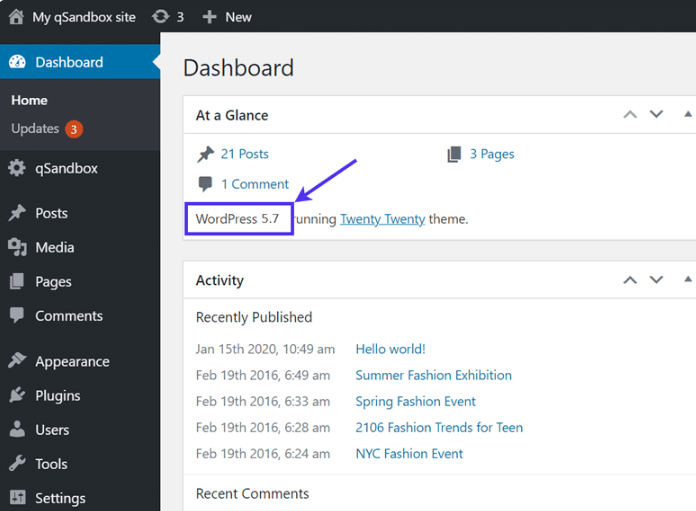
Find the new version of WordPress in your dashboard.
As a bonus, the process of updating the WordPress version will also show you other updates you need to make. For example, it explains plugins and theme updates.
By default, an orange number icon is displayed next to the area that needs to be updated. There is a separate all updates section under the "Home" tab.
In the WP panel, go to your "plugins" panel
Whether it's themes, plugins, or basic WordPress updates, they all provide quick updates. You should also update these plugins and themes to ensure better security and performance.
Click the "Update Now" link
Update your WordPress version to FTP
Although it makes the most sense to find automatic updates or purchase links in the dashboard, there is another way to update WordPress. If there is a problem with the simpler tab refresh button, or the dashboard cannot be accessed for some reason, you can use this method.
It includes FTP (File Transfer Protocol), which allows you to download the latest version of WordPress on your computer. Then, you can convert the old site files to the new site files through an FTP client.
To learn more, you can learn all about FTP, including how to manage files via FTP and upload them to your WordPress site.
When using an FTP client to update WordPress, first go to the download page of WordPress.org. Download WordPress download button. There should also be a version number on the button.
Download the latest version of WordPress
Clicking this button will download the zip file to your computer. Save it to the location you want, then right-click the zip file to delete all files.
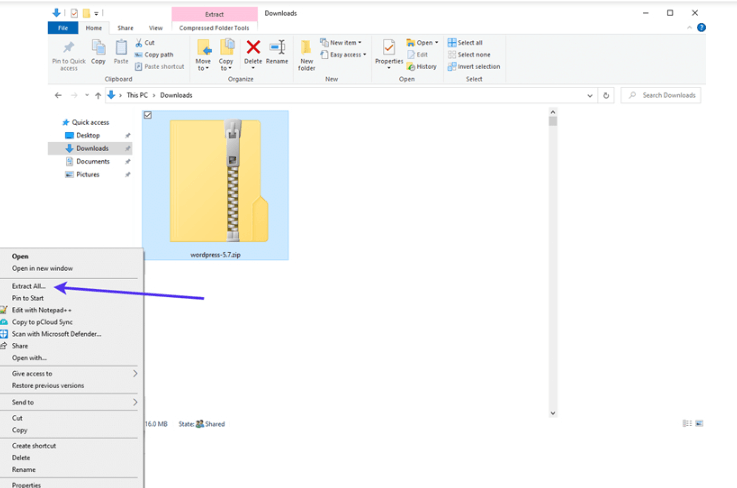
Extract files from the latest version of WordPress
The extracted folder is displayed as the current version number of WordPress.
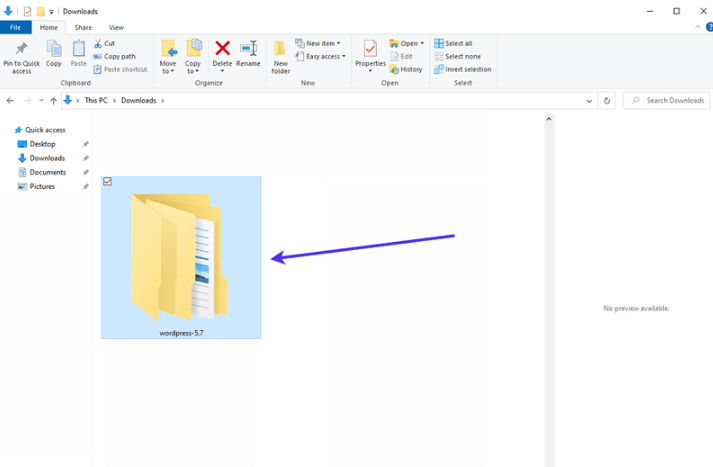
Download the latest version of WordPress
Click it to open a collection of basic WordPress files, which we plan to download via FTP.
Check all files of the latest version of WordPress
Next, it's time to open your FTP client and connect it to your WordPress site. If you decide to go this route, here is a list of recommended FTP clients.
You need to connect to the root folder of the site using the host, username, password, and port, all of which can be found in the Atakdomain dashboard or the dashboard of other hosts.
After linking to your site, find the root folder of your site in the left column. The root folder is usually called. Sometimes it is called the name of your website.
However, opening the root directory will display folders such as wp-admin and wp-content. It should look almost the same as what you see in the file bar of your computer. The main difference is that the computer file column contains the latest updates.
Select all files in the newly updated folder. Right-click the selection and click the upload button.
Download the latest version of WordPress via FTP
Your FTP client is trying to upload all files from your computer to your web server. This process replaces the old file, so you must choose to write and always use this operation before you buy it.
Struggling with ongoing problems with WordPress? Atakdomain is an optimistic performance hosting solution designed to save you time! Take a look at our features
Update your existing WordPress version to the latest version
If it loads all the files, the FTP client will eventually receive a success message.
This process is likely to end. However, you may also need to update the database. So, get an FTP client and go to the WordPress management area in the dashboard.
If you see the following message on the dashboard, click the Update WordPress database button.
Click the "Update WordPress Database" button.
If there are no database messages, you're done! If the new version of WordPress itself requires you to update the database, we usually see the need to update the database.
You can also learn how to update the PHP version of your website. The PHP version is separate from the WordPress version update, but it is usually a good idea to improve the speed and security of WordPress.
Tips after updating the WordPress version
It seems that after updating WordPress, you can resume business as before. This is usually the case, but it is still wise to pay attention to errors in the site.
You have completely changed the basic WordPress file for the new file, so the plugin or theme may conflict with the latest update. Or you may find that there is a major error that needs to be reported to WordPress.
We recommend that you clear your cache and go to the front of the WordPress site in a new browser window. Make sure everything looks fast. You can also complete this simple test on the back to make sure there is no abnormality or damage.
How many new WordPress versions are released each year?
WordPress has a "release cycle", they will hire one or more basic WordPress developers to plan, develop and release the next version of WordPress. Each stage consists of five stages, from planning and development to launch and release.
Each release cycle lasts approximately four months. At least this is the goal.
However, if there is an error in the latest major version of WordPress, the publishing browser sometimes changes.
Therefore, our goal is to release three (possibly four) major versions per year, but this is not always the case. The latest version of WordPress also has a smaller version every year, so it all depends on the source and time available.
For example, there are three major versions of WordPress released in 2020, including:
- WordPress 5.4 (Nat Adderley) as of March 31, 2020
- WordPress 5.5 (Billy Eckstine), August 11, 2020
- WordPress 5.6 (Nina Simone) on December 8, 2020
However, there were only two major versions in 2017: versions 4.8 and 4.9 were released in June and November, respectively. Only one WordPress version was released in 2018. Until December 6, 2018, WordPress released the 5.0 "Bebo Valdés" update.
The situation and framework of each version are unique. Therefore, it is not possible to fully estimate how many updates will be released each year. 2018 is a good example. Version 5.0 is a large-scale release, in which WordPress completely updated its editor and added cash and download block modules (Gutenberg editor). It is wise to spend a whole year to publish.
As for the smaller versions-mainly in terms of maintenance and performance changes-we tend to see dozens of such versions every year. Version 5.4 includes four updates for 2020. There are also versions 5.3, 5.2 and 5.1.
You can find a trend here. In short, the developers finally removed most of the bugs from the important version. Then, they can run a four-part periodic cycle for future releases for routine maintenance updates.
All updates to the current WordPress version last year
WordPress 5.7 was released on March 9, 2021. The previous version, WordPress 5.6, despite being the initial version, has received three minor updates so far. Here are some details about each update:
WordPress update 5.6.1-February 3, 2021
WordPress 5.6.1 is the standard maintenance release, which includes seven issues reported in the Gutenberg block editor. They also reported correcting 20 errors in Infrastructure 5.6.
WordPress sees this as a "short-term maintenance release", which means that it only resolved some issues after the first version was released in December.
Find all bug fixes for this version in WordPress Trac.
WordPress Update 5.6.2-February 22, 2021
Another urgent care version 5.6.2 removed five bug corrections from the original care update in early February. WordPress recommends the 5.6.2 update to improve user performance and security.
Find all bug fixes for this version in WordPress Trac.
Other latest versions of WordPress
The latest maintenance announcement for the WordPress version that is still receiving updates is:
- 5.6.2-February 22, 2021
- 5.5.3-October 30, 2020
- 5.4.4-October 30, 2020
- 5.3.6-October 30, 2020
- 5.2.9-October 30, 2020
- 5.1.8-October 30, 2020
- 5.0.11-October 29, 2020
- 4.9.16-October 29, 2020
- 4.8.15-October 29, 2020
The list dates back to WordPress 3.7 (launched in 2013), which was updated for the 35th time in October 2020. WordPress 3.6 is the latest update that will be discontinued.
Some recent major WordPress updates are:
- WordPress 5.6 "Nina Simone"-December 8, 2020
- WordPress 5.5 "Billy Eckstine"-August 11, 2020
- WordPress 5.4 "Nat Adderley"-March 31, 2020
- WordPress 5.3 "Rahsaan Roland Kirk"-November 12, 2019
- WordPress 5.2 "Jaco Pastorius"-May 7, 2019
- WordPress 5.1 "Betty Carter"-February 21, 2019
- WordPress 5.0 "Bebo Valdés"-December 6, 2018
- WordPress 4.9 "Billy Tipton"-November 15, 2017
Future upgrades of WordPress
WordPress development starts with the team leader and continues to five stages. These stages are:
1. Lead the planning and procurement team
2. Start of development
3. Testing phase
4. Release Candidate
5. Introduction
This cycle may produce about three to four major versions each year. However, it depends on the size and area of each version. Remember, there are only one or two versions in a few years.
After the first five rounds, a small shot helped the team get rid of most of the mistakes. Later it led to the final major version.
If you are not running the latest version of WordPress, you may lose key performance enhancements.
It is important to update to the latest version of WordPress. It ensures that your WordPress site is always in a top-notch state. Needless to say, it brings many security and performance improvements.
WordPress now also provides automatic updates. You can use it to automatically update all WordPress sites to the latest version. This feature is very useful if you manage multiple websites.
Finally, you can bring upcoming WordPress updates to the official publisher category archive page, which lists all the details of each WordPress version, despite a few updates and major versions.
If you have any questions about finding the current version of WordPress and updating to the latest version of WordPress, please let us know in the comments.
Save time, money, and improve website performance by:
- Instant help from WordPress hosting experts, 24/7.
- Cloudflare Enterprise integration.
- A global audience reaches data centers around the world.
- Use our built-in application performance monitor for optimization.