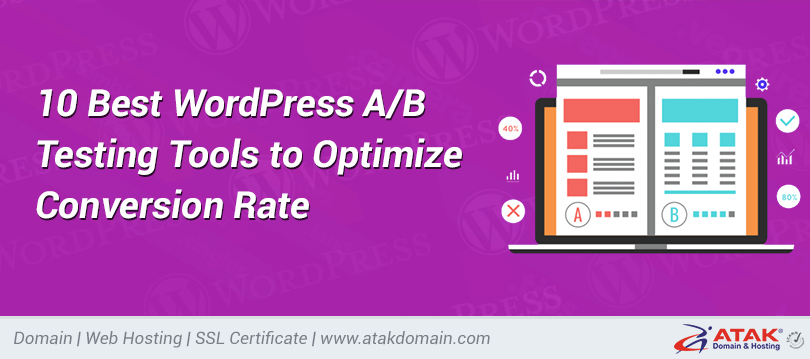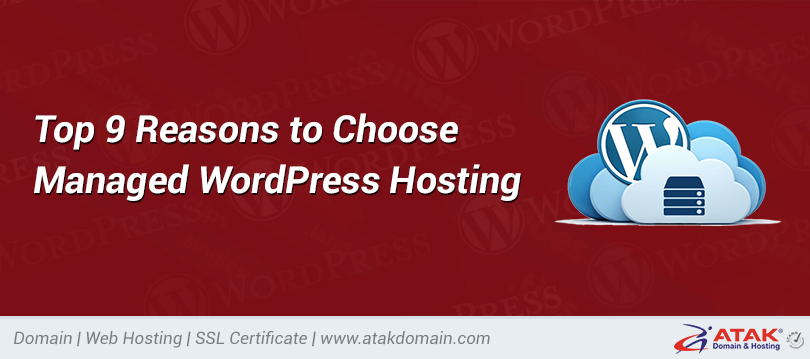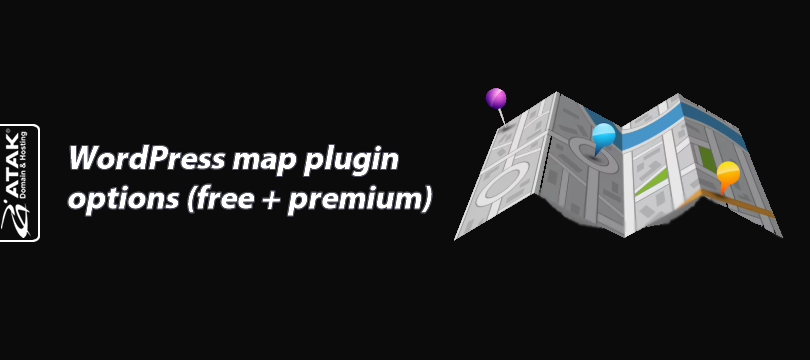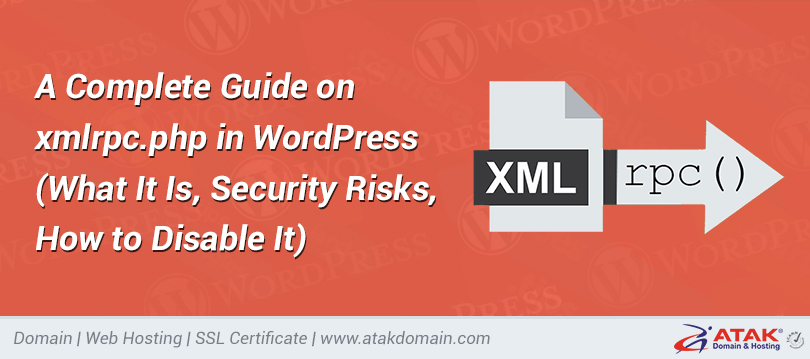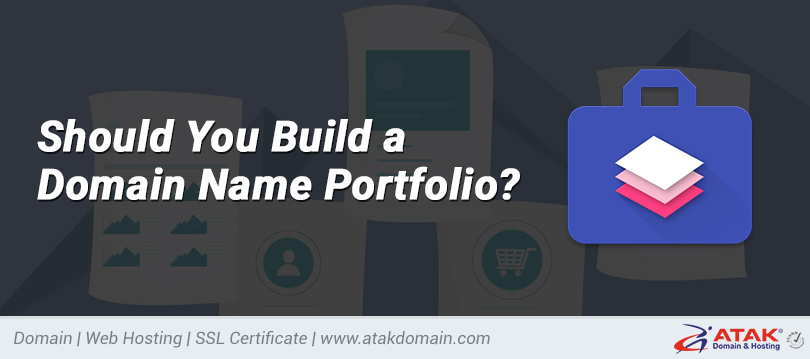How to fix the WordPress email submission problem
A common problem for website owners is that WordPress cannot send or receive emails properly.
Most WordPress hosting service providers, including Atakdomain, do not provide email hosting services. However, this does not mean that you cannot send emails from the WordPress installation. In Atakdomain, all websites are set up with email support, which means that your WordPress website will be able to send messages, WooCommerce order verification, and other types of related emails.
Usually when you try to solve the problem of not sending WordPress emails, it is not a problem on the server, but it may be a WordPress installation error or an inconvenience.
In this article, we will show you how to understand why WordPress does not send emails to you or your users, and show you how to correct it. Whether you are running a regular WordPress site or a WooCommerce store, we will show you how to get your emails to start and work again.
We will also study some of the most popular contact form plugins and fully understand why each plugin may encounter problems when sending emails.
Why doesn't WordPress send emails
There are many reasons why problems may occur when using WordPress to send emails. These include:
1. Send email but send spam
2. Your server configuration is incorrect
3. Send a "spoofed" email with your contact form attachment
Let's take a look at how to determine which ones might cause problems.
1. Send email but send spam
Before running another test, make sure that the email from WordPress is not spam.
If a user informs you that WordPress does not send emails, their emails may easily become spam.
Ask them to check if there are system emails in their spam folder. Some email clients may recognize emails from WordPress as spam because they are automated.
2. Your server configuration is incorrect
A common reason for not sending WordPress emails is that your server is not configured to send them.
The web server is not designed to send emails, and your server may not be configured to use the PHP() function.
The good news is that you can easily control whether this is the cause of the problem-you can fix it.
How to test if the server sends email
The first thing you can do is to use the free Check Email plugin to run tests on your WordPress site.
This is a basic plugin to test whether your WordPress installation and/or server can send emails.
After installation, go to Tools>Email Check in the WordPress dashboard. Enter the email address you want to send the test to, and click Buy Test Email.
Send test email
Then you will find a confirmation.
Test email confirmation
Check your email client to see if you received a test email. The subject line will read "Test email from https://yourdomain.com".
Tested by email
Also, be sure to check your spam or plant folder. If you receive an email, it means that WordPress can send a good email on your web server.
If you still do not receive the email, it means that it is likely to be incorrect or inconsistent with your contact form attachment. You can contact the developer for help at any time. Let them know that you have completed the above test and that the email is processing your WordPress installation itself. Or follow the steps below to get some of the most popular contact form plugins.
If you are a Atakdomain client and use HHVM, you can temporarily upgrade to PHP 7 to test whether there are compatibility issues. You can easily convert PHP to 7 in your MyAtakdomain dashboard, and after the test is complete, you can return to HHVM.
For Atakdomain customers and other hosts, if you have communication problems, you can also try other ports. Your host may block the port.
By default, Atakdomain uses Google’s cloud platform to block outbound connections on port 25. According to Google, "The SMTP egress port is blocked due to excessive use of this port." In this case, please try another port, such as 2525. Ports 587 and 465 are open in Atakdomain.
3. Send a "spoofed" email with your contact form attachment
If you have completed the above test and your server is configured to send emails, this means that the plugin has a problem sending emails from your WordPress site.
This is likely to be a supplement to the contact form.
Emails sent as attachments to the contact form are sometimes identified as fraudulent emails by email clients. These are like spam: email clients will recognize them as suspicious.
The reason contact form email fields are sometimes considered deceptive is that they are sent from a different address than the one added in the From: field of the email you received.
So, if you have configured the contact form to include the sender: field and the email address of the person filling out the form, but the email actually comes from your WordPress site, then your email client will-the letter is suspicious And may indicate it as a fraud.
If the email is sent from the same email address and the same email address, you may also experience problems. Therefore, if your form extension sends an email from your administrator's email address (it will be sent automatically), and you also set it to send them to that address, some email providers may not like it. Compared with "spoofed" emails, this is no longer a problem.
For contact forms, the recipient of the information email is usually you. This means that you can change the settings in the contact form attachment to resolve this issue, and you can easily test whether you receive an email.
Effective contact form extension
Any additions to the contact form may be affected by this issue. Here are some additional components for this issue:
- Contact Form 7
- Gravity form
- Ninja form
- Happiness form
- weForms
- Jetpack Contact Form
- Formable Formable
I will show you how to solve the problem of sending emails to each contact form in a short time. First, let's see how you can resolve WordPress email submission issues based on each of the reasons we identified.
Does WordPress not send your email?
How to stop WordPress emails from turning into spam
1. The email address is white
If emails will be sent as spam, you can ask your users to add their email addresses to their contacts to whiten their emails.
In Gmail, if they move emails into their inbox, it means that emails from that address will not be spam in the future-but adding the address to a contact will also be the safest.
2. Use a secure email address
You may also want to consider the email address to which your site sends emails. Specifically, this will be your administrator email address. If this information@, contact@, sales@ or similar information, the email provider may consider it to be spam.
Try to change your email address to something that looks more professional and make sure that emails sent to that address are redirected to your normal address so that you don’t forget to reply. You can do this by creating a name for your email address.
3. Set up email authentication
Another reason your WordPress email may become spam is that your domain name is not properly approved for email.
Follow our guidelines to verify your email to make sure it is working properly.
How to set up SMTP in WordPress to send email
SMTP stands for Simple Mail Transfer Protocol. It searches e-mails on the web and the entire web. Therefore, if your server is not configured to send emails, it will be enabled.
There are many SMTP servers to choose from, including free options (such as the Gmail SMTP server): so you don’t have to pay, it only takes a short time.
To install it, follow our guide to use a free SMTP server in WordPress.
The plugin configures your form to send the correct email
If your server is configured to send emails, but you are still experiencing unsent form submission issues, this may mean that you need to change your form settings.
Let's see what you need to do for each of the most popular form plugins to resubmit these emails.
For each of them, I guess you tried to add SMTP to your site, or your server is already sending email (and you checked the spam folder), but the email is still invalid.
Contact form 7 Verify email identity
Contact Form 7 is one of the oldest and most popular free plugins for WordPress forms.
If you are having trouble sending emails (and you know that your server is sending emails), the solution is to change the email address.
In your WordPress admin, go to Contact> Contact Form.
Select the form you created and open the mail tab.
Email form in the contact form
Make sure that this field contains the email address of your webmaster, not the email address on the form. You can use it in the "Answer" field, but not in the "From" field.
Do not use the same email address for the From and Previous fields. Use an email address that is different from the email address you use on the website.
Save your changes.
Now test it by filling out the form yourself.
The correct form of gravity for email recognition
Gravity form is one of the most popular and highly respected premium form supplements. Compared to using Contact Form 7, e-mails not sent from the application are less likely to have problems, but if so. You will find a detailed guide in the appendix document.
Need a hosting solution that provides you with a competitive advantage? Your atakdomain achieves incredible speed, state-of-the-art security and automatic measurement. View our plan
Gravity establishes evidence
Use the options in the document regularly until everything returns to normal.
Correct the ninja form that does not send emails
The ninja form has a free version and a premium version. There are many plugins available for download, and you can download them for free from the WordPress repository.
If you are having trouble handling emails related to Ninja Forms, the suggested solution is to use the SendWP plugin developed by the same team.
Send WP
SendWP is designed to run SMTP on your server-you can use a free plugin to do this. If the problem is not that your server is not sending emails, SendWP will not fix it.
So, if you don’t want to pay $9 a month for SendWP, try following the email troubleshooting guide in their documentation.
HappyForms does not confirm sending emails
HappyForms is another plug-in with a free and premium version.
Happy form
HappyForms has a help guide, but it does not specify what to do if her email is not sent.
To change the email address for sending the blessing form, you can change the email settings of the personal form, such as contact form 7.
Go to HappyForms> select all the forms and forms you want to edit. This will open an interface that looks like a customizer.
Open the email tab.
Happyforms email form
Here you can customize recipients and recipient addresses for information and approval to ensure that you do not send fraudulent emails.
After making changes, click the "Refresh" button above and try out the form.
WeForms verify email identity
weForms is another form plugin with a free and premium version. It allows you to configure plugins to use email with the email server of your choice, including WordPress itself, SendGrid, or others.
It has a solution guide that can help you solve the problem of not sending weForms emails. Follow the instructions to determine the source of the problem and retrieve your email.
Jetpack contact form to send the correct email
If you are running the Jetpack plugin, you may use the basic contact form that comes with it. You can do this by adding form blocks to the page or publishing in WordPress.
Jetpack does not configure as many options for individual form plugins, but you can change the email address to which it is sent.
Since Jetpack does not use form fields in the "To" or "From" email fields, you are unlikely to encounter email-related issues. If you encounter problems, it will be because you are sending emails from the same address and the same address.
After adding the form, click the edit icon above and a download menu will appear. Use it to change the address form sent.
Jetpack Contact Form
If you want to change the address form that sends them, you don’t have to change the webmaster’s email address because it uses Jetpack forms.
Correct email identification difficult form
Formidable Form is another form plugin with a free and premium version. If you have trouble sending emails from your contact form to the Formidable form, the official documentation recommends adding SMTP to your website.
However, what if you have done this before, but it still doesn't work? Well, again, these will mean that you have to spend money for these processes as a "cheating".
In the WordPress administrator, go to Formidable> Forms and select the form you want to edit. Click the Settings tab above, and then click the Activity and Information tab next to it. From here, open the email message meta box.
Email notification setting form
You can change the address for sending and sending information emails here. Specifically, it will use the administrator email address instead of the email address obtained from the form.
To change the email address they are sent to (so they are not the same email address they were sent to), please change the recipient field and manually enter the email address you want to use.
The settings view will save your changes as you make them, so please make sure you’ve entered the correct content.
If your email is not sent using WordPress, these common issues may be the source of the problem
Sometimes WordPress will not send emails, and you may try to find out how it works. This problem is one of the most common WordPress errors. It may be due to spam, because your server is not configured to send emails, or because you need to change the form of settings.
Follow the guidelines above to determine why your WordPress site is not sending emails and correct the problem. In the near future, you will need to process emails on a regular basis!
Save time, money, and improve website performance by:
- Instant help from WordPress hosting experts, 24/7.
- Cloudflare Enterprise integration.
- A global audience reaches data centers around the world.
- Use our built-in application performance monitor for optimization
Categories
- Domain Guide & Registration Process
- Email Services & Setup Instructions
- Step-by-Step How-To Guides
- Insights & Articles from the Tech World
- Server Management & Performance Tips
- Software Development & Coding Resources
- SSL Certificate Guide for Secure Websites
- Choosing the Best Hosting & Optimization Tips
- Key IT Terms & Their Definitions
- SQL Database Management & Queries
- WordPress Setup & Optimization Strategies