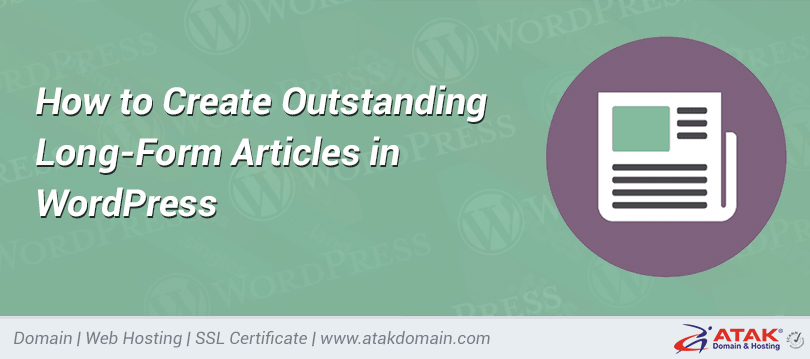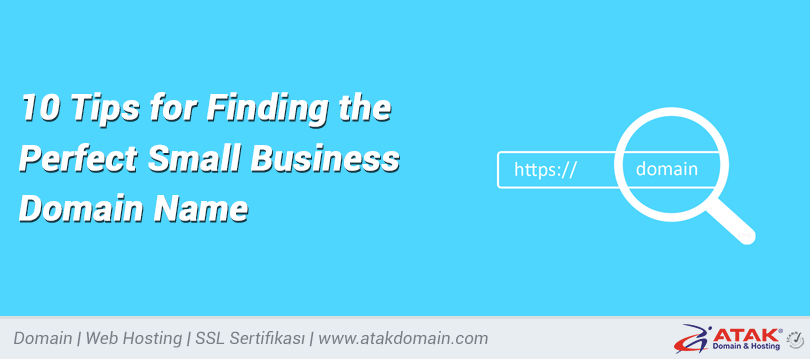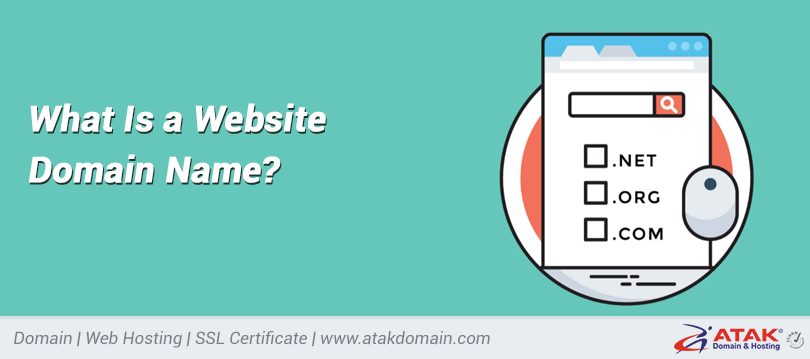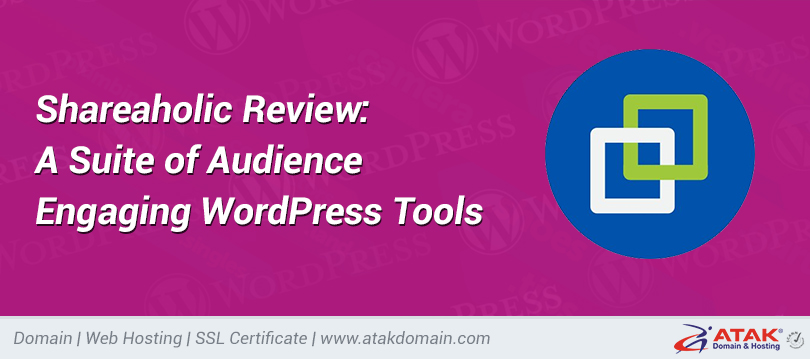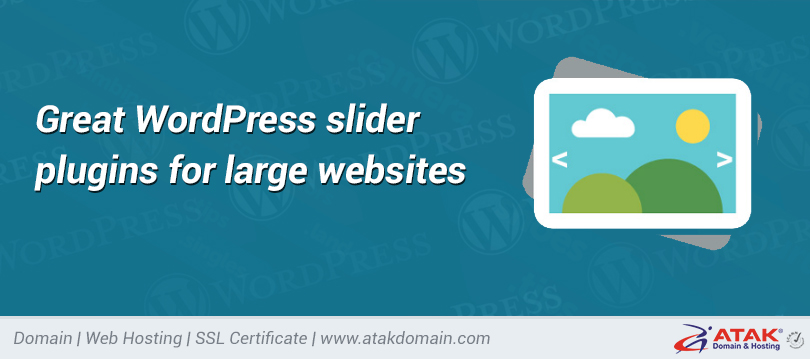Adding a TXT Record
DNS management is crucial for the proper functioning of a website and the smooth operation of email systems.
DNS (Domain Name System) records define which IP address a domain name points to, which email servers will be used, and many other technical details.
In this article, we will explain step-by-step how to add a TXT record.
What is a TXT Record?
A TXT (Text) record allows you to add various textual information related to your domain name to the DNS system. The most common use cases are:
- Domain ownership verification (e.g., Google Search Console, Microsoft 365)
- SPF (Email sending authorization)
- DKIM and DMARC (Email security)
- Site verification and third-party service integrations
Example TXT Records
Below are various example TXT records, presented in both table and explanation format:
| TXT Type | Example | Description |
| SPF | "v=spf1 ip4:185.46.40.0/22 include:gmail.com -all" | Specifies which IPs or servers are authorized to send emails on your behalf. |
| DMARC | "v=DMARC1; p=quarantine; adkim=s; aspf=s" | Defines what action to take if SPF or DKIM validation fails. |
| Google Site Verification | google-site-verification=abc123... | Used for verification with Google services (Search Console, Workspace). |
| DKIM | Added using a subdomain like domain._domainkey | Checks whether email messages have been altered using a digital signature. |
Note:
Before adding a TXT record, make sure your domain's DNS management is handled through Atak Domain.
If DNS management is handled by another provider (e.g., Cloudflare, Natro, GoDaddy, etc.), you must enter the TXT record on that platform.
Otherwise, your changes will not take effect.
Steps to Add a TXT Record
Follow the steps below to easily add, edit, or delete your TXT record:
1- Log in to the Customer Control Panel
Log in to the Atak Domain customer control panel.
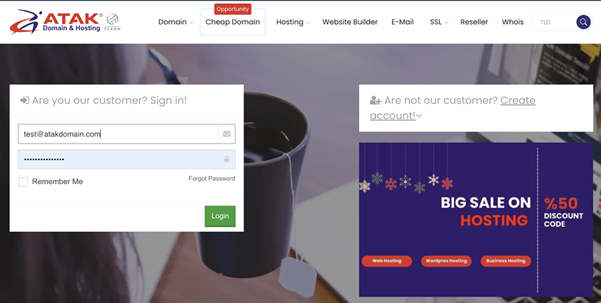
2- Select Your Domain
Click the "My Domains" button in the control panel.
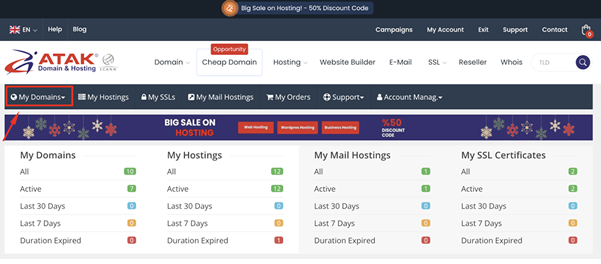
- Click the "DNS" button in the row of the domain for which you want to manage DNS records.
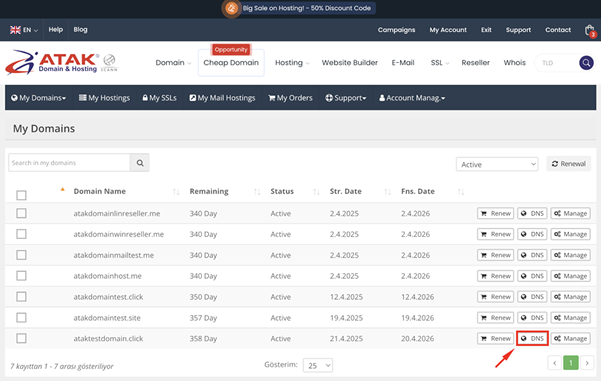
3. Add a New TXT Record
- Click the "Add" button on the DNS Management screen that opens.
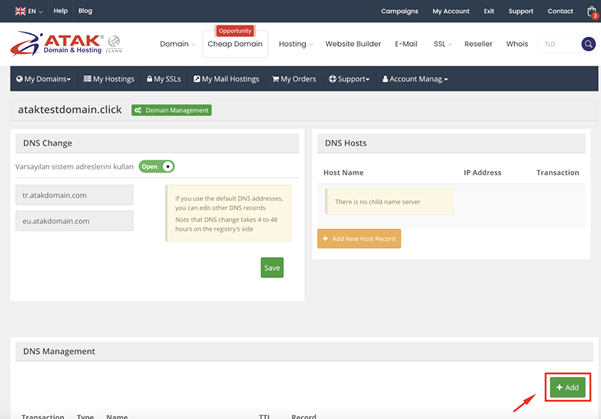
- Select "TXT" as the record type.
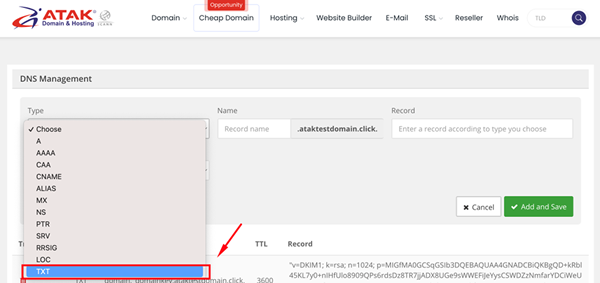
Example:
You want to add an SPF record for Google Workspace. Fill in the following fields:
Type: TXT
Name: If you are adding the TXT record directly to your domain, enter @.
Value: The value provided by your service provider (Example: v=spf1 include:_spf.google.com ~all)
TTL: You can leave this as the default (60 minutes).
After filling in all the information, click the "Add and Save" button.
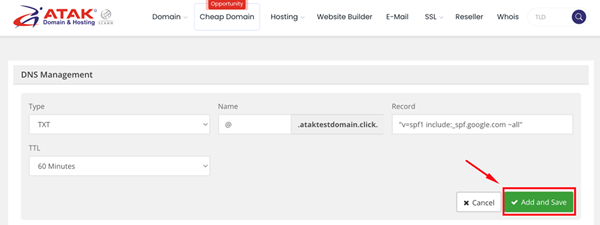
Congratulations! You have successfully added your TXT record.
DNS changes usually propagate across global servers within a few hours.