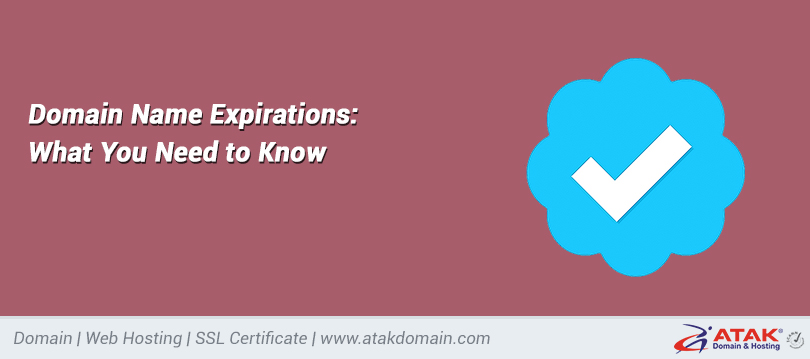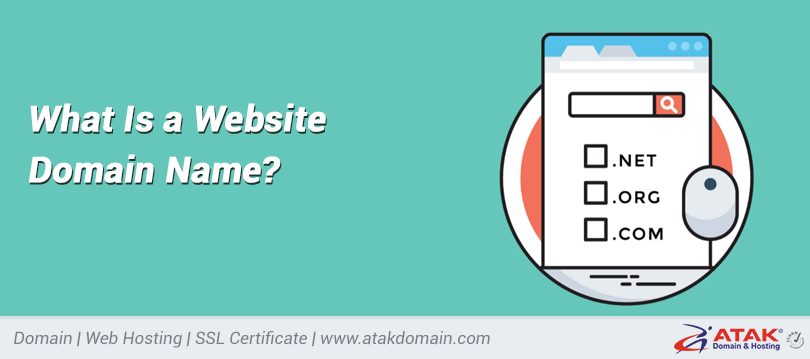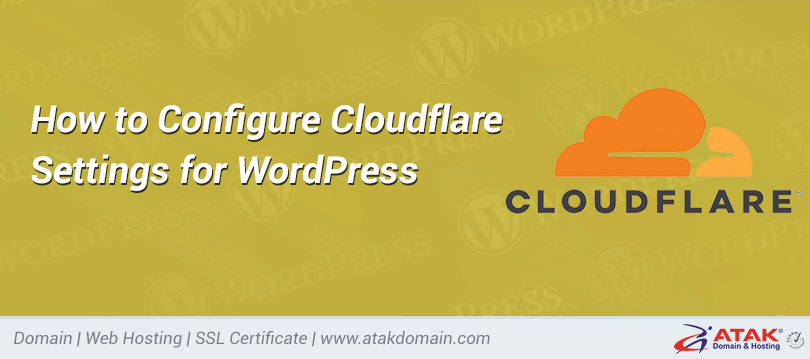How to Recover a Forgotten WordPress Admin Password?
If you have forgotten your WordPress admin password, there are several ways to reset it. In this article, we will explain the most common and effective method: changing your password via phpMyAdmin step by step.
Changing WordPress Admin Password via phpMyAdmin
1. Log in to Your Hosting Control Panel (cPanel)
2. Open phpMyAdmin
From the cPanel homepage, click on the phpMyAdmin option under the Databases section.

3. Select the Database Related to Your WordPress Website
Once phpMyAdmin opens, you’ll see a list of all databases on the left-hand side. Select the database that belongs to your WordPress site. It typically starts with wp_, unless a custom prefix was used during installation.
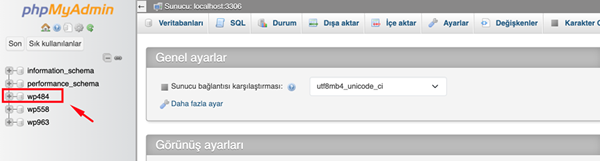
4. Find the wp_users Table
After selecting your database, a list of tables will be shown. Find and click on the wp_users table (or similarly named table if a custom prefix is used). This table contains all user information including usernames, email addresses, and passwords.
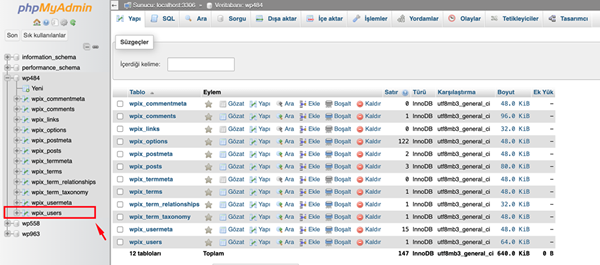
5. Change the Password
Each row in the table represents a user. Click the Edit button on the row of the user whose password you want to change.
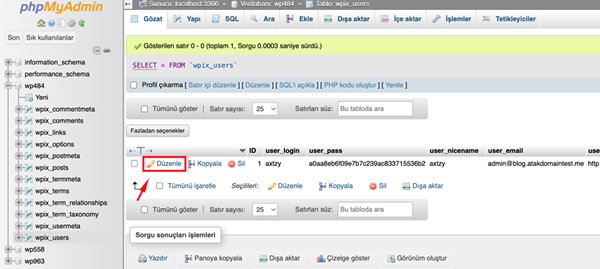
- On the edit page, locate the user_pass field. This field stores the user's password in encrypted format. Delete the current value and enter your new password. Important: The password must be saved using MD5 encryption. So, select MD5 from the dropdown next to the field.

- Click the Go button at the bottom of the page to save the changes.
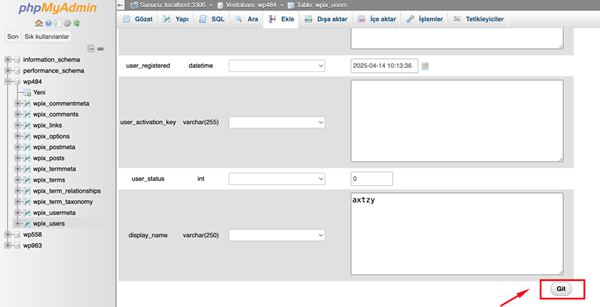
Congratulations!
You have successfully changed your WordPress admin password. You can now log in to your WordPress admin panel using your new password.