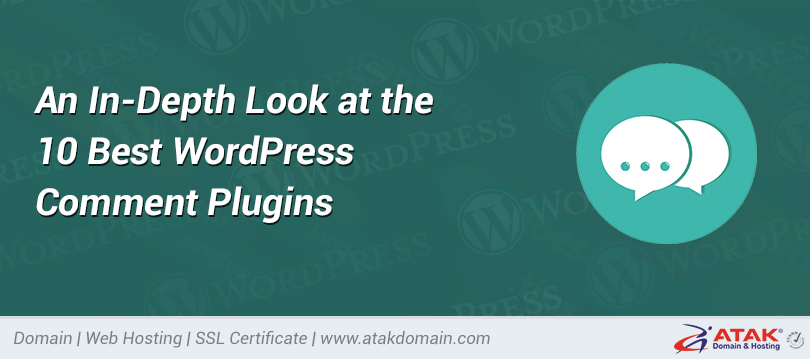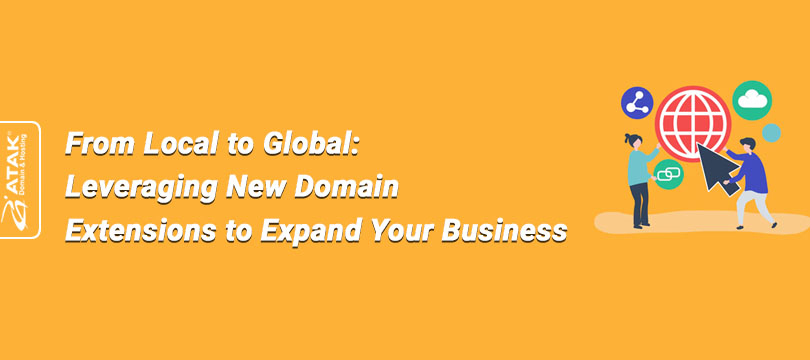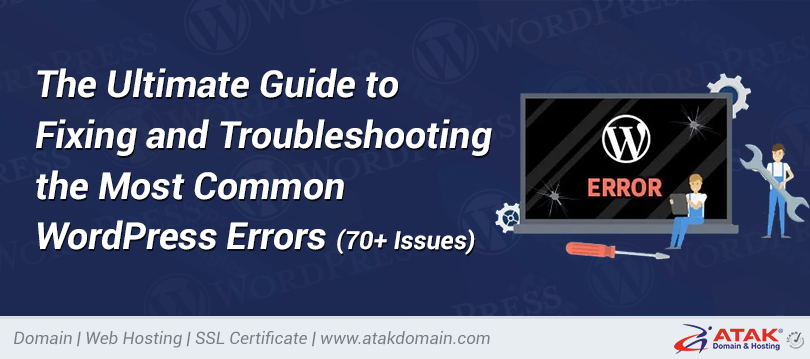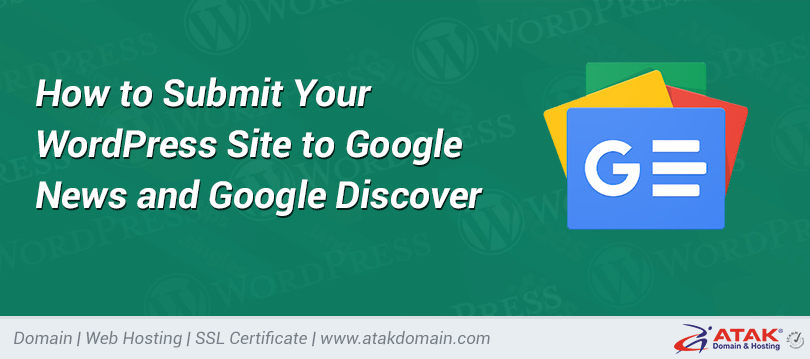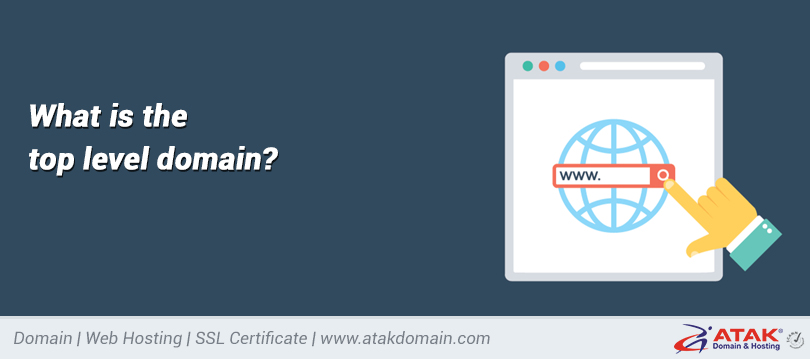
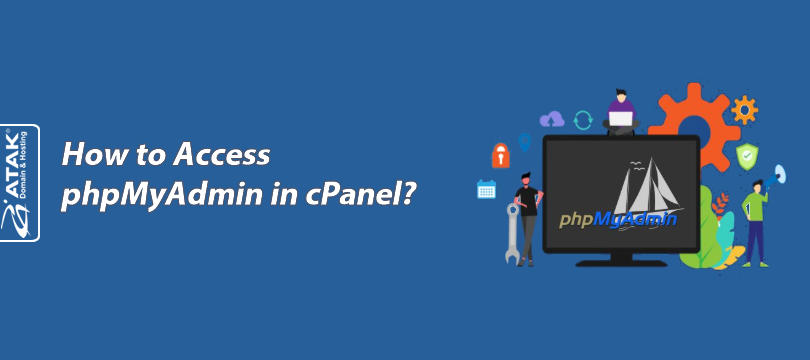
How to Access phpMyAdmin in cPanel?
phpMyAdmin is one of the most popular ways to manage your database.It can be accessed automatically through control panels like cPanel or Plesk.
To learn how to access phpMyAdmin via the Plesk control panel, you can check out our article below:
To access phpMyAdmin from cPanel:
1- Log in to the Customer Control Panel:
- Log in to the Atak Domain customer control panel.

2- Select Your Hosting Account:
- In the Atak Domain Customer Control Panel, click the “My Hostings” button.

- Click the "Manage" button next to your hosting service.

3- Connect to cPanel:
- On the “Hosting Management” page, click the "Go to Control Panel" button to access cPanel.

4- Access phpMyAdmin:
- On the cPanel homepage, find the Databases section and click on the phpMyAdmin icon.

5- Start Managing Your Databases:
- Once phpMyAdmin opens, you’ll see a list of your existing databases on the left. In this example, the database is named test_db.

- Click on the database you want to work with. You can run queries, create tables, or perform other operations.

Congratulations! You can now manage your databases, create tables, run queries, and back up your databases using phpMyAdmin.