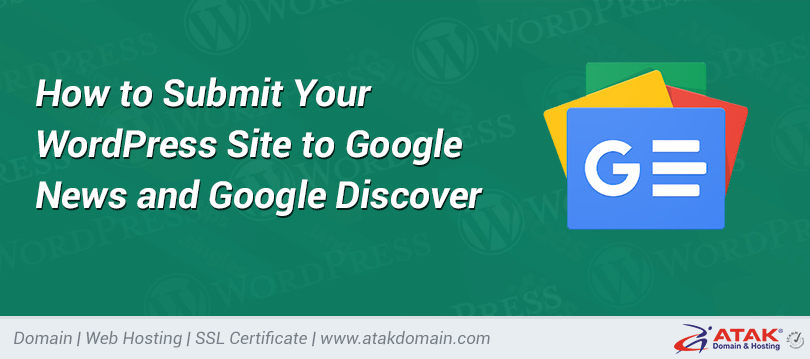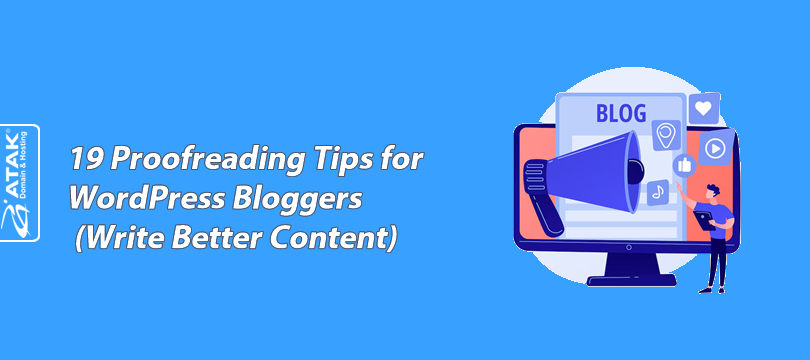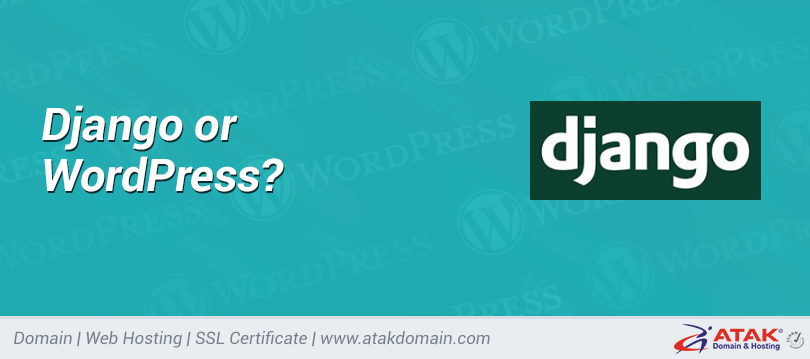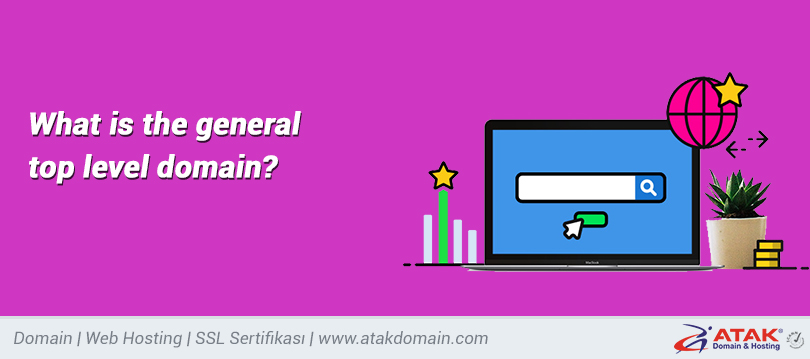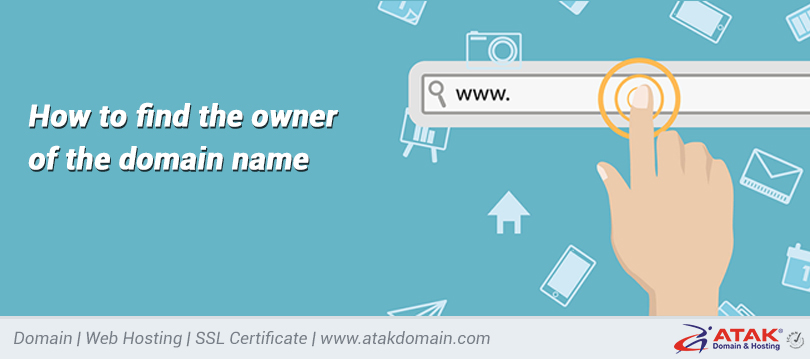How to Activate Two Way Verification?
Your domains and account are safe with Two way verification! Just log in to your customer panel, follow the instructions below and secure your domain name and account.
You can activate Two way verification by following the steps below:
1 - Log in to your account, click on the Account Management »Security Settings button from your panel.
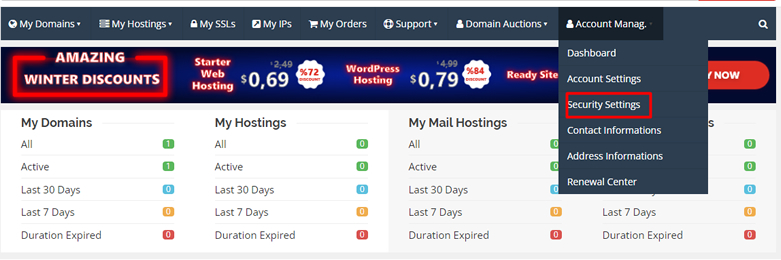
2 - Click the Enable button from the Google Authentication section.

3 - Do not close the screen that appears. In the next step, we will enable 2FA authentication using Google Authenticator on your phone.
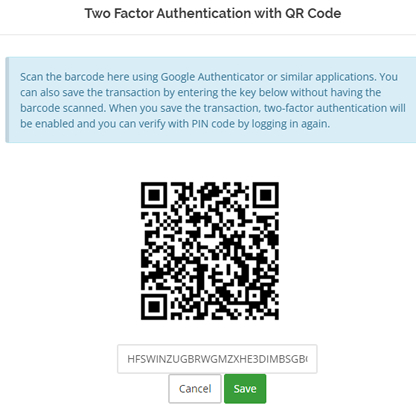
4 - Open the Google Play or App Store application, write "Google Authenticator" in the search field and install. Open the Google Authentication application and click the + button at the bottom right. If you wish, scan the code above with the "Scan QR code" option or enter the code above with the "Enter a setup key" option. After this process, the "pin code" will appear on your phone as below. By clicking the "Save" button on the screen above, you will enable 2FA verification.
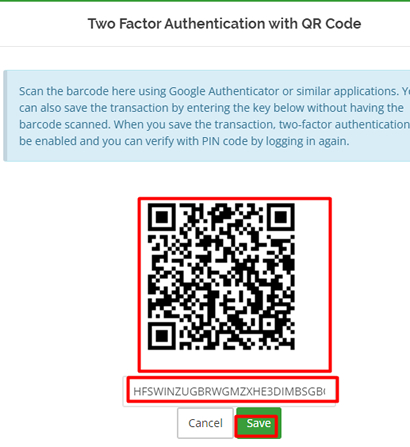
5 - In your next logins, you will see the confirmation screen below. By typing the pin code on your phone, you can login securely. With this process, you will have additional security for your domains and other products.