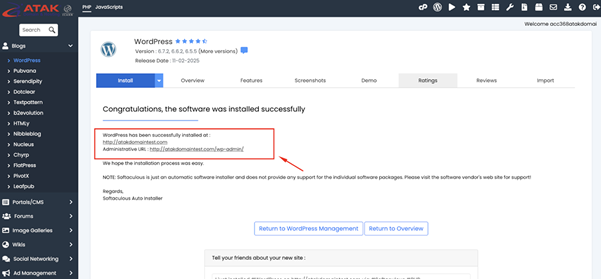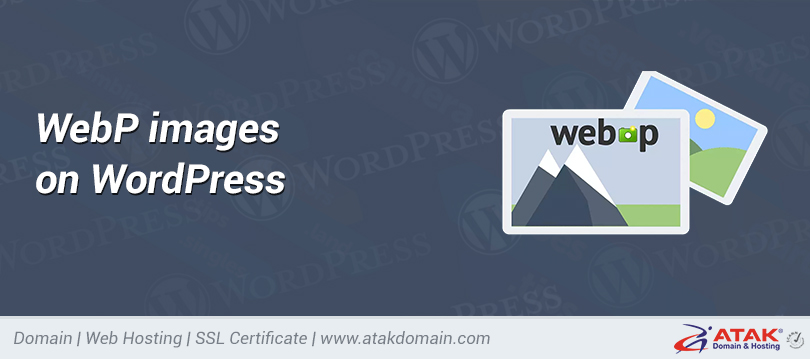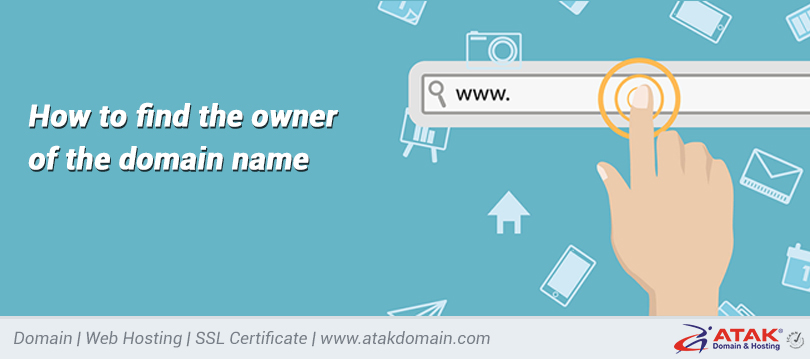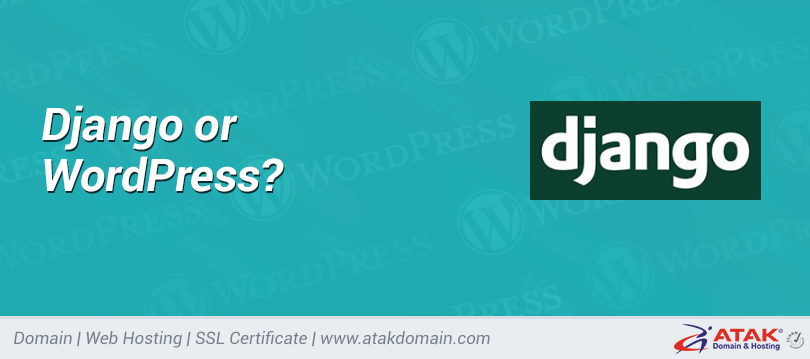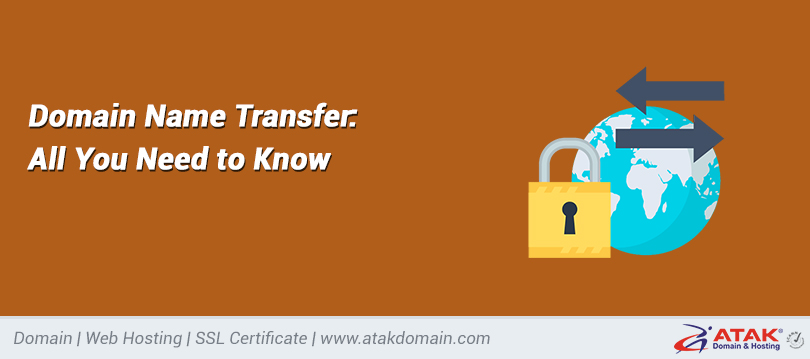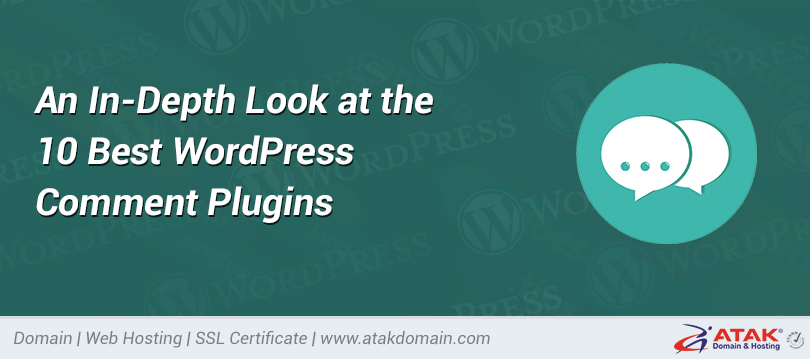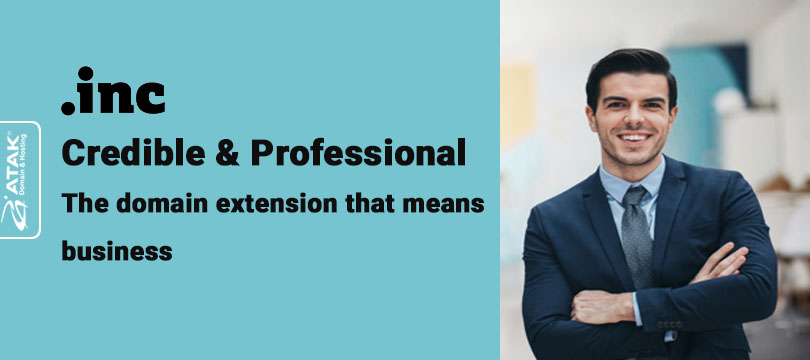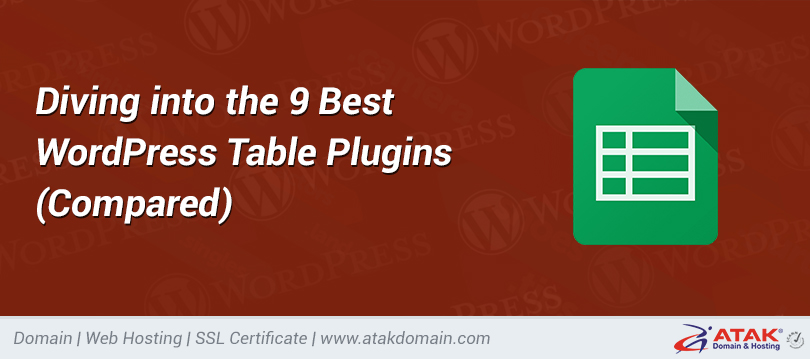
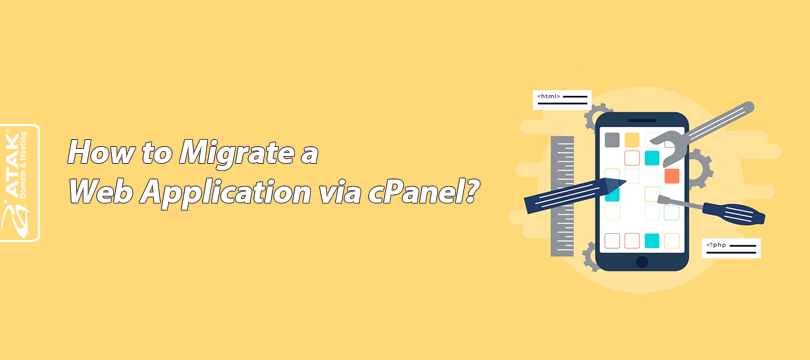
How to Migrate a Web Application via cPanel?
One of the advantages of getting hosting service from Atak Domain is the ability to easily migrate a web application via cPanel.
Within cPanel, there is an automatic installer (Softaculous) integrated with cPanel that allows the installation of over 380 applications such as WordPress, Joomla, Drupal, Magento, and more.
In this article, we will explain how to migrate WordPress, one of the world’s leading content management systems (CMS), using Softaculous.
To Migrate a Web Application:
1- Log in to the Customer Control Panel:
Log in to the Atak Domain customer control panel.
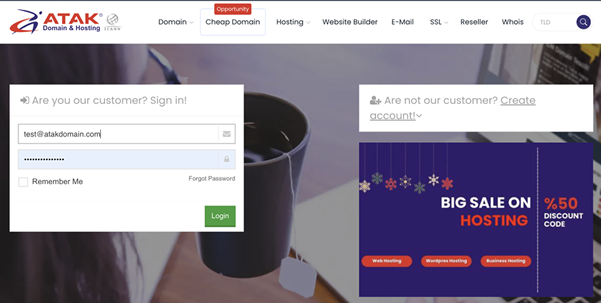
2- Select Your Hosting Account:
Click the "My Hostings" button in the Atak Domain Customer Control Panel.
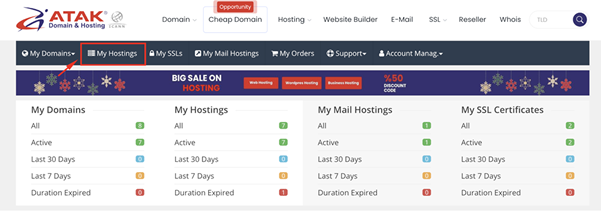
- Click the Manage button next to your hosting service.
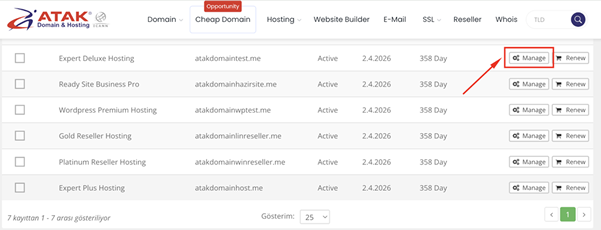
3- Connect to cPanel:
On the "Hosting Management" page, click the Go to Control Panel button to log in to cPanel.
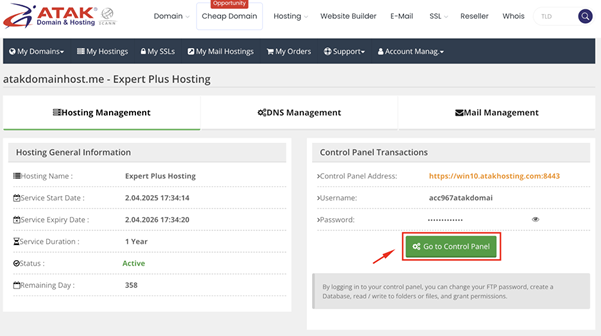
4- Access Softaculous:
Go to the "Software" section. As shown in the screenshot below, find and click the Softaculous Apps Installer.
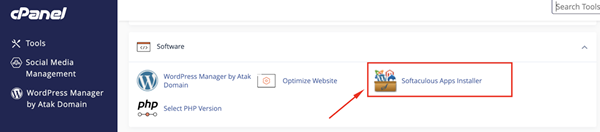
- You are now on Softaculous' main page.
- On this screen, you can see some of the most popular applications, including WordPress, which we will be demonstrating. Other systems such as Joomla, PrestaShop, Magento, phpBB, SMF are also available.
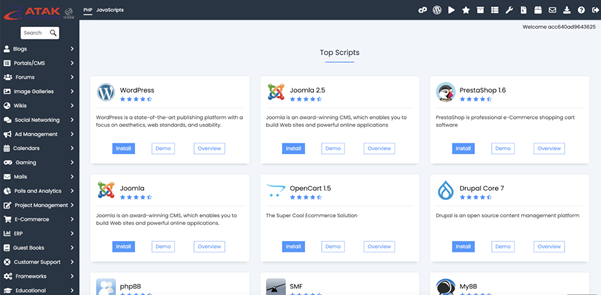
- Select WordPress and click the Import button.
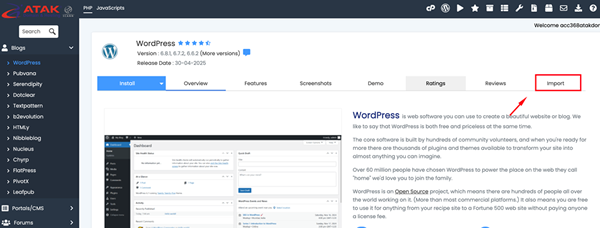
- Click on the Import From Remote Server option.
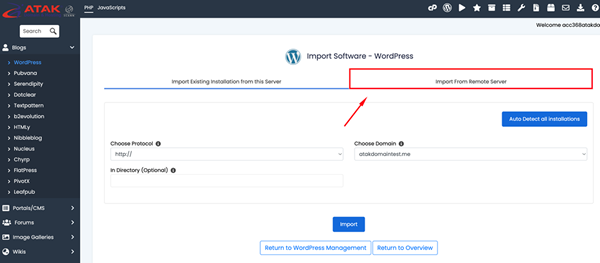
Note: The "Import Existing Installation from this Server" option is used to add a WordPress site already running on cPanel to Softaculous. You may review our article below if you wish.
How to Transfer a WordPress Site to Softaculous?
On this screen, a form will appear with various details such as protocol, domain, installation directory, domain name, server address, port, FTP username and password, and directory on your current server.
In the "Advanced Options" section, you are asked to specify a name for the database to be created.
After filling out the required fields and selecting your domain, click the "Import" button located at the bottom of the page.
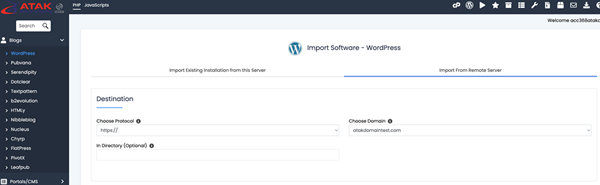
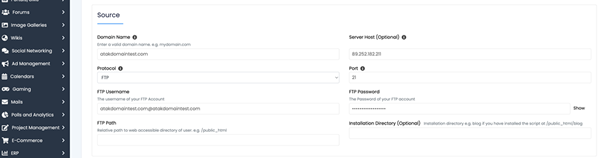
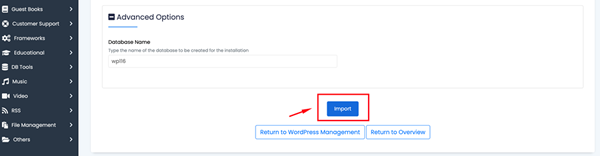
- The migration duration may vary depending on the size of your website and the options you selected.
- A screen similar to the one below will be displayed during the upload process.
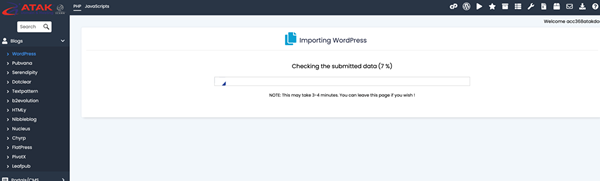
Congratulations!
You have successfully migrated your web application to your domain.
You can now start using the content management system you selected and manage your website as you wish.