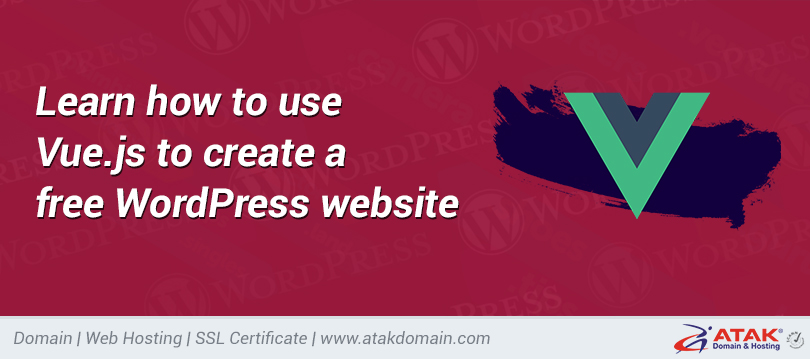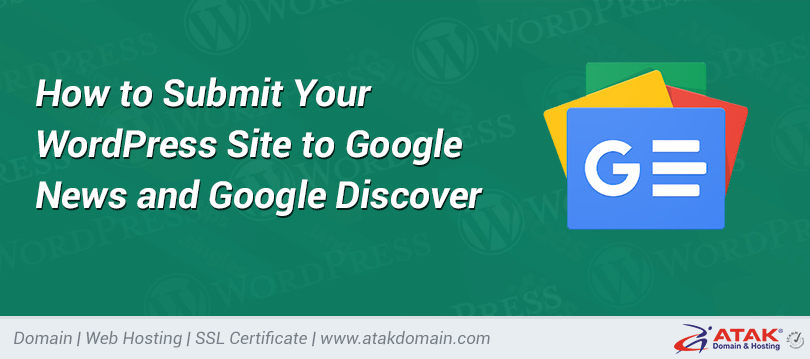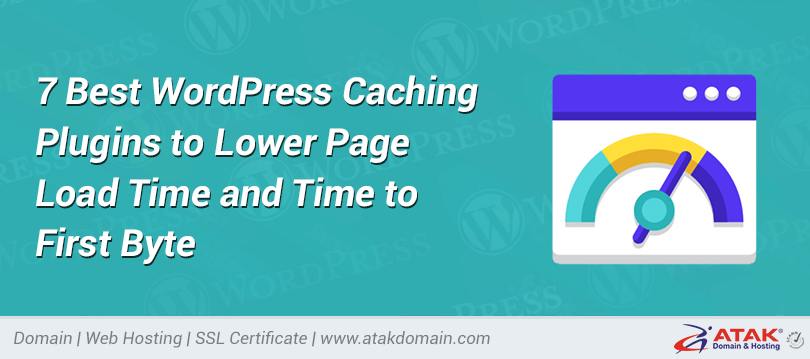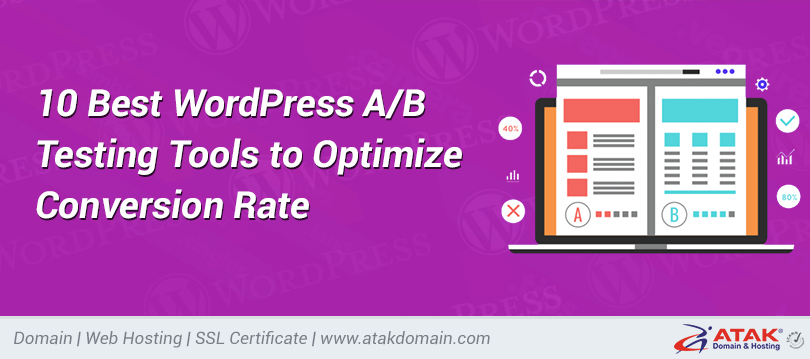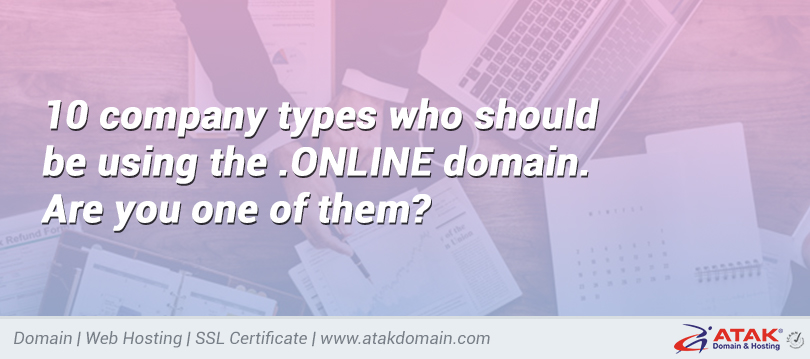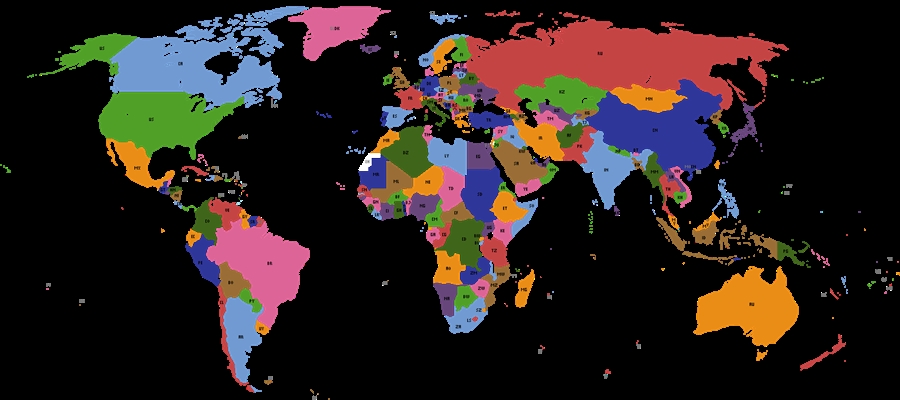
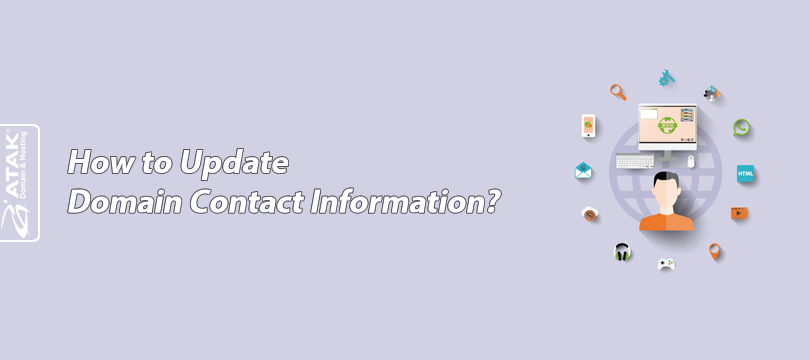
How to Update Domain Contact Information?
When a domain name is registered, certain contact details of the domain owner are stored in the WHOIS database.
Accurate and up-to-date contact information is critical for domain management and helps prevent losing control of your domain name.
In this article, we will explain step by step how you can update your domain contact information through the Atak Domain customer panel.
UPDATING DOMAIN CONTACT INFORMATION
1- Log in to the Customer Control Panel:
Log in to the Atak Domain customer control panel.
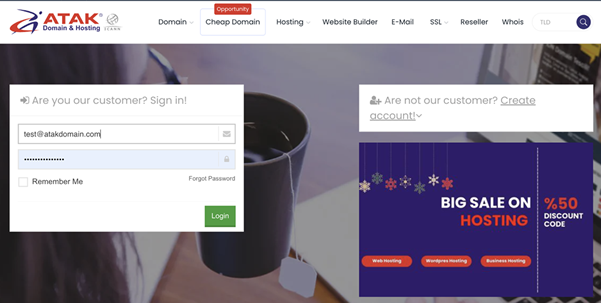
2- Select Your Domain Account:
Click on the “My Domains” button in the Atak Domain customer panel.
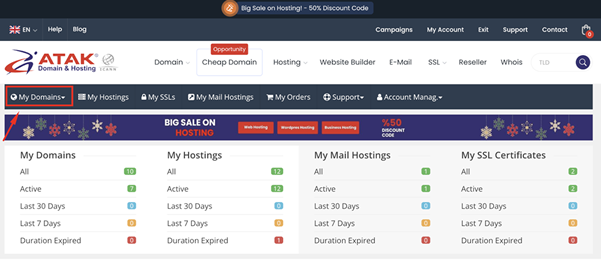
-
Among the listed domain names, click the “Manage” button on the row of the domain you want to update.
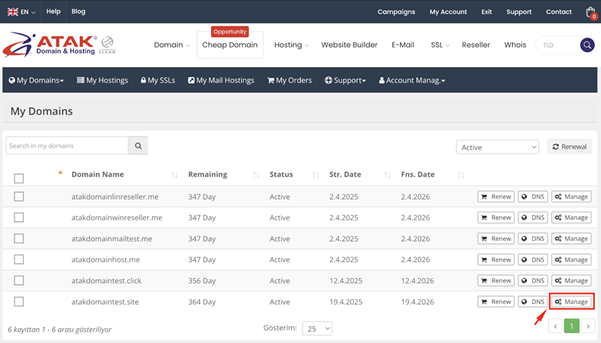
3. UPDATE YOUR INFORMATION
Click the “View Your Info” button under the Update Your Personal Information section.
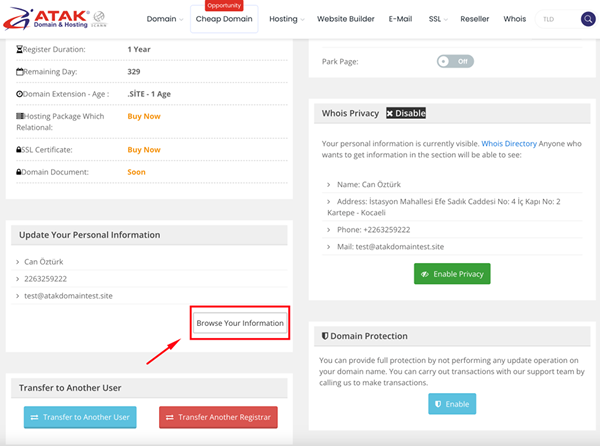
There are 4 different contact types:
-
Administrative Contact
-
Registrant Contact
-
Technical Contact
-
Billing Contact
Each one is linked to your WHOIS data. Changes made here will also be reflected in your WHOIS information. You can update each contact type individually, or use the “Apply to All” button to apply the same details to all contact types at once.
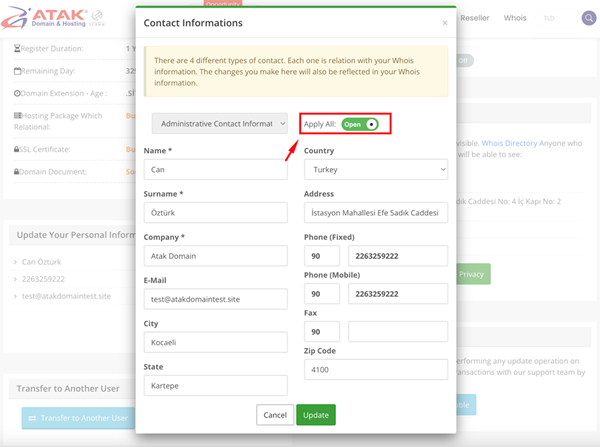
-
After updating your information, click the “Update” button.
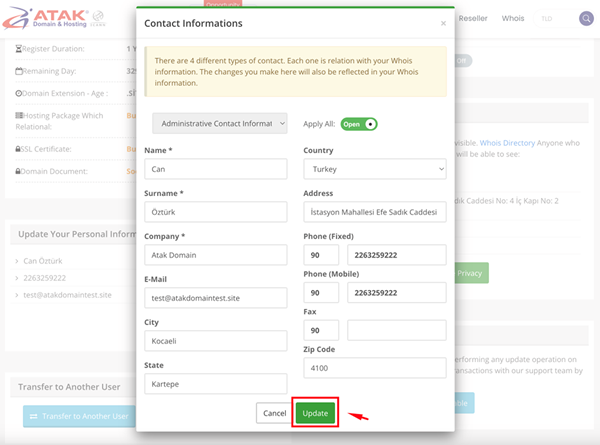
Congratulations!
You have successfully updated your domain contact information.