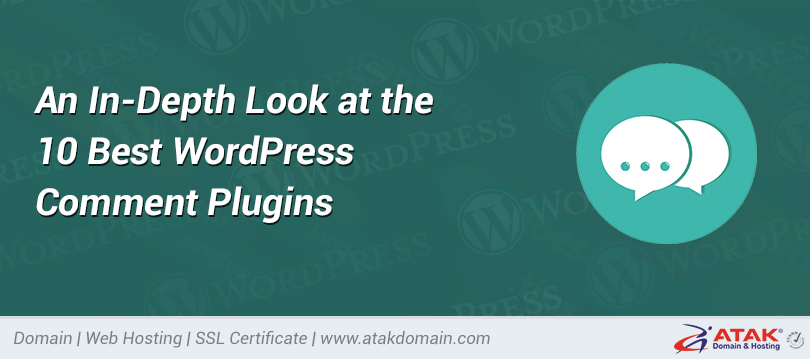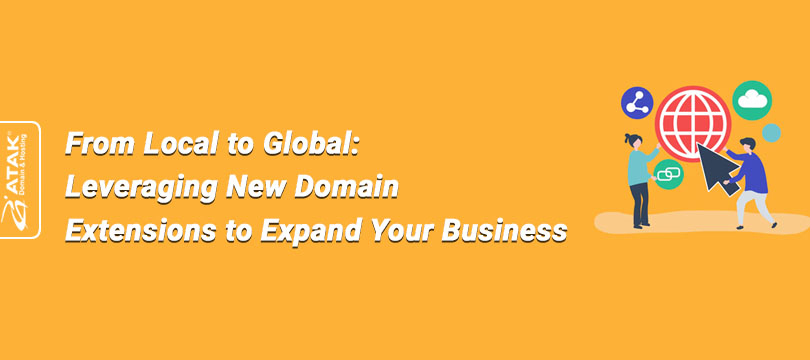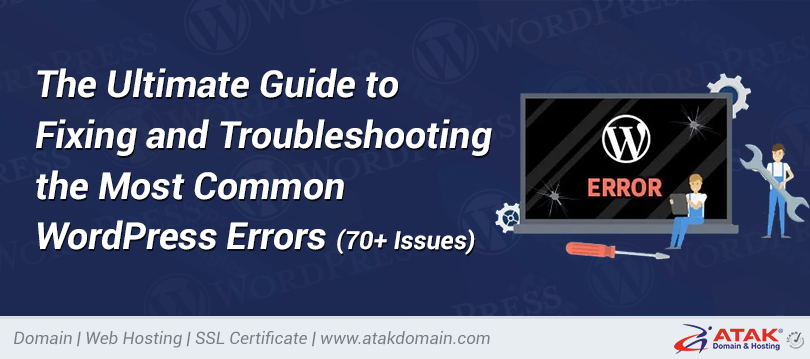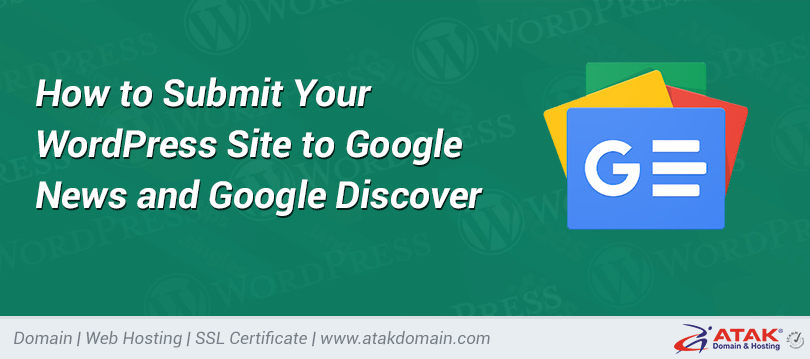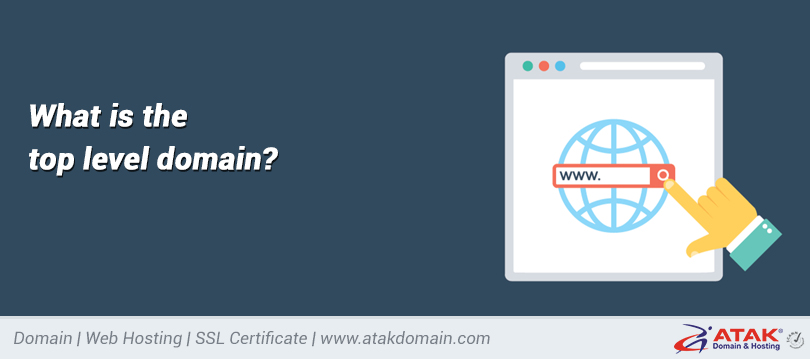
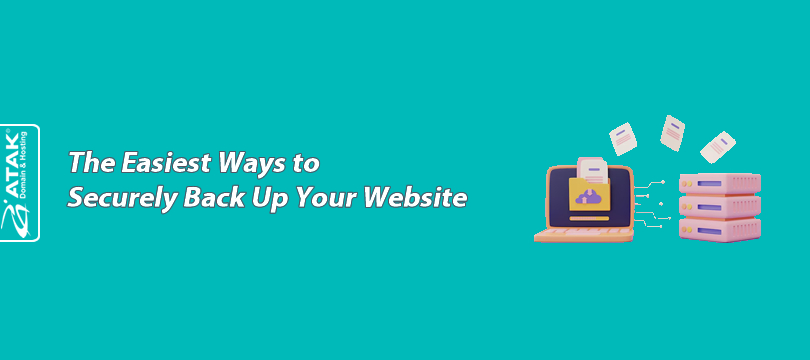
The Easiest Ways to Securely Back Up Your Website
cPanel allows you to securely back up your website. You can use this backup whenever you need it, or use it to transfer your site to a different server.
In this article, we will guide you step by step on how to back up your website.
To Back Up Your Website in cPanel:
1- Log in to the Customer Control Panel
- Log in to the Atak Domain customer control panel.
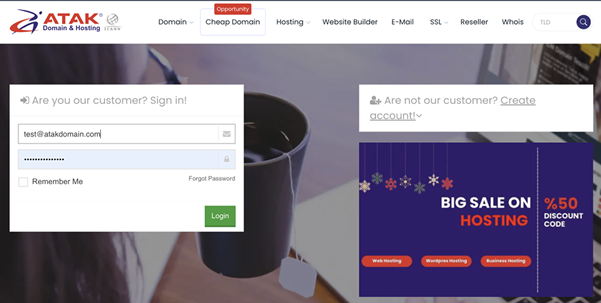
2- Select Your Hosting Account
- In the Atak Domain Customer Control Panel, click the “My Hosting” button.
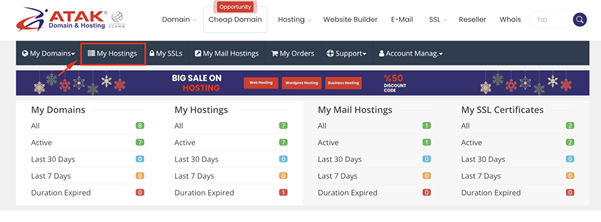
- Click the Manage button next to your hosting service.
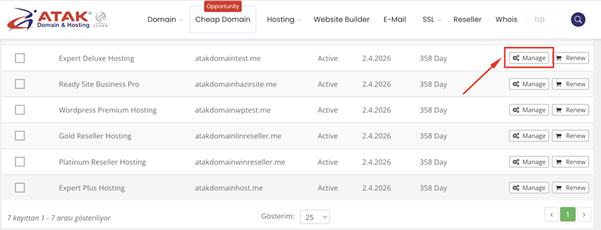
3- Access cPanel
- On the "Hosting Management" page, click the Go to Control Panel button to enter cPanel.
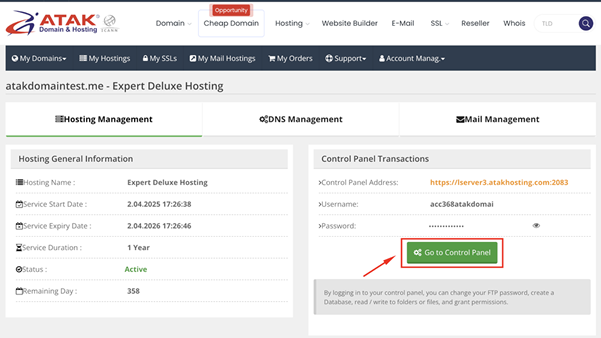
4- Perform the Backup
- After logging into cPanel, click on the Backup option under the "Files" section.
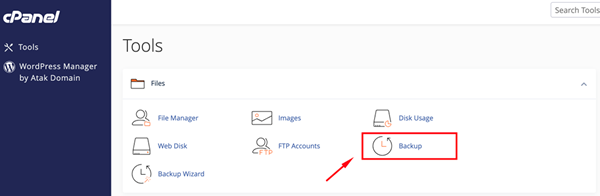
- Click the Download a Full Account Backup button under the “Full Backup” section.
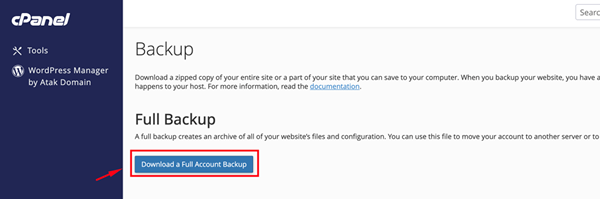
- Click the Generate Backup button.
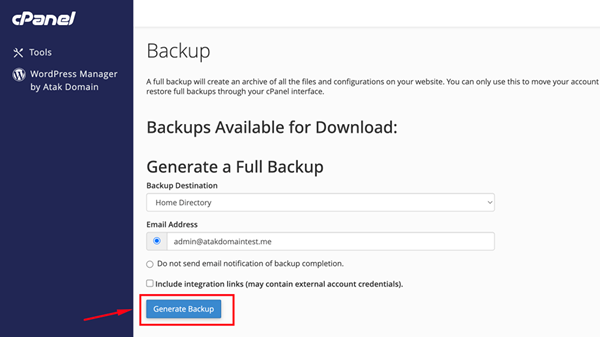
- The backup process has started. Click the Go Back button.
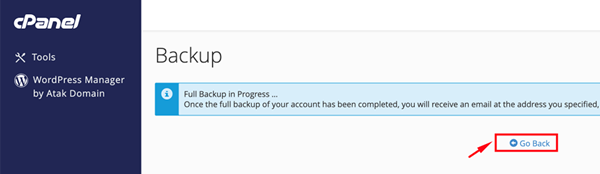
- When the process is complete, your backup will be listed under the “Backups Available for Download:” section. Here, you can click on the backup file to easily start downloading it and save it to your computer.
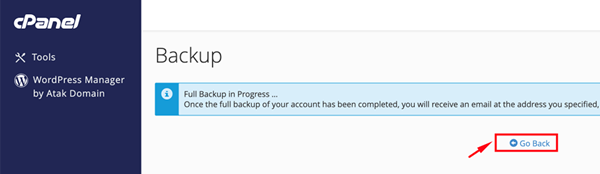
Congratulations!
You have successfully created and downloaded your backup to your computer.