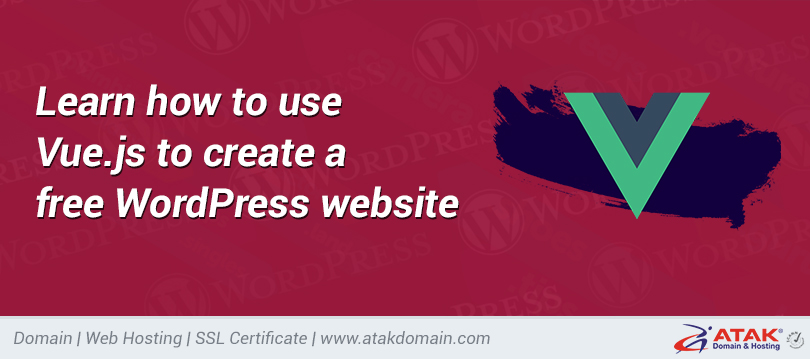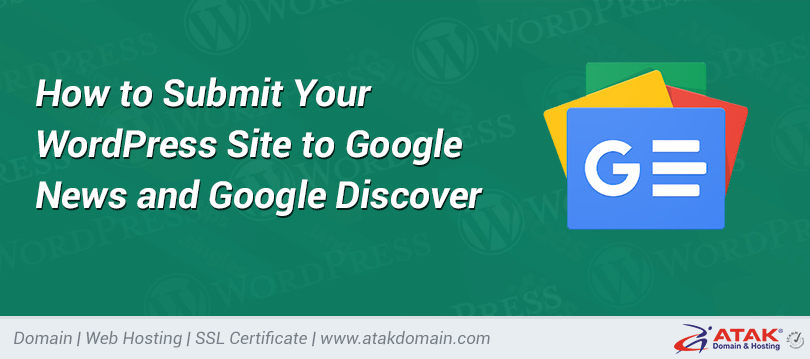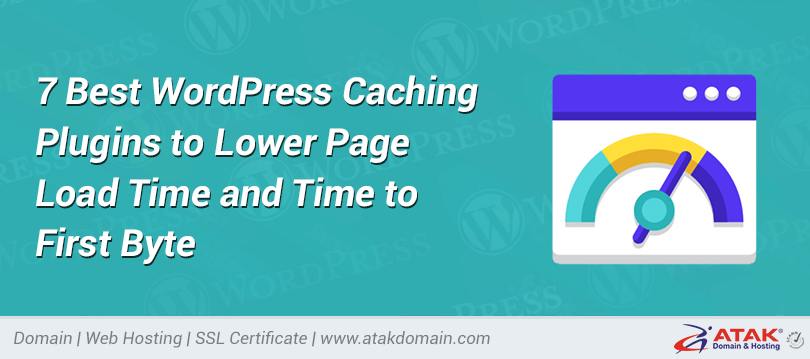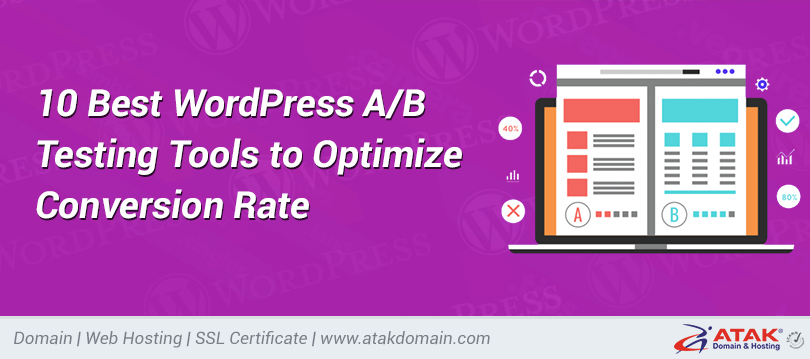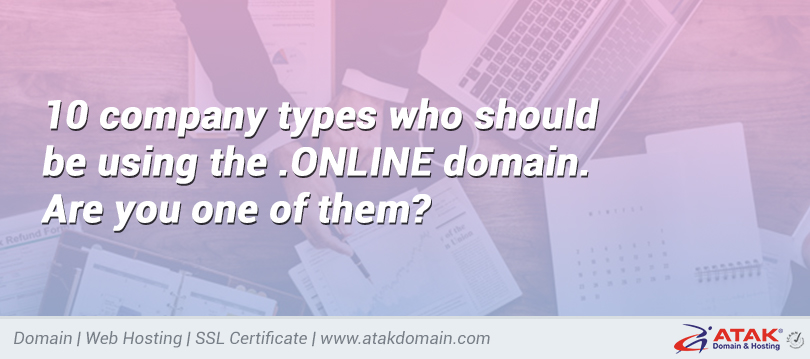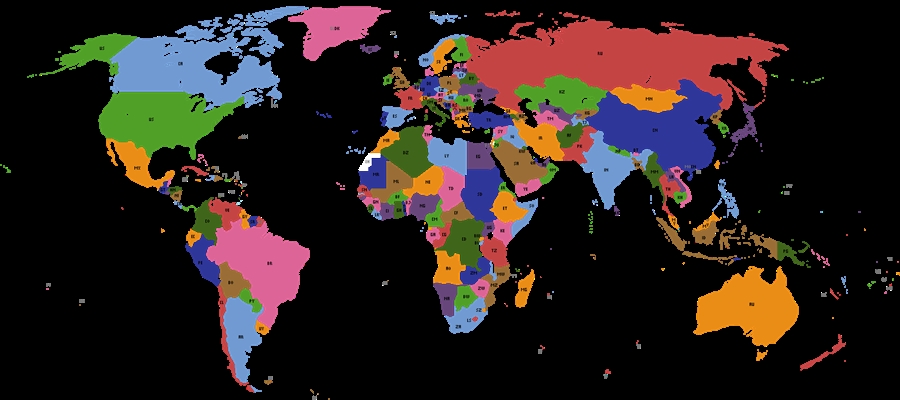
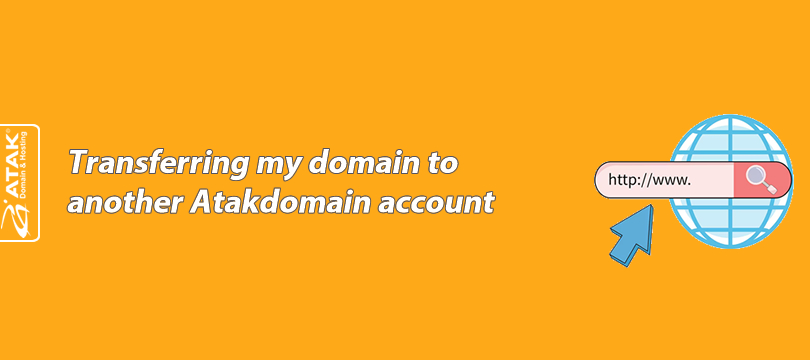
Transferring my domain to another Atakdomain account
This article provides a step-by-step guide on how to transfer a domain name from one Atak Domain user account to another.
Important Notes Before Transferring a Domain
-
Your domain must be active in your Atak Domain customer control panel.
-
You must have the recipient's user email address ready.
How to Transfer a Domain
1- Log in to the Customer Control Panel:
Log in to your Atak Domain customer control panel.
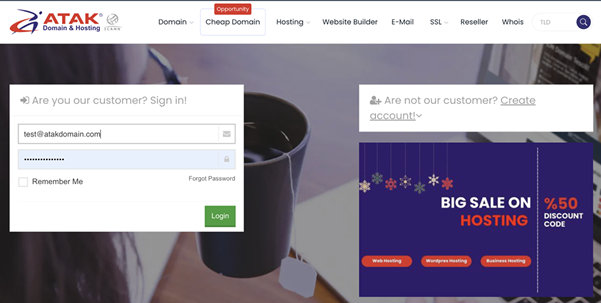
2- Select Your Domain:
Click on the “My Domains” button in the Atak Domain customer control panel.
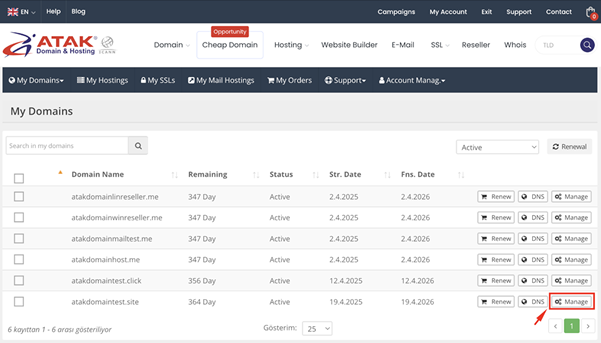
-
Among the listed domain names, click the “Manage” button next to the domain you wish to transfer.
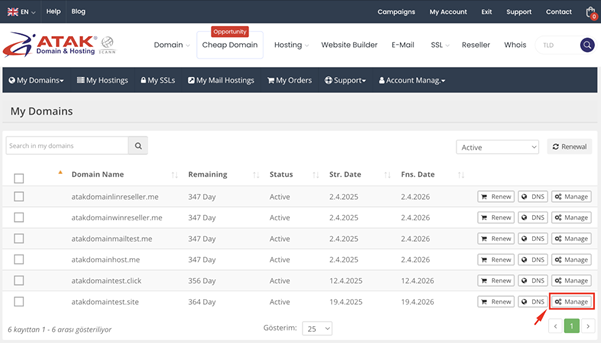
4. Go to the "Transfer to Another User" Section
On the domain management page, click the “Transfer to Another User” option.
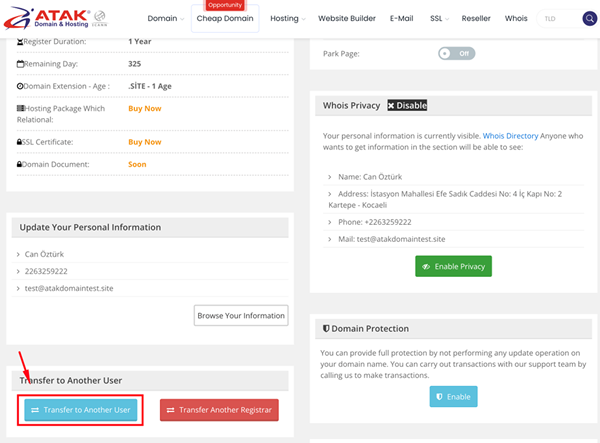
5. Enter the Recipient's User Email Address
Enter the user email address of the Atak Domain account you want to transfer the domain to.
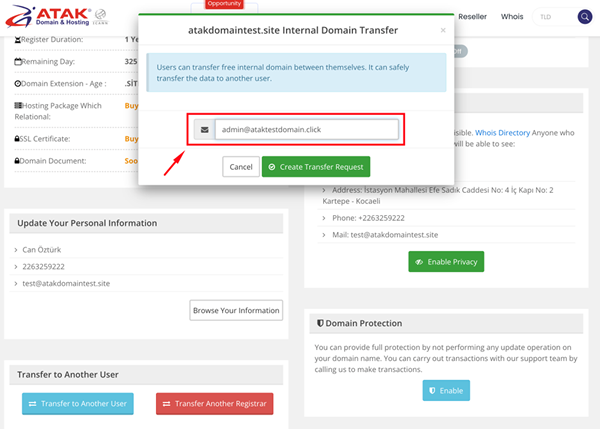
6. Create the Transfer Request
Check the entered user email address and click the “Create Transfer Request” button.
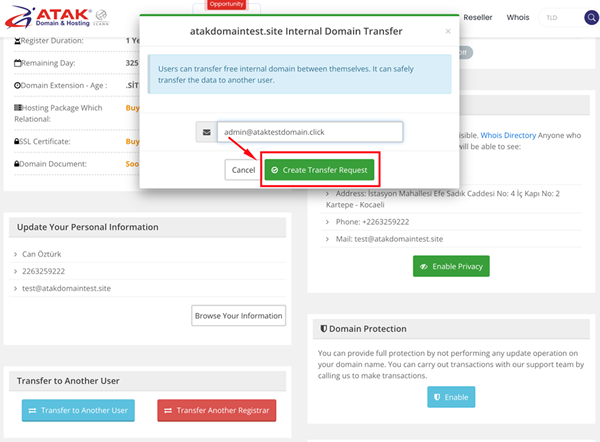
7. Confirm the Operation
Enter the verification code sent to the sender's registered email address to confirm the operation.
Note: The verification code has been sent to your registered email address with the subject “Verified Action Request”. You must confirm within 2 hours.
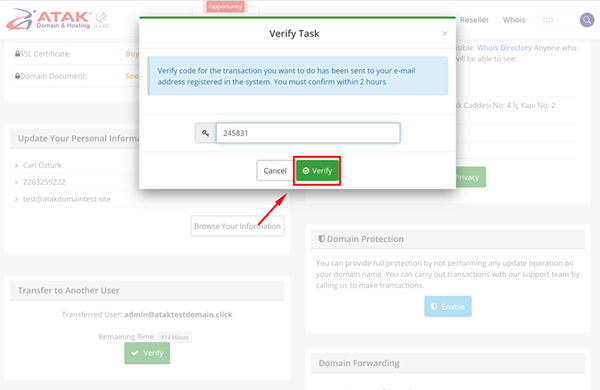
8. Transfer Approval by the Recipient
Finally, the recipient must approve the transfer from the “My Domains / Incoming and Outgoing Internal Transfers” section. You can access this page from the link below:
https://www.atakdomain.com/musteri-paneli-gelen-giden-ic-transferler
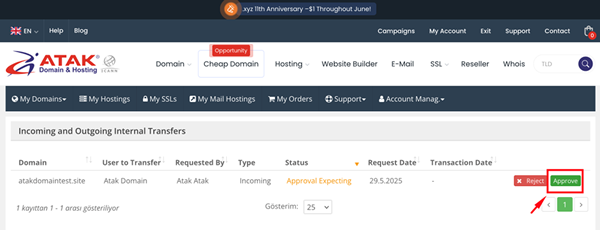
Congratulations!
You have successfully transferred your domain to another user.