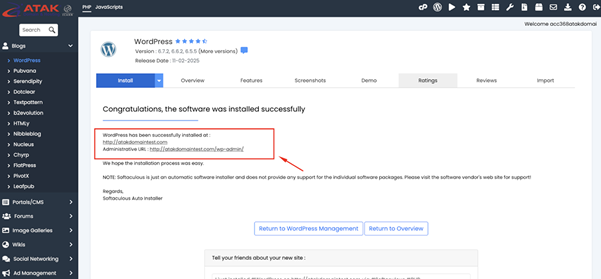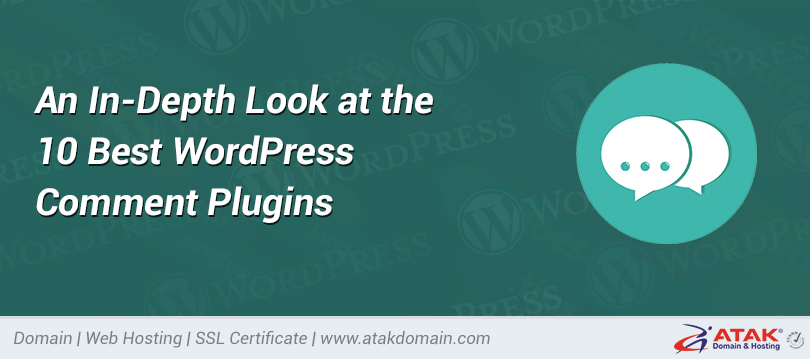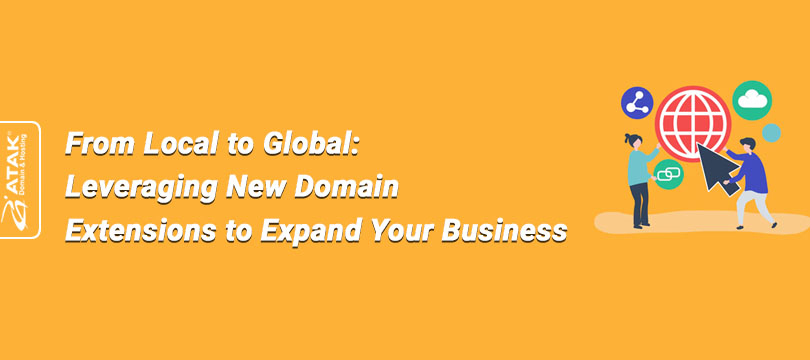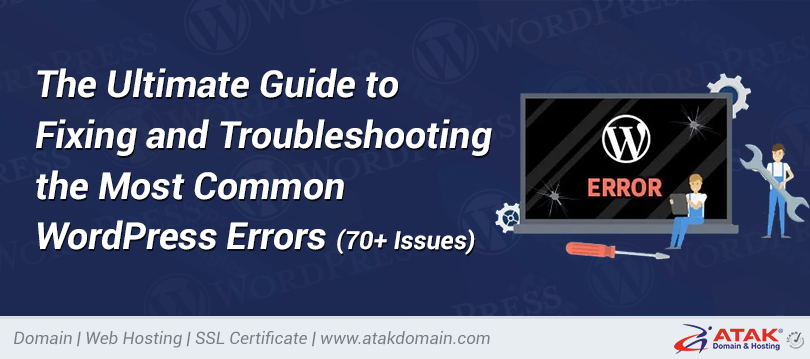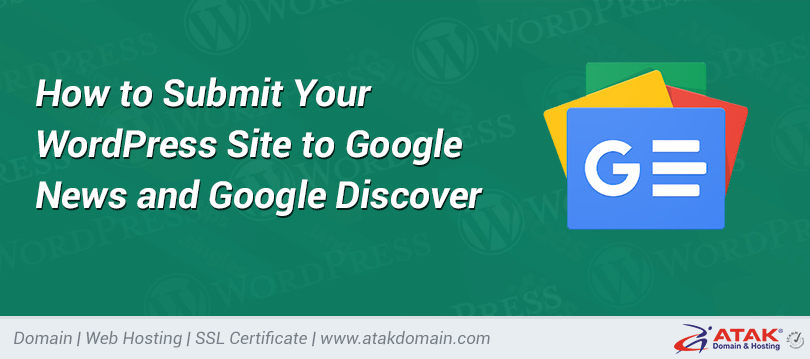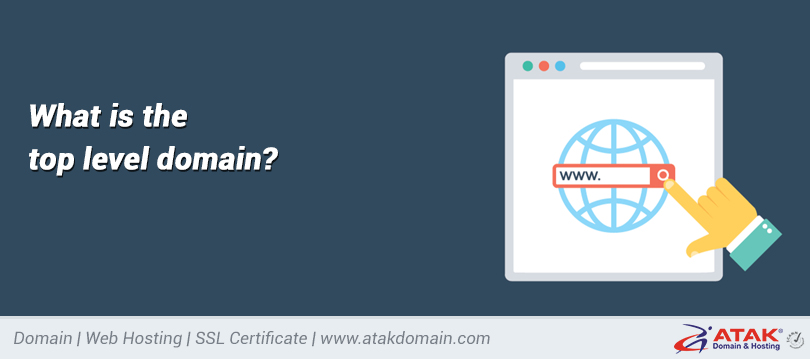
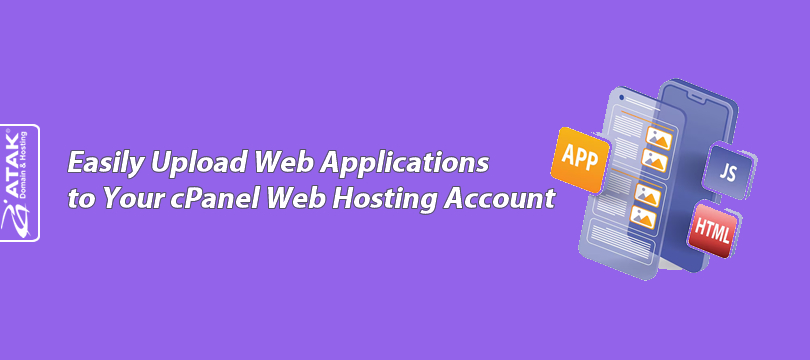
Easily Upload Web Applications to Your cPanel Web Hosting Account
One of the advantages of getting hosting service from Atak Domain is the ability to easily install applications through cPanel.
Within cPanel, there is an automatic installer integrated with cPanel that allows the installation of more than 380 applications such as WordPress, Joomla, Drupal, and Magento.
In this article, we will explain how to install WordPress, one of the world's leading content management systems (CMS), on your domain.
To Install a Web Application on Your Domain:
1- Log In to the Customer Control Panel:
Log in to the Atak Domain customer control panel.
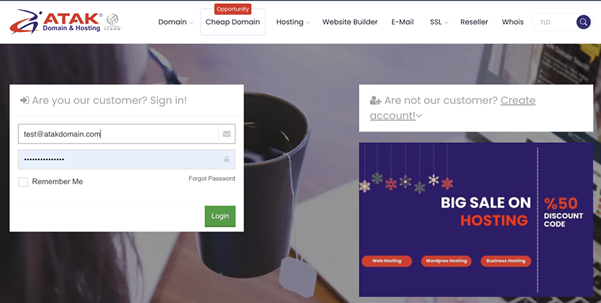
2- Select Your Hosting Account:
In the Atak Domain Customer Control Panel, click the "My Hostings" button.
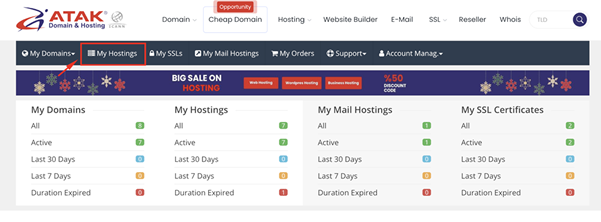
- Click the Manage button located next to your hosting service.
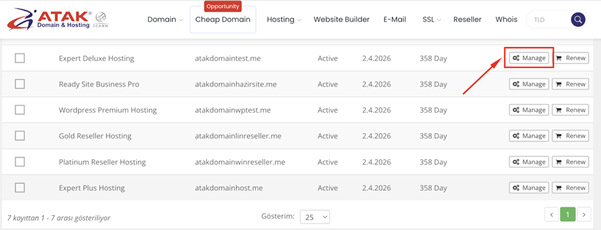
3- Connect to cPanel:
On the "Hosting Management" page, click the Go to Control Panel button to log in to cPanel.
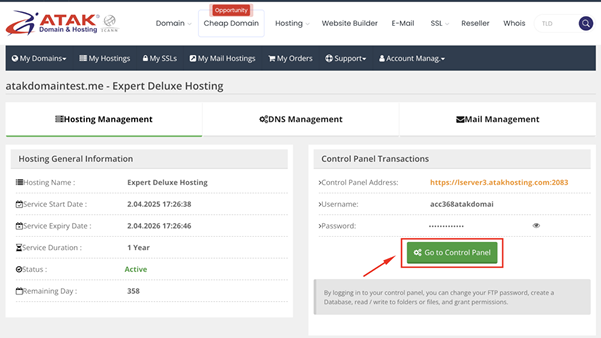
4- Access Softaculous:
Go to the "Software" section. As shown in the screenshot below, find and click on Softaculous Apps Installer.
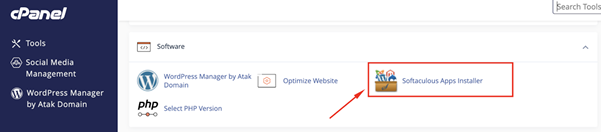
- You are now on the Softaculous homepage.
- On this screen, you can see some of the most popular applications including the example we will do, WordPress. Other systems such as Joomla, PrestaShop, Magento, phpBB, SMF are also included.
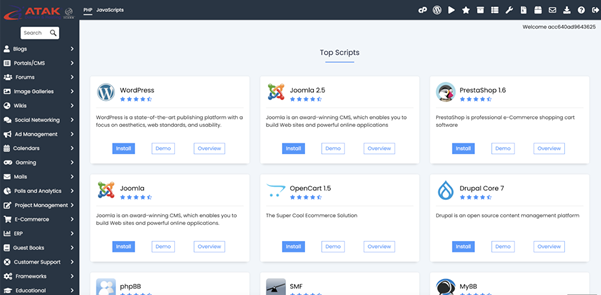
- Select WordPress and click the Install button.
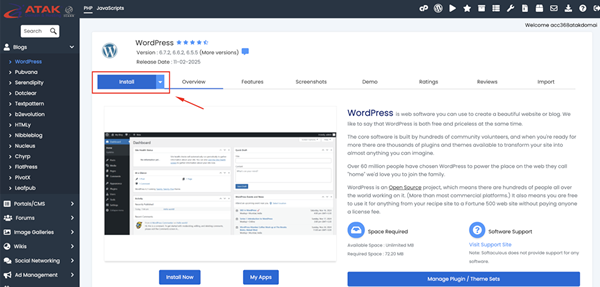
- On this page; you will see a form containing various details such as protocol, domain, installation directory, WordPress version, database name, WordPress username and password, and site settings.
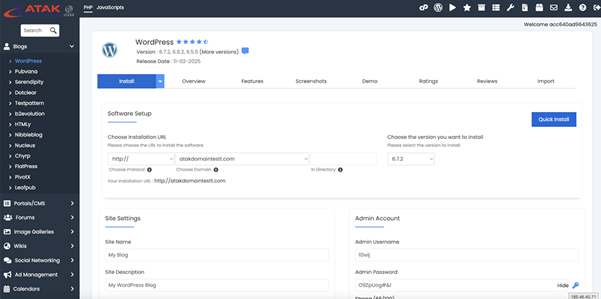
- Under the "Software Setup" section, from the "Choose Installation URL" option, select the desired domain name.
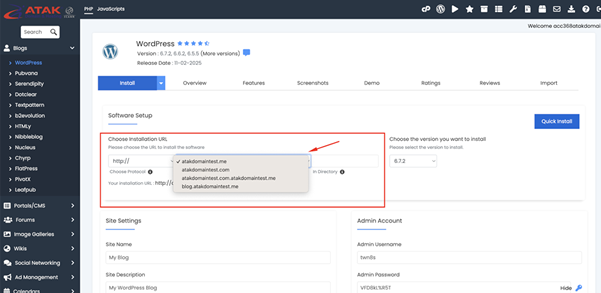
- After filling in the required fields and selecting your domain, click the "Install" button located at the bottom of the page.
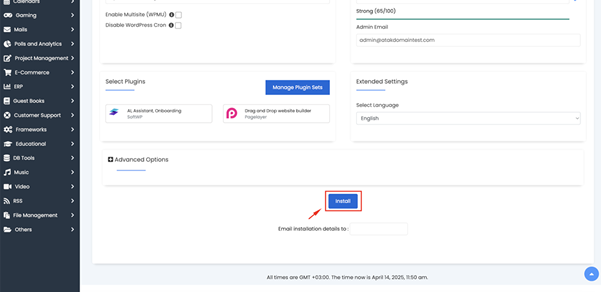
- The installation time may vary depending on the size of the application you choose and the settings you select.
- During the installation, a screen similar to the one below will be displayed.
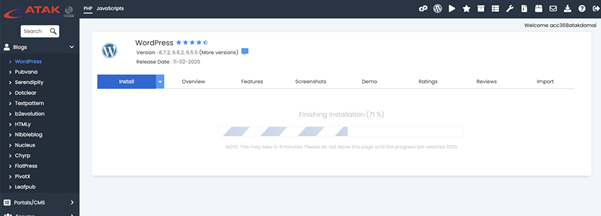
Congratulations!
Your web application has been successfully installed on your domain.
You can now start using the content management system you selected and manage your website as you wish.