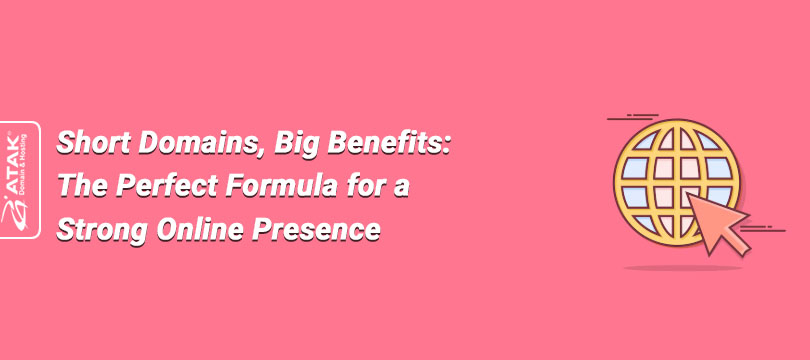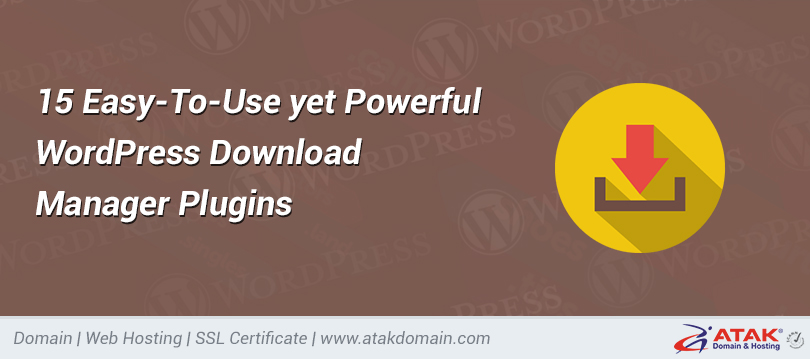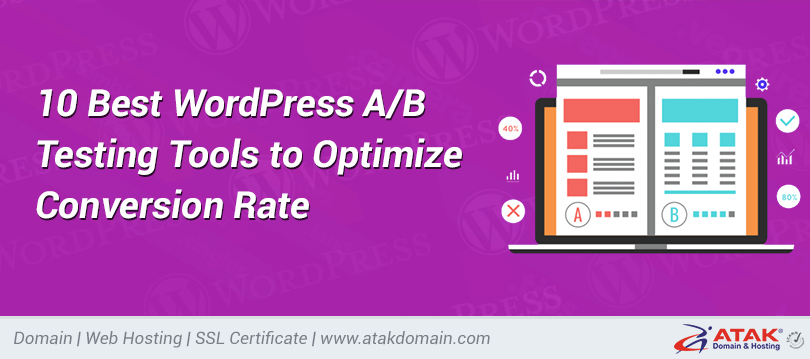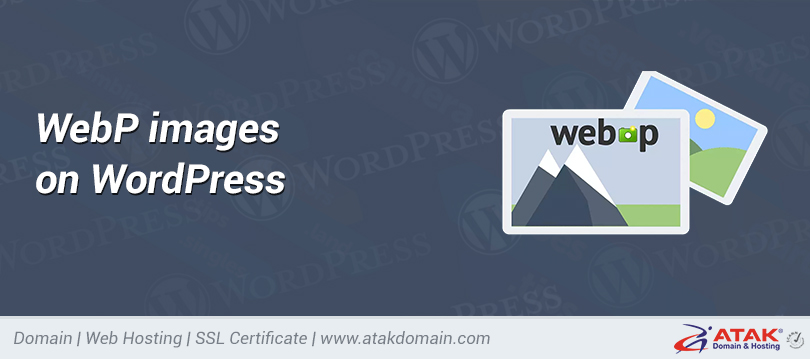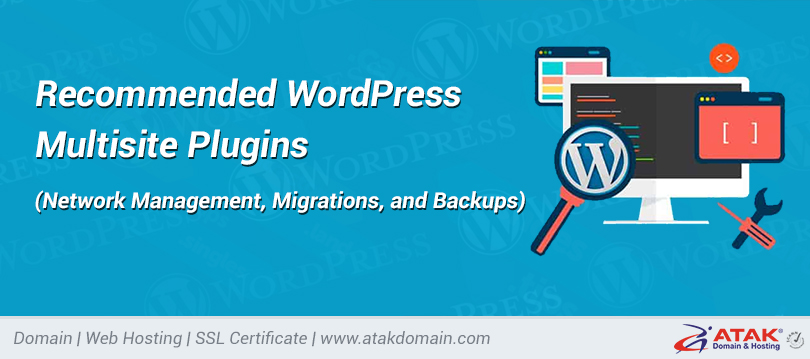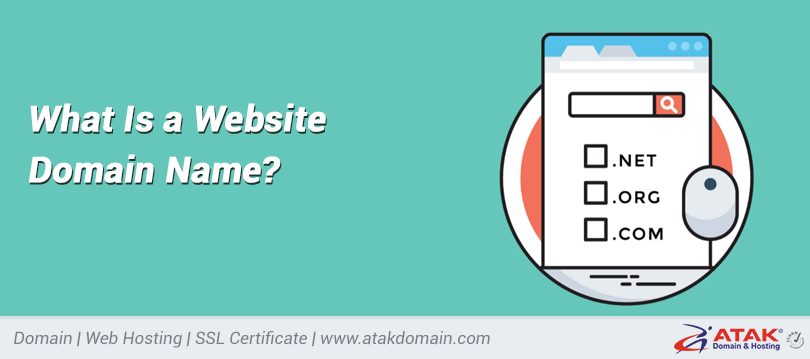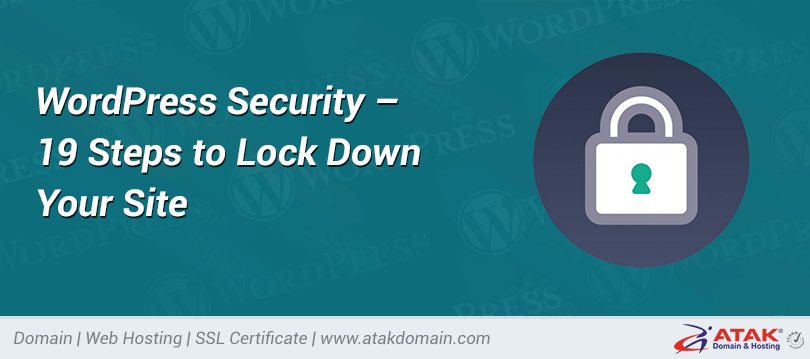
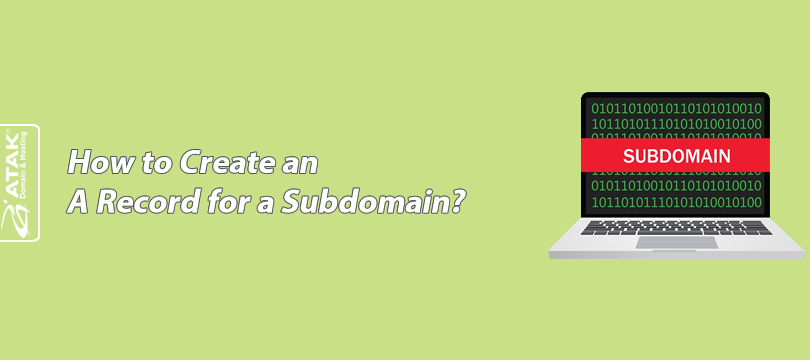
How to Create an A Record for a Subdomain?
When you create a subdomain via cPanel or Plesk, you must also create an "A record" at the location where your NS records are hosted.
Your subdomain address will work if you direct its "A record" to the Shared IP address of your Plesk or cPanel server.
In this article, we will explain step by step how to add an A record via the DNS Management section in the Atak Domain customer control panel.
To add a Host A Record in the DNS Management screen:
1- Log in to the Customer Control Panel:
Log in to your Atak Domain customer control panel.
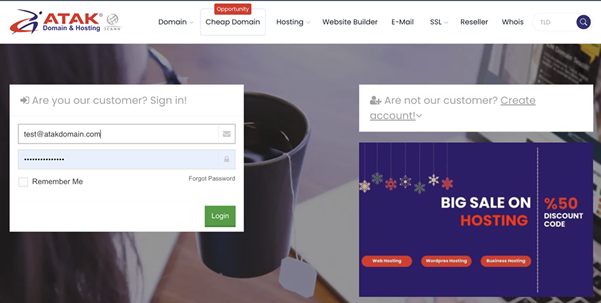
2- Select Your Hosting Account:
Click on the “My Hostings” button in the Atak Domain customer control panel.
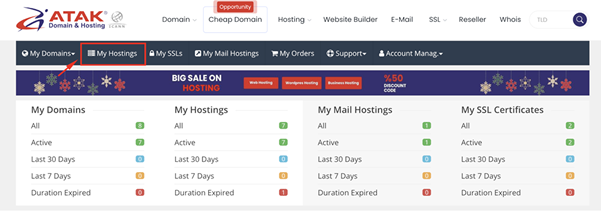
-
Click the Manage button next to your hosting service.
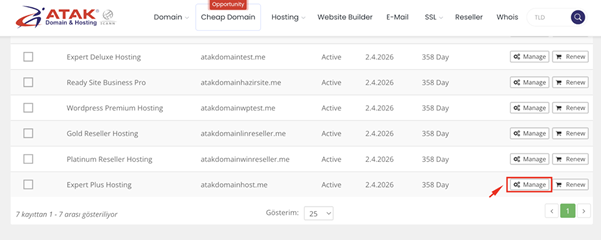
3- Access DNS Management:
Click on the DNS Management option to open the section where you can manage DNS.
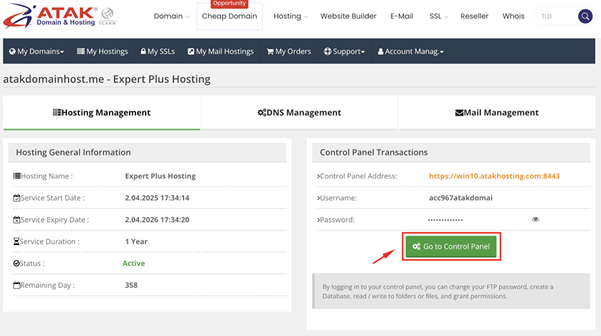
Note: Make sure your domain is pointed to the following NS servers in order to manage DNS from this panel:
tr.atakdns.com and eu.atakdns.com
4- Add a New A Record:
- Click the green “+Add” button.
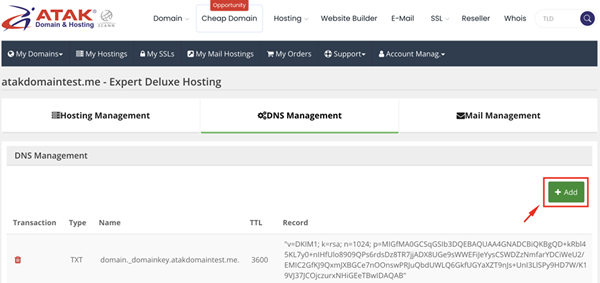
- Select “A” from the Type dropdown.
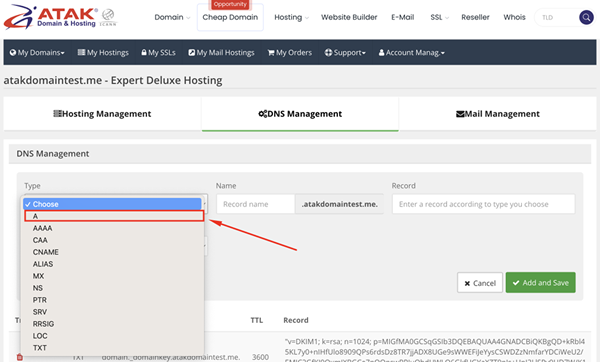
- In the popup window, enter the “Name” and “IP Address” (your cPanel or Plesk server’s shared IP address) and click Save.
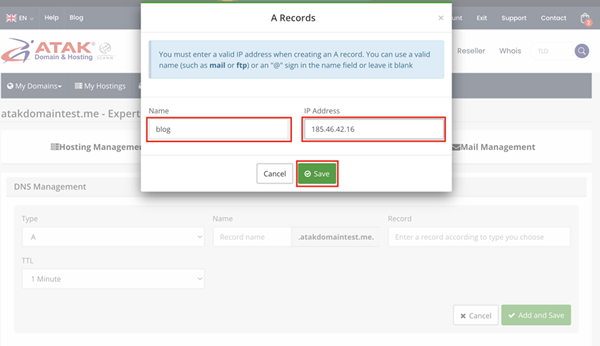
Note: When adding an A record for a subdomain, you need to know the shared IP address of the server where your website is hosted. To find out the IP address of your hosting service, check out the articles below:
href="https://www.atakdomain.com/en/information-bank/how-to-find-your-servers-shared-ip-address-in-cpanel" target="_blank" rel="noopener">How to Find Your Server's Shared IP Address in cPanel?
href="https://www.atakdomain.com/en/information-bank/how-to-find-the-shared-ip-address-of-your-server-in-plesk" target="_blank" rel="noopener">How to Find Your Server's Shared IP Address in Plesk?
- Click the “Add and Save” button.
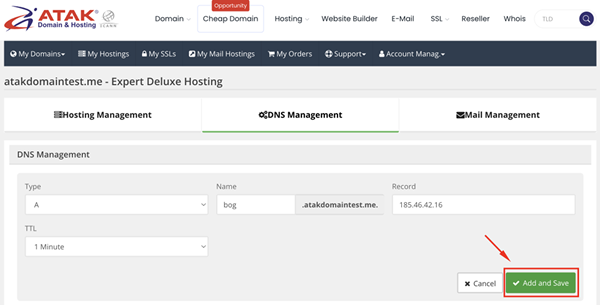
- When asked “Are you sure you want to add the DNS record?”, click “Yes” to confirm.
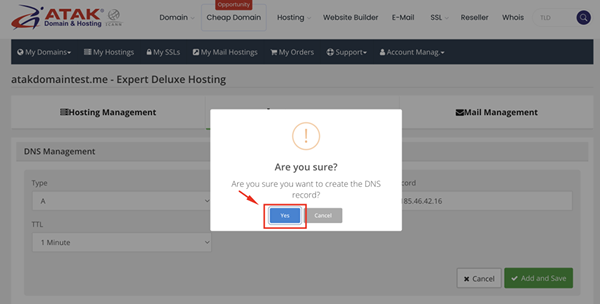
Congratulations! You have added the A record for your subdomain.
Note: DNS changes may take a few minutes to 24 hours to propagate. During this time, you can check whether your subdomain is working properly.