Adding an Email Address to Gmail
Adding an Email Address to Gmail
On this page, we will explain how to add your e-mail addresses using Atakdomain.com infrastructure to the Gmail interface. In this way, you can easily make the relevant settings for your own mail account.
First of all, log in to your Gmail account. After logging in, click on the "Settings" option from the Settings tab as in the image.
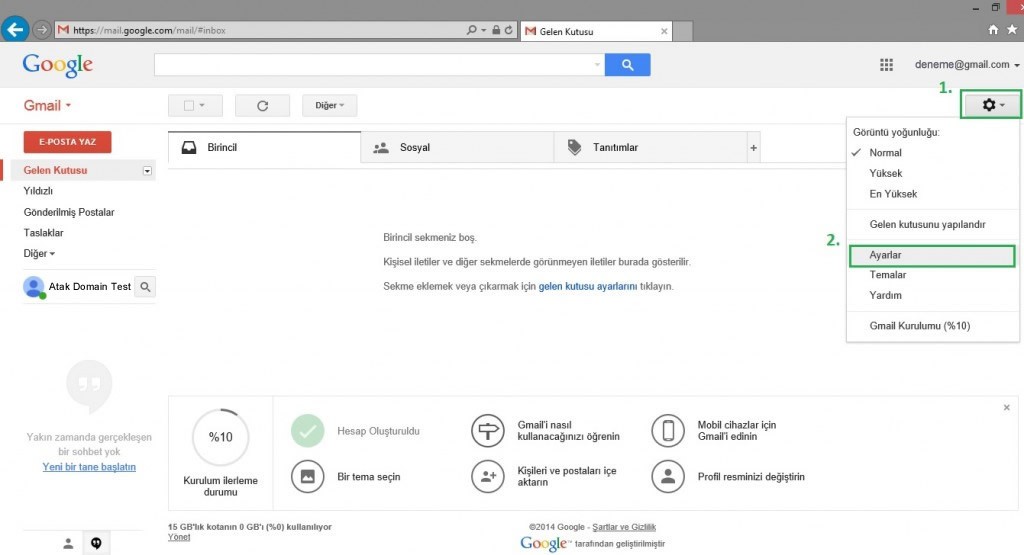
Now, click on the "Accounts and Import Process" menu on the screen that opens, then enter the "Add another e-mail address you own" option in the "Send mails from" heading so that you can send from the interface first.
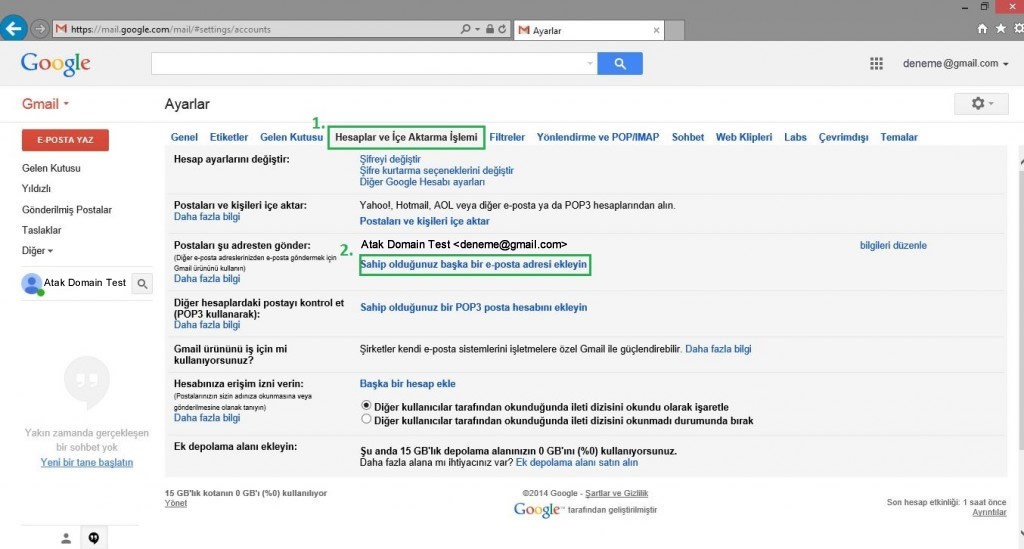
When you log in to the Add another e-mail address you own screen, a screen like the one below will appear. After you fill in the "Name" section, you need to enter your e-mail address in the E-mail address section.
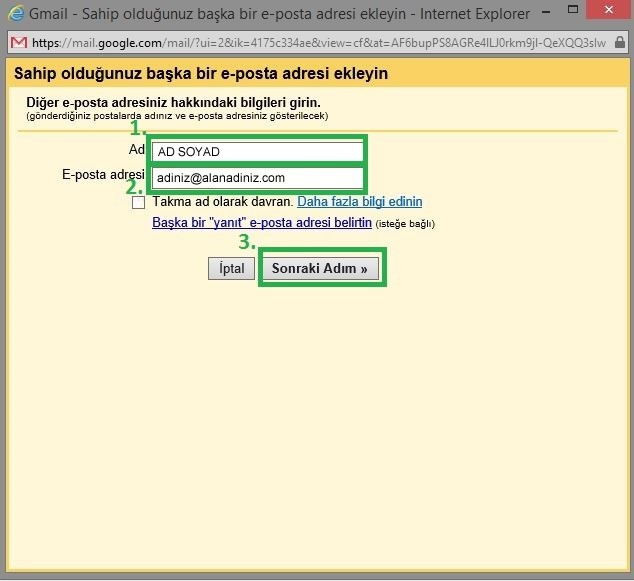
BIn the next step, gmail will ask you for your SMTP information, and the parts that need to be filled are as follows;
SMTP Server : mail.yourdomainname.com
User name : [email protected] (You must write your full e-mail address)
Password : Password of your e-mail address
Port : "25"
The Treat as Alias box should be unchecked and "Unsafe connection" should be selected.
Since the infrastructure of AtakDomain.com mail servers does not support SSL and TLS, we will need to use the 25 port number instead of the 587 port number on gmail and select the Unsecured connection option. We continue with the Add Account button.
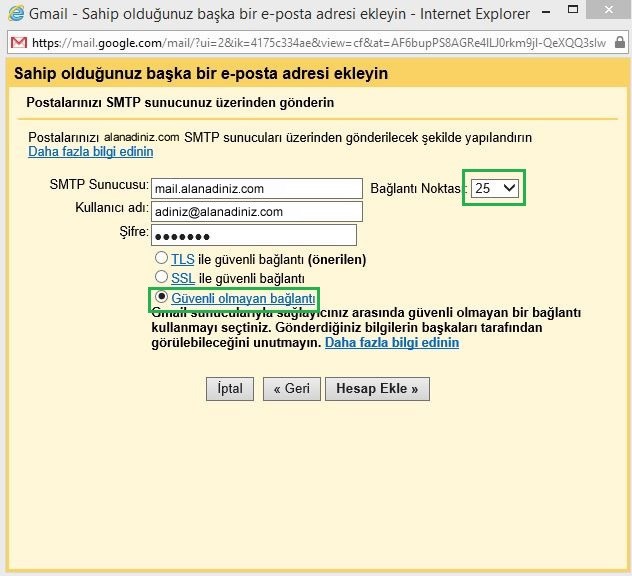
After clicking the Add Account button, a confirmation e-mail will be sent to our e-mail account that we want to add on the screen that appears. After entering the confirmation code sent to this confirmation e-mail, you can click the "Verify" button to complete the installation and send an e-mail via Gmail.
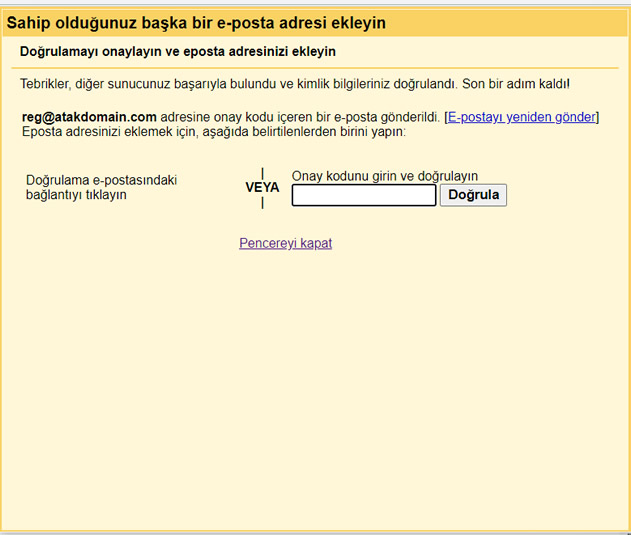
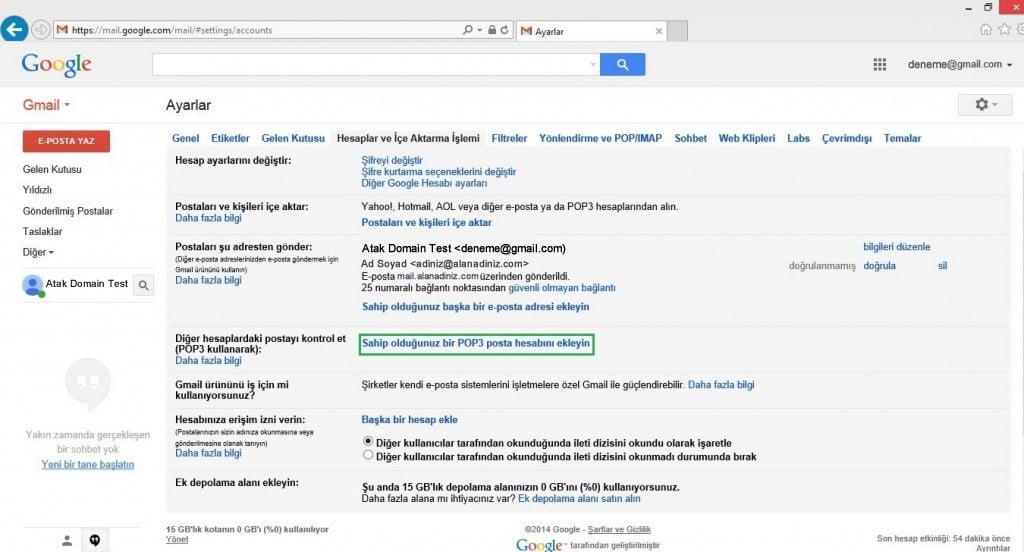
Then, on the screen that appears, we enter our entire e-mail address in the section that says e-mail address and click the "Next Step" button.
On the screen that appears, it requests the necessary POP3 account settings so that our e-mails as POP3 can be displayed in the Gmail interface. It will be enough to fill in as below and click the Add Account button.
User name : [email protected] ( You have to write your entire e-mail address.)
Password : Password of your e-mail address
POP Server : mail.yourdomainname.com
Port : 110
You only need to tick the 1st and 3rd boxes in the 4 boxes indicated on the screen.
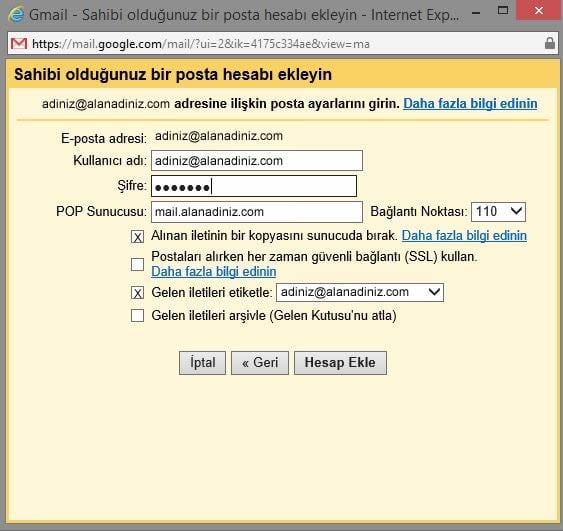
After adding the necessary Settings, you can complete the installation process by clicking Add Account.