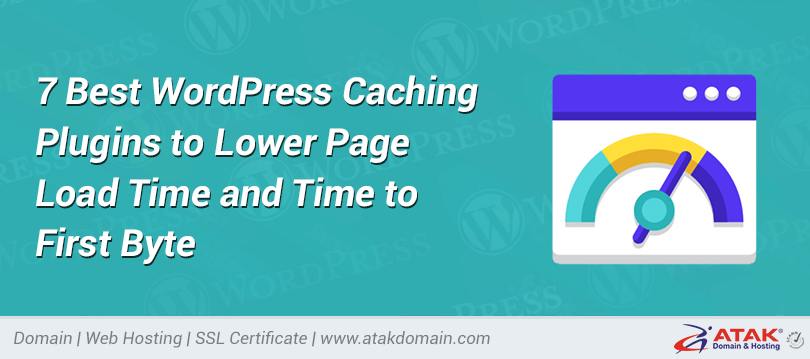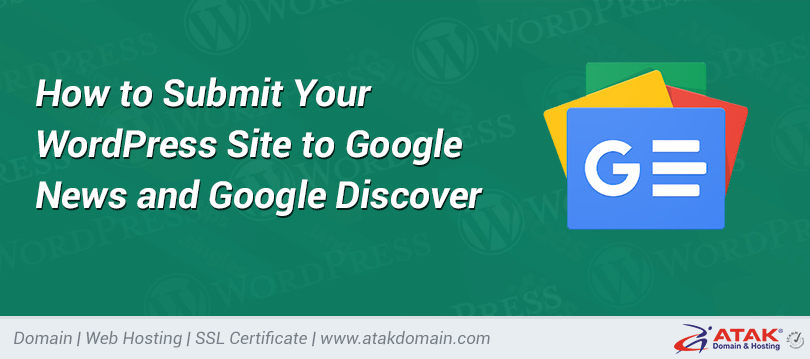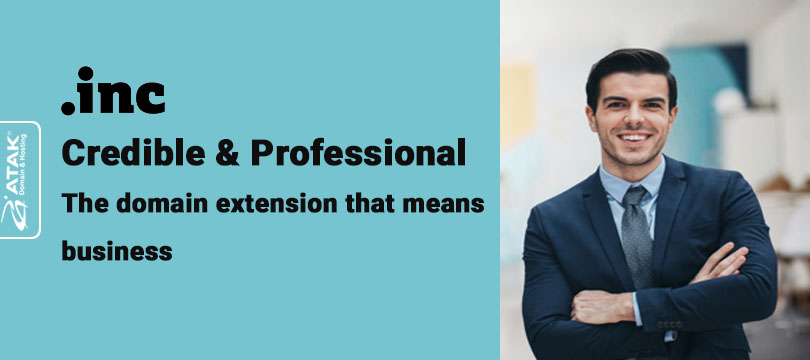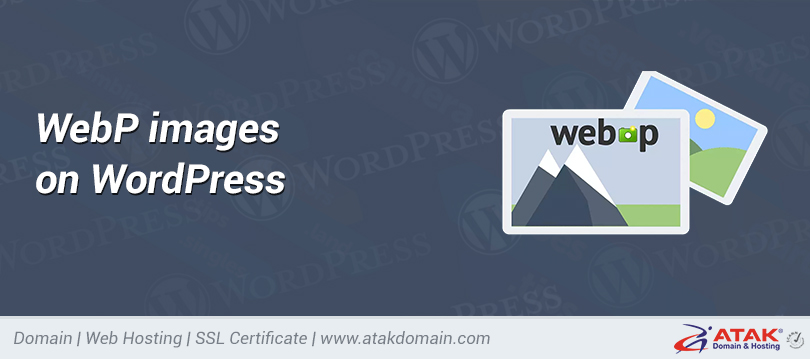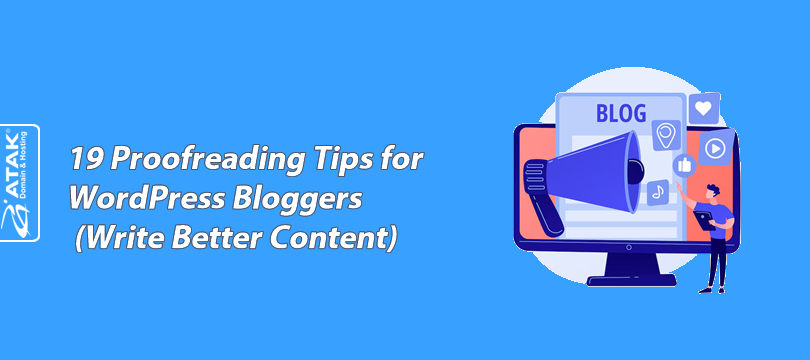

What Is Domain Whois Privacy Protection? How to Enable It?
Verify the visibility of your details in WHOIS records and ensure your personal data remains protected.
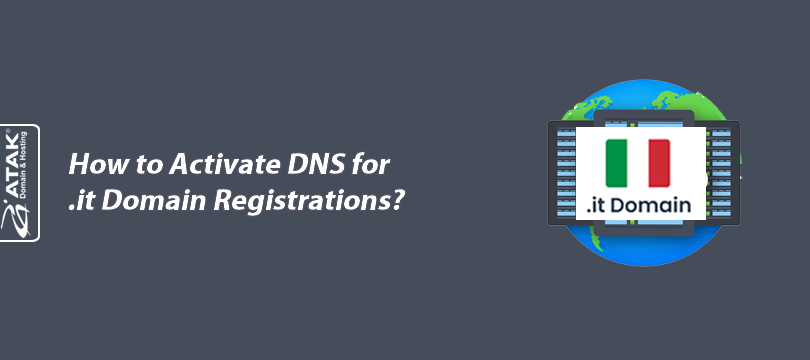
How to Activate DNS for .it Domain Registrations?
Proper DNS setup is essential for successful .it domain registration. Learn technical requirements, common errors, and how to pass DNS checks in this guide.

How can I install a certificate in PFX format?
Learn how to install your SSL certificate in PFX format step by step. Follow our guide for secure installation on IIS, cPanel, and other server platforms.
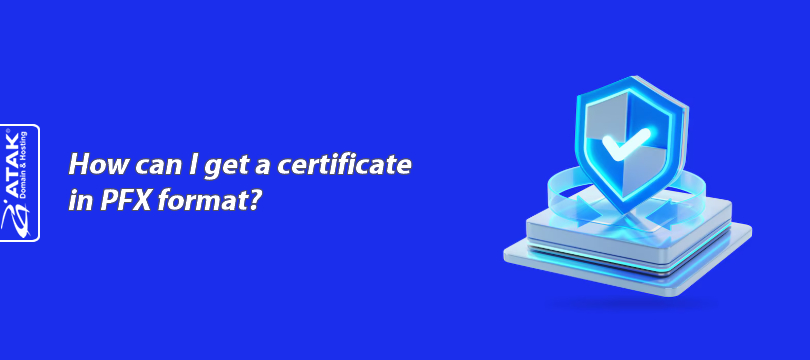
How can I get a certificate in PFX format?
Learn how to export your SSL certificate in PFX format. Full step-by-step instructions inside!
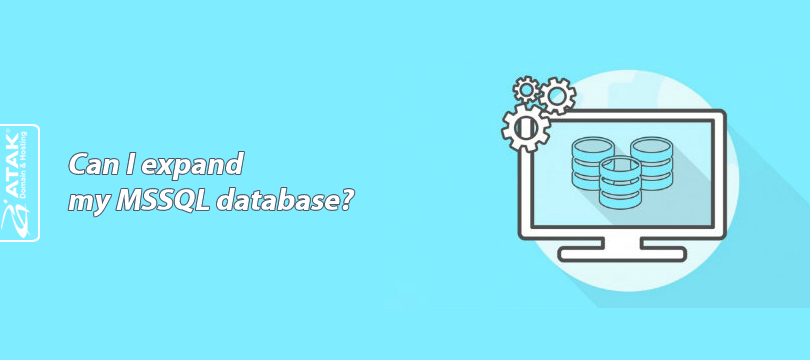
Can I expand my MSSQL database?
Easily expand your MSSQL database with Atak Domain. We manage the secure upgrade process for you with expert support and high-performance servers
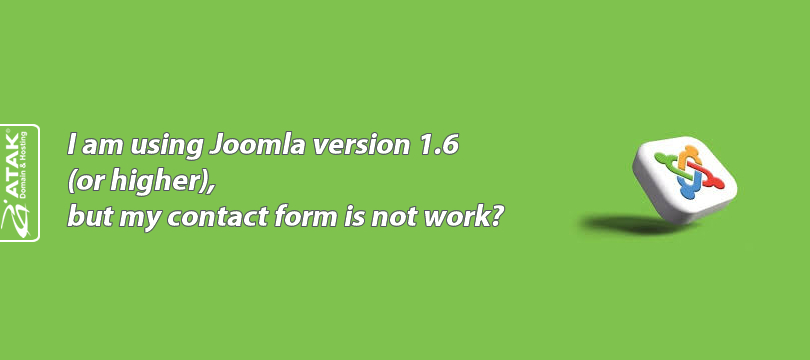
I am using Joomla version 1.6 (or higher), but my contact form is not working
Set up SMTP in Joomla 5.x and older versions. Learn step-by-step how to configure secure email sending using Joomla’s SMTP settings

How to Transfer a Website via FTP | Learn cPanel FTP Password & Using FileZilla
Transfer your website securely using FTP. Learn to find your cPanel FTP password, connect via FileZilla, and move your files with this step-by-step guide
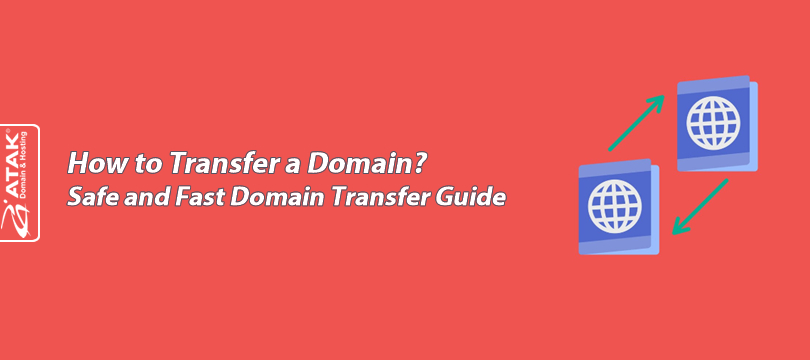
How to Transfer a Domain? Safe and Fast Domain Transfer Guide
How to transfer a domain? All the steps, rules and security measures you need to know to safely transfer your domain name to another company are in this guide!
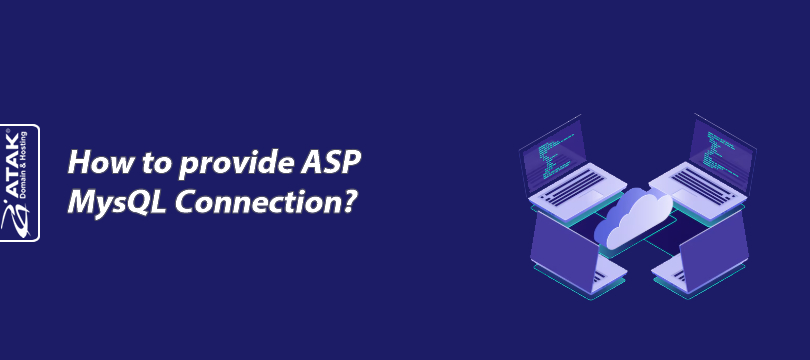
How to provide ASP MysQL Connection?
Use ADODB.Connection with ODBC to connect classic ASP to MySQL. Follow this secure connection example to set it up step by step