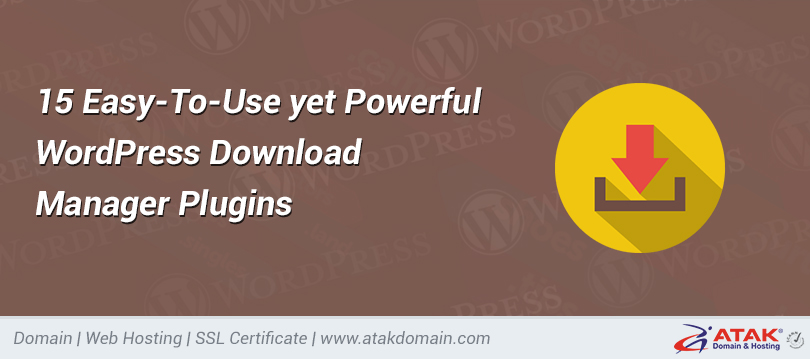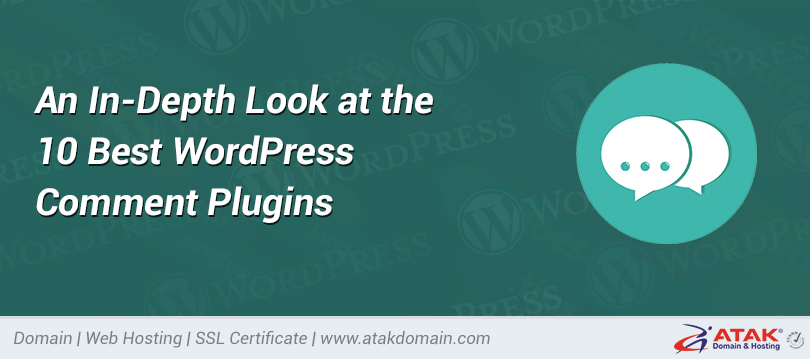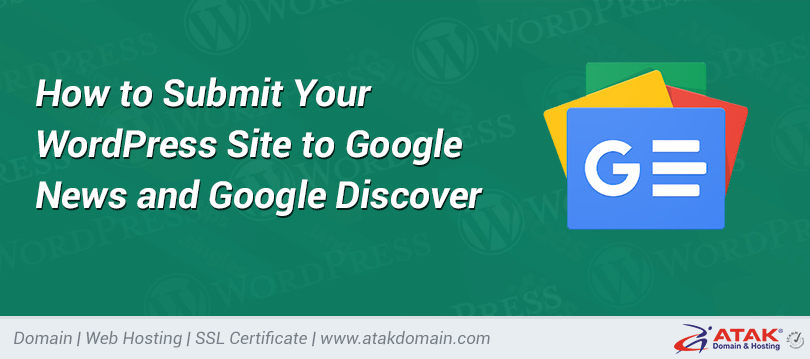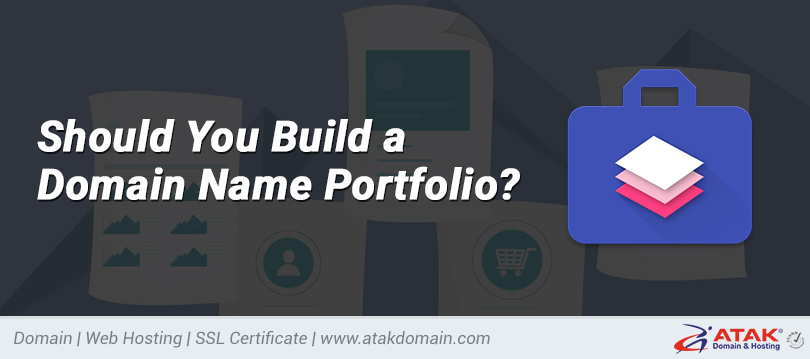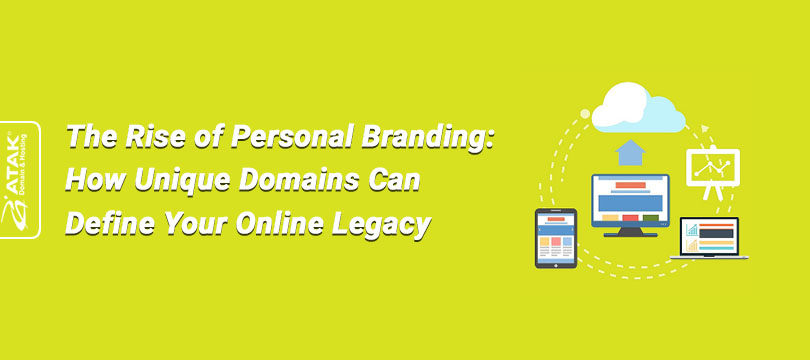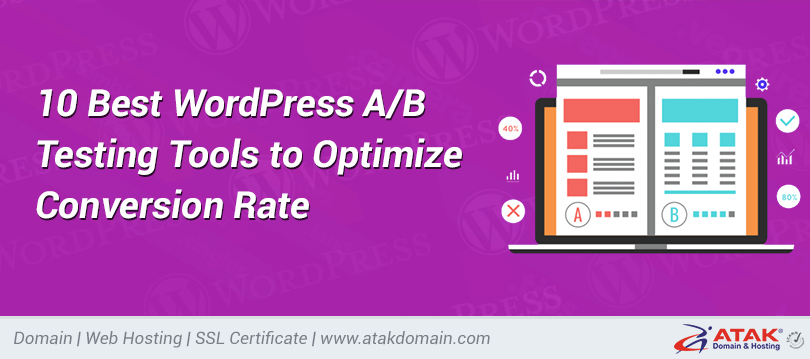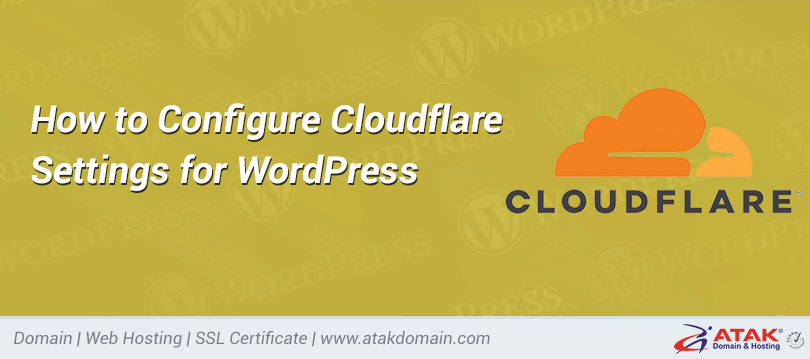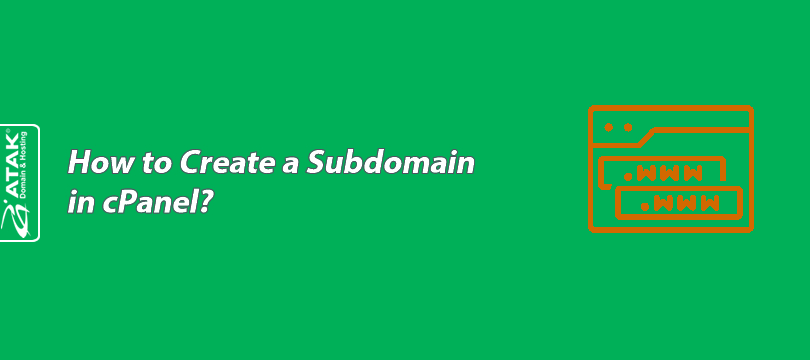
How to Create a Subdomain in cPanel?
In this article, we’ll walk you through the step-by-step process of creating a subdomain under your cPanel account.
Let’s first define what a subdomain is.
A subdomain is a subdivision of your main domain. For example, while www.atakdomain.com is the main domain, blog.atakdomain.com is a subdomain.
To create a subdomain in cPanel:
1- Log in to the Customer Control Panel:
Log in to your Atak Domain customer control panel.
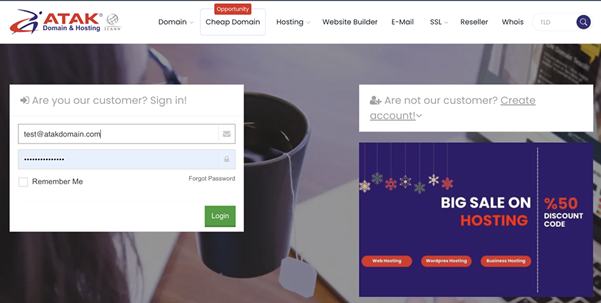
2- Select Your Hosting Account:
Click the "My Hostings" button in the Atak Domain customer control panel.
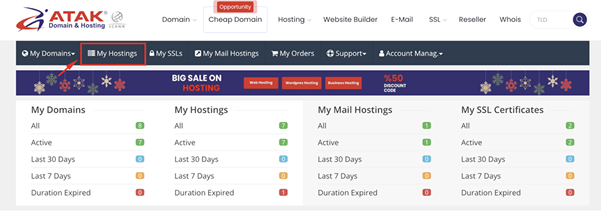
-
Click the Manage button next to your hosting service.
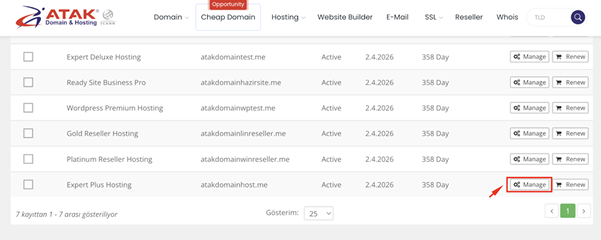
3- Access cPanel:
On the "Hosting Management" page, click the Go to Control Panel button to log in to cPanel.
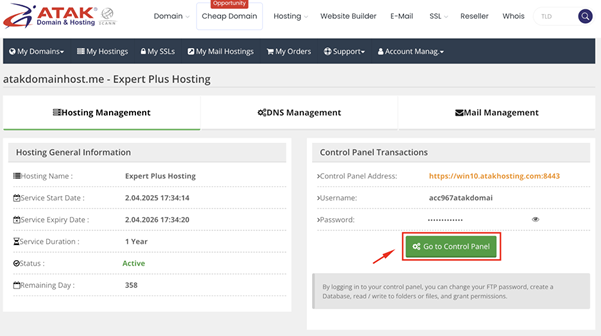
4- Click on the Domains section:
Under the "Domains" heading, click Domains.

Click the Create a New Domain button.
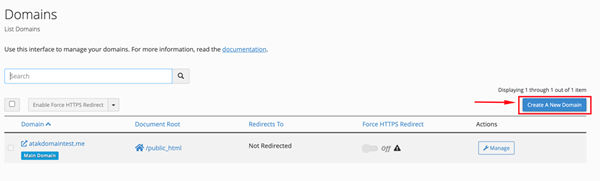
In the "Domain" field, enter the subdomain you wish to add. (In this example, the subdomain is named blog.atakdomaintest.me.)
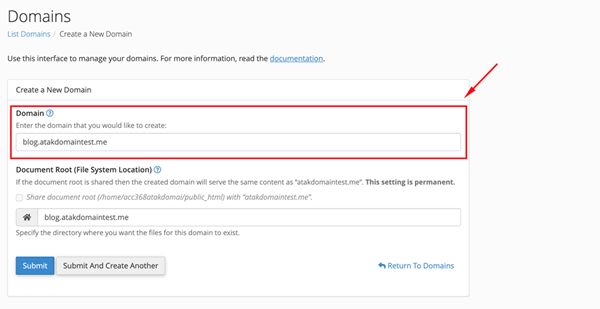
Click the Submit button.
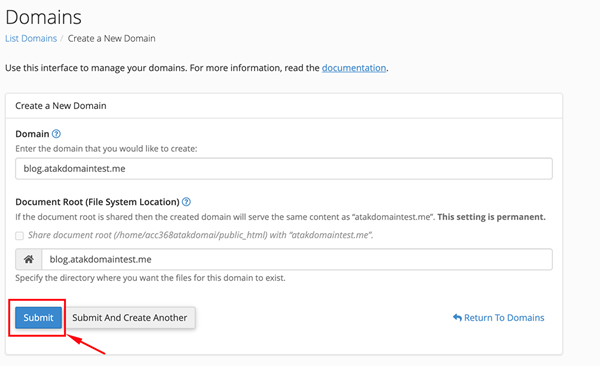
You will see a confirmation message indicating your new subdomain has been created.
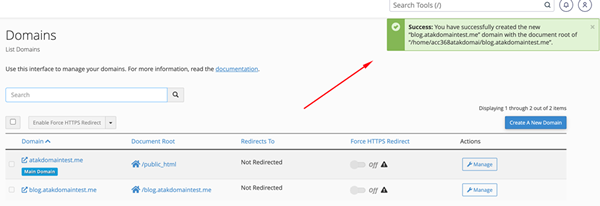
Congratulations! Your subdomain has been successfully created.
Note: When you create a subdomain, you must also create an A Record wherever your nameservers (NS) are hosted. Make sure to point the A Record of the subdomain to your cPanel's Shared IP Address.